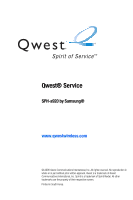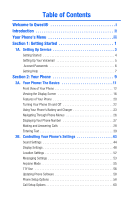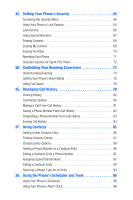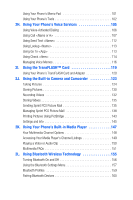Samsung SPH A920 User Manual (ENGLISH)
Samsung SPH A920 - Cell Phone - Sprint Nextel Manual
 |
View all Samsung SPH A920 manuals
Add to My Manuals
Save this manual to your list of manuals |
Samsung SPH A920 manual content summary:
- Samsung SPH A920 | User Manual (ENGLISH) - Page 1
Qwest® Service SPH-a920 by Samsung® www.qwestwireless.com © 2006 Qwest Communications International, Inc. All rights reserved. No reproduction in whole or in part without prior written approval. Qwest is a trademark of Qwest Communications International, Inc. Sprint is a trademark of Sprint Nextel. - Samsung SPH A920 | User Manual (ENGLISH) - Page 2
CI_A920_Qwest_061206_D2 - Samsung SPH A920 | User Manual (ENGLISH) - Page 3
- Samsung SPH A920 | User Manual (ENGLISH) - Page 4
: The Basics 11 Front View of Your Phone 12 Viewing the Display Screen 16 Features of Your Phone 20 Turning Your Phone On and Off 22 Using Your Phone's Battery and Charger 23 Navigating Through Phone Menus 26 Displaying Your Phone Number 27 Making and Answering Calls 28 Entering Text 39 - Samsung SPH A920 | User Manual (ENGLISH) - Page 5
Security 63 Accessing the Security Menu 64 Using Your Phone's Lock Feature 64 Lock Service 66 Using Special Numbers 67 Erasing Contacts 68 Erasing My Content 69 Erasing Pic/Video 70 Resetting Your Phone 71 Security Features for Sprint PCS Vision 72 2D. Controlling Your Roaming Experience - Samsung SPH A920 | User Manual (ENGLISH) - Page 6
Sprint PCS Picture Mail 135 Managing Sprint PCS Picture Mail 138 Printing Pictures Using PictBridge 143 Settings and Info 145 2K. Using Your Phone Bluetooth Wireless Technology 155 Turning Bluetooth On and Off 156 Using the Bluetooth Settings Menu 157 Bluetooth Profiles 159 Pairing Bluetooth - Samsung SPH A920 | User Manual (ENGLISH) - Page 7
200 Exploring the Sprint Music Store 201 Personalizing Your Service With On Demand 205 Section 4: Safety and Warranty Information 209 4A. Important Safety Information 210 General Precautions 211 Maintaining Safe Use of and Access to Your Phone 212 Caring for the Battery 214 Radiofrequency (RF - Samsung SPH A920 | User Manual (ENGLISH) - Page 8
- Samsung SPH A920 | User Manual (ENGLISH) - Page 9
Welcome to Qwest® This guide will familiarize you with wireless service and your new phone through simple, easy-to-follow instructions. It's all right here - from setting up your account passwords and voicemail to using the most advanced features of your phone. Welcome and thank you for choosing - Samsung SPH A920 | User Manual (ENGLISH) - Page 10
of Contents and go directly to that page. Follow the instructions in that section, and you'll be ready to use your phone in no time. Phone Due to updates in phone software, this printed guide may not be Guide Note: the most current version for your phone. Visit www.qwestwireless.com and sign on - Samsung SPH A920 | User Manual (ENGLISH) - Page 11
's menu structure. For more information about navigating through the menus, please see "Navigating Through Phone Menus" on page 26. Press Menu to display the following: OPTIONS (RIGHT SOFTKEY) 1: Menu Style 1: 3x4 Style 2: Focus Effect 1: None 4: Drop 3: Background 1: Preset Images WEB CALL HISTORY - Samsung SPH A920 | User Manual (ENGLISH) - Page 12
1: Games 1: Get New Games 2: My Content Manager Games 2: Ringers 1: Get New Ringers 3: Screen Savers 2: My Content Manager Ringers 1: Get New Screen Savers 4: Applications 2: My Content Manager Screen Savers 1: Get New Applications MESSAGING 2: My Content Manager Applications 1: Send - Samsung SPH A920 | User Manual (ENGLISH) - Page 13
1: Save in Outbox (Yes/No) 3: Call Back # (None/xxxxxxxxxx/Other) TOOLS 2: Priority (Normal/Urgent) 1: Voice Service 2: Voice Memo 1: Record 3: Bluetooth 2: Review 4: Planner 1: Today 3: Task List 5: Memo Pad 2: Scheduler 4: Countdown 6: World Time 1: Set DST 7: Alarm Clock 1: Alarm - Samsung SPH A920 | User Manual (ENGLISH) - Page 14
Balance 1: Auto 4: Tungsten 2: Sunny 5: Fluorescent 3: Cloudy 6: Manual 5: Settings.. 1: Resolution 1: 1.3MP: 1280x960 4: Low: 320x240 4: View Mode 1: Wide Screen 2: Full Screen 6: Review Media 7: Camcorder 8: Save To.. 1: In Phone 2: In Memory Card 2: Camcorder (Video Mail/Long - Samsung SPH A920 | User Manual (ENGLISH) - Page 15
1: Fine 6: Review Media 7: Camera Mode 8: Save To.. 1: In Phone 3: Picture Mail 1: Inbox 3: Saved Mail 4: My Albums 1: In Phone 3: Online Albums Add New Entry 3: My Phone # 4: Speed Dial #s 2: Monochrome 5: Blue 3: Green 2: Sunny 5: Fluorescent 2: Normal 3: Cloudy 6: Manual 3: Economy 2: In - Samsung SPH A920 | User Manual (ENGLISH) - Page 16
1: Account Info 3: Dir Assist SETTINGS 2: Customer Service 1: Display 1: Screen Saver 1: Main LCD 1: PRESET IMAGES 1: Image Gallery 01 4: Image Gallery 04 7: Image Gallery 07 2: MY CONTENT 1: Images 3: MY ALBUMS 1: In Phone 2: Sub LCD 2: Image Gallery 02 5: Image Gallery 05 2: Videos 2: In - Samsung SPH A920 | User Manual (ENGLISH) - Page 17
Caller ID 1: PRESET ANIMATION 2: MY CONTENT 3: MY ALBUMS 1: In Phone 2: In Memory Card 4: Dialing Font 1: Color 1: Basic 4: Hyphenate Mode (On/Off) 4: Brightness 1: Highest 4: Low 2: High 5: Lowest 7: Service Light (On/Off) 8: Text Entry 1: Display Candidate (Display On/Off) 2: - Samsung SPH A920 | User Manual (ENGLISH) - Page 18
1: Use Ringer Volume 2: Separate Volume 2: GAME VIBRATE (On/Off) 3: Alerts 1: Minute Beep (On/Off) 3: Connect (On/Off) 5: Power On/Off (On/Off) 2: Service (On/Off) 4: Sig. Fade Tone (On/Off) 4: Key Tone 1: Tone Type 1: DTMF 2: Rain Drop 3: Voice 2: Tone Level 1: Key Tone Off 2: Level - Samsung SPH A920 | User Manual (ENGLISH) - Page 19
Service 1: Choice Lists 1: Automatic 2: Always On 3: Always Off 2: Sensitivity 1: Reject More 2: Recommended 3: Reject Less 3: Digit Dialing 1: Adapt Digits 2: Reset Security 1: Lock Phone 1: Unlocked 2: On Power-Up 3: Lock Now 2: Lock Pic/Video (On/Off) 3: Lock Services 1: Voice: - Samsung SPH A920 | User Manual (ENGLISH) - Page 20
9: Reset Phone (Yes/No) 6: Roaming 1: Set Mode 1: Automatic 2: Roaming only 2: Call Guard (On/Off) 7: Launch Pad 1: Up Key 1: Contacts 4: Messaging 7: My Content 10: Calculator 13: Inbox 16: Music 2: Voice Memo 5: Voice Service 8: Display 11: Media Player 14: Send Text 2: Down Key 1: - Samsung SPH A920 | User Manual (ENGLISH) - Page 21
Normal 7: TTY Mode 2: Headset only 1: TTY Full 4: TTY Off 2: TTY+Hear 8: Update Phone Software 3: TTY+Talk 9: Phone Info 1: Phone Number 3: Version 5: Memory Status (All/Phone/Card) 0: Bluetooth 2: Icon Glossary 4: Advanced 1: Enable (On/Off) 2: Visibility 1: Always Visible 3: Device Name - Samsung SPH A920 | User Manual (ENGLISH) - Page 22
xiv - Samsung SPH A920 | User Manual (ENGLISH) - Page 23
Section 1 Getting Started - Samsung SPH A920 | User Manual (ENGLISH) - Page 24
- Samsung SPH A920 | User Manual (ENGLISH) - Page 25
Started ࡗ Setting Up Your Voicemail ࡗ Account Passwords ࡗ Getting Help Setting up service on your new SPH-a920 by Samsung is quick and easy. This section walks you through the necessary steps to unlock your phone, set up your voicemail, establish passwords, and contact Qwest for assistance with - Samsung SPH A920 | User Manual (ENGLISH) - Page 26
softkey text that appears at the bottom left and bottom right of your phone's display screen. Softkey actions change according to the screen you're viewing and lock code, try using the last four digits of your wireless phone number or try 0000. If neither of these work, call Qwest WirelessTM Repair at 1-888 - Samsung SPH A920 | User Manual (ENGLISH) - Page 27
Service Setting Up Your Voicemail All unanswered calls to your phone are automatically transferred to your voicemail, even if your phone is in use or turned off. Therefore, you will want to set up your voicemail and personal greeting as soon as your phone page 166. Section 1A: Setting Up Service 5 - Samsung SPH A920 | User Manual (ENGLISH) - Page 28
Power Vision Password With your a920 by Samsung, you may elect to set up a Sprint PCS Vision or Sprint Power Vision password. This optional password may be used to authorize purchase of Premium Services content and to protect personal information on multi-phone accounts. For more information, or - Samsung SPH A920 | User Manual (ENGLISH) - Page 29
Visit www.qwestwireless.com You can go online to: ⅷ Review coverage maps. ⅷ Access your account information. ⅷ Find information and accessories for your phone. ⅷ And more. Reaching Qwest Wireless Customer Service You can reach Qwest online or by phone: ⅷ Sign on to your account at www.qwestwireless - Samsung SPH A920 | User Manual (ENGLISH) - Page 30
8 - Samsung SPH A920 | User Manual (ENGLISH) - Page 31
Section 2 Your Phone - Samsung SPH A920 | User Manual (ENGLISH) - Page 32
- Samsung SPH A920 | User Manual (ENGLISH) - Page 33
Section 2A In This Section ࡗ Front View of Your Phone ࡗ Viewing the Display Screen ࡗ Features of Your Phone ࡗ Turning Your Phone On and Off ࡗ Using Your Phone's Battery and Charger ࡗ Navigating Through Phone Menus ࡗ Displaying Your Phone Number ࡗ Making and Answering Calls ࡗ Entering Text Your - Samsung SPH A920 | User Manual (ENGLISH) - Page 34
Front View of Your Phone 1. Speaker 2. Display Screen 3. Navigation Key 4. Left Softkey 5. OK/Menu Key 6. TALK Key 7. Volume Key 8. Voicemail Key /Asterisk Key 15. Space/Pound Key 14. Plus Code Dialing Key 13. Microphone 12. Power/Accessory Interface Connector 12 Section 2A: Your Phone: The Basics - Samsung SPH A920 | User Manual (ENGLISH) - Page 35
such as the call status, the contacts, the date and time, the signal and battery strength, etc. 3. Navigation Key scrolls through the phone's menu options and acts as a shortcut key from standby mode. Keys can be reassigned to create customized shortcuts. Ⅲ Press Up to access Missed Alerts. Ⅲ Press - Samsung SPH A920 | User Manual (ENGLISH) - Page 36
for calling features. In text entry mode, press to change the capitalization mode. 12. Power/Accessory Interface Connector allows you to plug in the battery charger or connect optional accessories, such as a USB cable. 13. Microphone allows other callers to hear you clearly when you are speaking to - Samsung SPH A920 | User Manual (ENGLISH) - Page 37
Basics 18. Voice Command/Speakerphone Key allows you to say commands to perform common functions supported by your phone or turn the speakerphone on or off during a call. Press and release the inner key to initiate speakerphone mode. 19. Camera Key allows you to - Samsung SPH A920 | User Manual (ENGLISH) - Page 38
you have, the stronger your signal. means your phone cannot find a signal. tells you a call is in progress. indicates Sprint Power Vision status. indicates Sprint Power Vision is available. indicates Sprint Power Vision is dormant. indicates Sprint Power Vision is active. indicates that you have - Samsung SPH A920 | User Manual (ENGLISH) - Page 39
connection is active. indicates that your Sprint PCS Vision connection is dormant or inactive. indicates that you are receiving information. indicates that you are sending information. indicates that your phone is in vibrate all mode. indicates that your phone is in ringer+vibrate mode. indicates - Samsung SPH A920 | User Manual (ENGLISH) - Page 40
's ringer+vibrate is turned off. indicates that the phone's microphone has been muted. indicates that key tones have been muted. shows your current battery charge strength. (Icon shown fully charged and completely empty.) indicates that position location is active. indicates that position location - Samsung SPH A920 | User Manual (ENGLISH) - Page 41
Phone Basics indicates that the white balance has been set to Cloudy. taking pictures or movies indoors under fluorescent lighting conditions. indicates that the white balance has been set to Manual. This is used for taking pictures indoors or outdoors using your own custom settings. allows you to - Samsung SPH A920 | User Manual (ENGLISH) - Page 42
Section 2D: Controlling Your Roaming Experience on page 73.) Features of Your Phone Congratulations on the purchase of your phone. The SPH-a920 by Samsung is lightweight, easy-to-use, and reliable, and it also offers many significant features and service options. The following list previews some - Samsung SPH A920 | User Manual (ENGLISH) - Page 43
Phone Basics ⅷ T9 Text Input lets you quickly type messages with one key press per letter (page 40). ⅷ Speed dial lets you dial phone numbers with one or two key presses (page 38). Section 2A: Your Phone: The Basics 21 - Samsung SPH A920 | User Manual (ENGLISH) - Page 44
to standby mode. In Power Save mode, your phone searches for a signal periodically without your intervention. You can also initiate a search for service by pressing any key (when your phone is turned on). Note: The Power Save feature helps to conserve your battery power when you are in an area where - Samsung SPH A920 | User Manual (ENGLISH) - Page 45
, searching for service, vibrate mode, Bluetooth, and browser use affect the battery's talk and standby times. Tip: Be sure to watch your phone's battery level indicator and charge the battery before it runs out of power. Installing the Battery To install the Li-Ion battery: ᮣ To install, insert the - Samsung SPH A920 | User Manual (ENGLISH) - Page 46
charge is getting too low, the battery icon( ) blinks and the phone sounds a warning tone. Always use a Qwest-approved desktop charger, travel charger, or vehicle power adapter to charge your battery. Warning! Using the wrong battery charger could cause damage to your phone and void the warranty. 24 - Samsung SPH A920 | User Manual (ENGLISH) - Page 47
Basics Using the Travel Charger To use the travel charger provided with your phone: ᮣ Plug the round end of the AC adapter into the phone's power interface connector and the other end into an electrical outlet. Ⅲ A red indicator light on the phone lets you know the battery is charging. Ⅲ An on - Samsung SPH A920 | User Manual (ENGLISH) - Page 48
navigation key right or left. For a diagram of your phone's menu, please see "Your Phone's Menu" on page iii. Selecting Menu Items As you navigate through the menu, screen.) Note: For the purposes of this guide, the above steps condense into "Select Menu > Call History > Incoming Calls." 26 Section - Samsung SPH A920 | User Manual (ENGLISH) - Page 49
to standby mode: ᮣ Press . Displaying Your Phone Number Just in case you forget your phone number, your phone can remind you. To display your phone number: ᮣ Select Menu > Settings > Phone Info > Phone Number. (Your phone number and other information about your phone and account will be displayed - Samsung SPH A920 | User Manual (ENGLISH) - Page 50
erase the entire number.) 3. Press . (To make a call when you are roaming and Call Guard is enabled, press and then . See "Using Call Guard" on page 76.) 4. Press or close the phone when you are finished. Tip: To redial your previous call, press TALK twice. You can also place calls from your - Samsung SPH A920 | User Manual (ENGLISH) - Page 51
Contacts entries that contain the entered numbers. (See "Finding a Phone Number" on page 35.) ⅷ Hard Pause allows you to enter a hard pause. To continue dialing, you must press a key. (See "Dialing and Saving Phone Numbers With Pauses" on page 35.) ⅷ 2sec Pause allows you to enter a two-second - Samsung SPH A920 | User Manual (ENGLISH) - Page 52
voicemail.) 2. Press to answer an incoming call. (Depending on your phone's settings, you may also answer incoming calls by opening the phone or by pressing any number key. See "Call Answer Mode" on page 59 for more information.) Your phone notifies you of incoming calls in the following ways: ⅷ The - Samsung SPH A920 | User Manual (ENGLISH) - Page 53
a call when you are roaming and Call Guard is enabled: ᮣ Select Answer to answer the call. (See "Using Call Guard" on page 76 for additional information.) Note: When your phone is off, incoming calls go directly to voicemail. Ending a Call To disconnect a call when you are finished: ᮣ Close the - Samsung SPH A920 | User Manual (ENGLISH) - Page 54
is locked). ⅷ To close the pop-up menu (appears only if the phone is unlocked), press the key. Tip: Press Options (right softkey), then phone info & phone number to display your phone number during an emergency call. To exit Emergency mode: 1. Press to end a 911 call. 2. Press and hold until - Samsung SPH A920 | User Manual (ENGLISH) - Page 55
audio from your conversation. (For more information, see "Managing Voice Memos" on page 116.) ⅷ Tools accesses the Tools menu options. ⅷ Phone Info displays the following menu: Ⅲ (1) Phone Number Ⅲ (2) Icon Glossary Ⅲ (3) Version Ⅲ (4) Advanced Ⅲ (5) Memory Status During a call, the left softkey - Samsung SPH A920 | User Manual (ENGLISH) - Page 56
automatically sorts the Contacts entries alphabetically. (For more information, see Section 2F: Using Contacts on page 85.) To save a number from standby mode: 1. Enter a phone number and press . 2. Select New Entry or Existing Entry and press . Note: The New Entry screen does not display for the - Samsung SPH A920 | User Manual (ENGLISH) - Page 57
page 39) 5. When finished entering the name, press to return to the contact entry. 6. Press for Done to save the entry. Finding a Phone Number You can search Contacts entries for phone . There are two types of pauses available on your phone: ⅷ Hard Pause sends the next set of numbers when you press - Samsung SPH A920 | User Manual (ENGLISH) - Page 58
with pauses: 1. Enter the phone number. 2. Press Options (right softkey) and select either Hard Pause or 2 sec Pause. 3. Enter additional numbers. 4. Press . - or - Press Option ( ) > Save to save the number in your Contacts. Note When dialing a number with a hard pause, press the Talk key - Samsung SPH A920 | User Manual (ENGLISH) - Page 59
number you're calling and press . (The access code for international dialing will automatically be dialed, followed by the country code and phone number.) Dialing From the Contacts List To dial directly from a Contacts entry: 1. Select Menu > Contacts > Find. Shortcut: Press Contacts (right softkey - Samsung SPH A920 | User Manual (ENGLISH) - Page 60
Using Speed Dialing You can store up to 98 numbers in your phone's speed dial memory to make contacting friends and family as easy as pressing a button or two. With this the network available to you, you must always dial using 11 digits (1 + area code + number). 38 Section 2A: Your Phone: The Basics - Samsung SPH A920 | User Manual (ENGLISH) - Page 61
Entering Text Selecting a Character Input Mode Your phone provides convenient ways to enter words, letters, punctuation, and numbers whenever you are prompted to enter text (for example, when adding a Contacts entry or when using Sprint PCS Mail and SMS Text Messaging). To change the character - Samsung SPH A920 | User Manual (ENGLISH) - Page 62
Characters Using T9 Text Input T9 Text Input lets you enter text in your phone by pressing keys just once per letter. (To select the T9 Word mode when entering text, see "Selecting a Character Input Mode" on page 39.) T9 Text Input analyzes the letters you enter using an intuitive word database - Samsung SPH A920 | User Manual (ENGLISH) - Page 63
Phone Basics Entering Characters by Tapping the Keypad To enter characters by tapping the keypad: 1. Select the Abc mode (See "Selecting a Character Input Mode" on page 39). 2. Press the corresponding keys repeatedly until the desired letter appears (for example, to enter the word "Bill," press - Samsung SPH A920 | User Manual (ENGLISH) - Page 64
"Meet me at," "Let's get lunch," or a customized preset message of your own. (For more information on preset messages, please see "Managing Preset Messages" on page 55.) 42 Section 2A: Your Phone: The Basics - Samsung SPH A920 | User Manual (ENGLISH) - Page 65
Using the menu options available on your phone, you can customize your phone to sound, look, and operate just the way you want it to. This section describes how you can change your phone's settings to best suit your needs. Take a few moments to review these options and to adjust or add settings - Samsung SPH A920 | User Manual (ENGLISH) - Page 66
Ringer alerts you to calls or messages without disturbing others. ⅷ Downloaded Ringers can be downloaded right to your phone. (See "Downloading Premium Services Content" on page 191.) Selecting Ringer Types for Voice Calls Your phone provides a variety of ringer options that allow you to customize - Samsung SPH A920 | User Manual (ENGLISH) - Page 67
the available ringers. A sample ringer will sound as you highlight each option. 5. Press to assign the desired ringer. Selecting a Key Tone Your phone offers a number of options for selecting the audible tones accompanying a key press. (Longer tone lengths may be better for tone recognition when - Samsung SPH A920 | User Manual (ENGLISH) - Page 68
Key Tone Level Your phone allows you to set the desired volume level of the key tones. To set the key tone level: 1. Select Menu > Settings > length: 1. Select Menu > Settings > Sounds > Key Tone > Tone Length. 2. Select Short or Long and press . 46 Section 2B: Controlling Your Phone's Settings - Samsung SPH A920 | User Manual (ENGLISH) - Page 69
volume settings to suit your needs and your environment. To adjust your phone's volume settings: 1. Select Menu > Settings > Sounds > Volume. 2. Select Ringer, Text Message, Picture Mail, Voice Mail, Alarms, or App. Volume. 3. Using the navigation key, select Separate - Samsung SPH A920 | User Manual (ENGLISH) - Page 70
a minute during a voice call, when the signal fades, when powering your phone on or off, or when a call has been connected. To enable or disable alert sounds: 1. Select Menu > Settings > Sounds > Alerts. 2. Select Minute Beep, Service, Connect, Sig. Fade Tone, or Power On/Off and press . 3. Select - Samsung SPH A920 | User Manual (ENGLISH) - Page 71
Menu > Settings > Display > Backlight > Keypad. 2. Select a time setting and press . Note: Long backlight settings affect the battery's talk and standby times. Changing the Display Screen Your new phone offers options for what you see on the display screen when in standby mode. To change the - Samsung SPH A920 | User Manual (ENGLISH) - Page 72
, single screen icon or List Style to view the main menu as a list and press . Changing the Font Color You can customize your phone's display font by selecting a color scheme or style to reflect your personality. To change the display's theme color: 1. Select Menu > Settings > Display > Dialing - Samsung SPH A920 | User Manual (ENGLISH) - Page 73
's Settings Changing the Foreground Select the desired clock, calendar or scheduler to be displayed on the phone's idle screen by selecting one of the preset foreground options. To change the appearance on the standby screen: 1. Select Menu > Settings > Display > Set Foreground. 2. Select - Samsung SPH A920 | User Manual (ENGLISH) - Page 74
not hide your general location based on the cell site serving your call. No application or service may use your location without your request or 3. Select On or Off press . When the Location feature is on, your phone's standby screen will display the icon. When Location is turned off, the icon - Samsung SPH A920 | User Manual (ENGLISH) - Page 75
call. (For more information, see "Accessing Messaging" on page 189.) Your phone's messaging settings make text messaging even faster and easier by Setting Message Alerts When new messages arrive, you can choose to have your phone notify you by playing an audible alert. To hear an alert when you - Samsung SPH A920 | User Manual (ENGLISH) - Page 76
've already read whenever you like, or you can have your phone delete them automatically for you when your phone's message memory becomes full. To automatically delete read messages: 1. Select signature and press 39.) . (See "Entering Text" on page 54 Section 2B: Controlling Your Phone's Settings - Samsung SPH A920 | User Manual (ENGLISH) - Page 77
( ) and select Add New. 3. Enter your message (see "Entering Text" on page 39), and press . (Your new message will be added to the beginning of the list.) Airplane Mode Airplane Mode allows you to use many of your phone's features, such as Games, Music, Notepad, Voice Memos, etc., when you - Samsung SPH A920 | User Manual (ENGLISH) - Page 78
that it supports digital wireless transmission. Your phone and TTY device will connect via a special cable that plugs into your phone's headset jack connector cable. When establishing your wireless service, please call Qwest via the state Telecommunications Relay Service (TRS) by first dialing . - Samsung SPH A920 | User Manual (ENGLISH) - Page 79
. The problem encountered appears related to TTY equipment or software used by PSAPs. This matter has been brought to the attention of the FCC, and the wireless industry and PSAP community are currently working to resolve this. Your Phone's Settings Section 2B: Controlling Your Phone's Settings - Samsung SPH A920 | User Manual (ENGLISH) - Page 80
no contact entries or other information saved to your phone will be deleted. To update your phone: 1. Press Menu > Settings > Others > Update Phone Software from standby mode. 2. Follow the onscreen instructions. Phone Setup Options Favorites Your phone offers you the option of assigning favorite or - Samsung SPH A920 | User Manual (ENGLISH) - Page 81
. Ⅲ Any Key to allow an incoming call to be answered by opening the phone or pressing any key. Ⅲ Talk Key to require calls. to be pressed to call when the flip is opened. Auto Answer Mode You may set your phone to automatically pick up incoming calls when connected to an optional hands-free car - Samsung SPH A920 | User Manual (ENGLISH) - Page 82
options allow you to set up the following options: ⅷ Abbreviated Dialing allows you to program a five- or six-digit prefix for commonly used phone numbers. ⅷ Contacts Match allows you to turn on or off the contacts matching feature. ⅷ Restriction allows you to restrict outgoing calls. ⅷ Call Answer - Samsung SPH A920 | User Manual (ENGLISH) - Page 83
example, area code and prefix) and press . Making an Abbreviated Dial Call To make a call: 1. Enter the last four or five digits of the prefix phone number. 2. Abbrev. Dial is displayed in the lower left corner with the prefix digits displayed. Note: If there is more than one Contacts entry that - Samsung SPH A920 | User Manual (ENGLISH) - Page 84
Match With the Contacts match feature, your phone displays the Contacts name and phone number if an incoming call or outgoing call the numbers set up in the special numbers list. (See "Using Special Numbers" on page 67.) To access call restriction: 1. Select Menu > Settings > Others > Call Setup - Samsung SPH A920 | User Manual (ENGLISH) - Page 85
Lock Feature ࡗ Using Special Numbers ࡗ Erasing Contacts ࡗ Erasing My Content ࡗ Erasing Pic/Video ࡗ Resetting Your Phone ࡗ Security Features for Sprint PCS Vision By using the security settings on your phone, you receive peace of mind without sacrificing flexibility. This section will familiarize you - Samsung SPH A920 | User Manual (ENGLISH) - Page 86
incoming calls or make calls to 911 or special numbers. (See "Using Special Numbers" on page 67.) To lock your phone: 1. From the Security menu, select Lock Phone. 2. Highlight Lock Now and press . (To set your phone to lock the next time it is turned on, select On Power-Up and press .) Unlocking - Samsung SPH A920 | User Manual (ENGLISH) - Page 87
when in lock mode. (For information on special numbers, see "Using Special Numbers" on page 67.) To place an outgoing call in lock mode: ᮣ To call an emergency number or a special number, enter the phone number and press . Locking Pic/Video When your pictures and videos are locked, it prevents - Samsung SPH A920 | User Manual (ENGLISH) - Page 88
Sprint PCS Vision/Sprint Power Vision services. When you enable Lock Services, you will be unable to make new calls (excluding emergency numbers) or to access the Vision services 3. Select Lock Services and press . 4. Select Voice and press . 5. Select Lock and press . Locking Sprint Power Vision 1. - Samsung SPH A920 | User Manual (ENGLISH) - Page 89
Special numbers are important numbers that you have designated as being "always available." You can call and receive calls from special numbers even if your phone is locked. You can save up to ten special numbers in addition to your Contacts entries (the same number may be in both directories). To - Samsung SPH A920 | User Manual (ENGLISH) - Page 90
and press . 4. If you are certain you would like to erase all of your Contacts entries, select Yes and press . 68 Section 2C: Setting Your Phone's Security - Samsung SPH A920 | User Manual (ENGLISH) - Page 91
Security Erasing My Content You can use your phone's security menu to erase all items you have downloaded to your phone. To erase my content: 1. Select Menu > Settings > Security. 2. Enter your lock code. (The Security menu is displayed.) 3. Select Erase My Content and press . 4. If you - Samsung SPH A920 | User Manual (ENGLISH) - Page 92
's security menu to erase all pictures and videos stored in your phone. Note: This process will erase all pictures/videos stored in the phone. None of the pictures or videos saved on the memory card will be erased. To erase all pictures and videos: 1. Select Menu > Settings > Security. 2. Enter - Samsung SPH A920 | User Manual (ENGLISH) - Page 93
including the ringer types and display settings (contacts are not affected when resetting your phone). To reset your phone: 1. Select Menu > Settings > Security. 2. Enter your lock code. (The Security menu is displayed.) 3. Select Reset Phone and press . 4. If you are certain that you would like to - Samsung SPH A920 | User Manual (ENGLISH) - Page 94
PCS Vision Enabling and Disabling Sprint PCS Vision Services You can disable Sprint PCS Vision services, including Sprint Power Vision, without turning off your phone; however, you will not have access to all Sprint PCS Vision and Sprint Power Vision services, including Web and messaging. Disabling - Samsung SPH A920 | User Manual (ENGLISH) - Page 95
This Section ࡗ Understanding Roaming ࡗ Setting Your Phone's Roam Mode ࡗ Controlling Roaming Charges Using Call Guard Roaming is the ability to make or receive calls when you're off the network available to you. Your new digital dual-band SPH-a920 by Samsung works anywhere on the network available to - Samsung SPH A920 | User Manual (ENGLISH) - Page 96
Vision or Sprint Power Vision. Note: If you're on a call when you leave the network available to you and enter an area where roaming is available, your call is dropped. If your call is dropped in an area where you think network service is available, turn your phone off and on again - Samsung SPH A920 | User Manual (ENGLISH) - Page 97
will need to periodically check your voicemail for new messages if you are in a roaming service area for an extended time. To check your voicemail while roaming: 1. Dial 1 + area code + your wireless phone number. 2. When you hear your voicemail greeting, press . 3. Enter your passcode at the prompt - Samsung SPH A920 | User Manual (ENGLISH) - Page 98
Set Mode. 2. To select an option, highlight it and press . Ⅲ Automatic seeks network service. When network service is unavailable, the phone searches for an alternate system. Ⅲ Roaming Only forces the phone to seek a roaming system. The previous setting (Qwest or Automatic) is restored the next time - Samsung SPH A920 | User Manual (ENGLISH) - Page 99
Note: Voice dialing and speed dialing are not available when you are roaming with Call Guard enabled. To place roaming calls with Call Guard on: 1. From standby mode, dial 1 + area code + the seven-digit number and press . 2. Select Roam Call ( ). To answer incoming roaming calls with Call Guard on: - Samsung SPH A920 | User Manual (ENGLISH) - Page 100
78 - Samsung SPH A920 | User Manual (ENGLISH) - Page 101
Number From Call History ࡗ Prepending a Phone Number From Call History ࡗ Erasing Call History The Call History keeps track of incoming calls, calls made from your phone, and missed calls. This section guides you through accessing and making the most of your Call History. Call History Section - Samsung SPH A920 | User Manual (ENGLISH) - Page 102
the number if it is not already in your Contacts. (See "Saving a Phone Number From Call History" on page 82.) ⅷ Prepend to add numbers to the beginning of the selected number. (See "Prepending a Phone Number From Call History" on page 83.) ⅷ Erase to delete the entry. 80 Section 2E: Managing Call - Samsung SPH A920 | User Manual (ENGLISH) - Page 103
Tip: You can also view the next Call History entry by pressing the navigation key right or view the previous entry by pressing the navigation key left. Making a Call From Call History To place a call from Call History: 1. Select Menu > Call History. 2. Select Outgoing Calls, Incoming Calls, Missed - Samsung SPH A920 | User Manual (ENGLISH) - Page 104
( ) to save and exit. After you have saved the number, the new Contacts entry is displayed. (See "Contacts Entry Options" on page 89.) Note: You cannot save phone numbers already in your Contacts or from calls identified as No Caller ID, Unknown, or Restricted. 82 Section 2E: Managing Call History - Samsung SPH A920 | User Manual (ENGLISH) - Page 105
you can add the appropriate prefix by prepending the number. To prepend a phone number from Call History: 1. Select a Call History entry, select the number History To erase individual Call History entries, see "Call History Options" on page 80. To erase Call History: 1. Select Menu > Call History. - Samsung SPH A920 | User Manual (ENGLISH) - Page 106
84 - Samsung SPH A920 | User Manual (ENGLISH) - Page 107
the basics that make it easier to stay in touch with people and information, you're ready to explore your phone's more advanced features. This section explains how to use your phone's Contacts and helps you make the most of your contacts and time when you are trying to connect with the - Samsung SPH A920 | User Manual (ENGLISH) - Page 108
mode and press OK. Proceed with steps 2-5. 2. Enter a name for the new entry and press the navigation key down. (See "Entering Text" on page 39.) 3. Enter the phone number for the entry and press . 4. Select a label for the entry (Mobile, Home, Work, Pager, or Others) and press . 5. Select Done - Samsung SPH A920 | User Manual (ENGLISH) - Page 109
The more letters you enter, the more your search narrows.) 4. To display an entry, highlight it and press . 5. To dial the entry's default phone number, press . - or - To display additional Contacts entries, press the navigation key left or right. Shortcut: From standby mode, press Contacts (right - Samsung SPH A920 | User Manual (ENGLISH) - Page 110
the number of a speed dial location using your keypad. 3. To display an entry, highlight it and press . 4. To dial the entry's default phone number, press . Finding Group Entries To find entries designated as part of a group: 1. Select Menu > Contacts > Group. 2. Scroll through the group titles - Samsung SPH A920 | User Manual (ENGLISH) - Page 111
contact entry name. ⅷ [Add number] to add a phone number to the entry. (See "Adding a Phone Number to a Contacts Entry" on page 90.) ⅷ [E-mail] to add an email address to entry to a group. ⅷ [Ring] to assign a preprogrammed or downloaded ringer. Tip: You can view the next entry by pressing the - Samsung SPH A920 | User Manual (ENGLISH) - Page 112
number to an entry: 1. Display a Contacts entry (see "Finding Contacts Entries" on page 87) and press . 2. Press Edit ( ). 3. Highlight [Add Number], enter the new phone number, and press . 4. Select a label for the number and press . 5. Press Done ( ) to save the new number. 90 Section 2F: Using - Samsung SPH A920 | User Manual (ENGLISH) - Page 113
Editing a Contacts Entry's Phone Number To edit an entry's phone number: 1. Display a Contacts entry (see page 87) and press . 2. Press Edit ( ). 3. Highlight the number you wish to edit and press . 4. Press to clear one digit at a time, or press and hold - Samsung SPH A920 | User Manual (ENGLISH) - Page 114
number to a new or an existing Contacts entry. (See "Adding a New Contacts Entry" on page 86 or "Adding a Phone Number to a Contacts Entry" on page 90.) 2. Highlight the number and press Options ( ). 3. Select Speed Dial and press . 4. Select an available speed dial location and press . 5. Press - Samsung SPH A920 | User Manual (ENGLISH) - Page 115
Editing a Contacts Entry To make changes to an entry: 1. Display a Contacts entry. 2. Press Edit ( ). 3. Highlight the part of the entry you wish to edit (Name, Group, Ringer, etc.) and press . 4. Add and/or edit the desired information and press . 5. Press Done ( ) to save your changes. Section 2F: - Samsung SPH A920 | User Manual (ENGLISH) - Page 116
for an Entry You can assign a ringer type to a Contacts entry so you can identify the caller by the ringer type. (See "Ringer Types" on page 44.) To select a ringer type for an entry: 1. Display a Contacts entry. 2. Press Edit ( ). 3. Highlight the current ring type and press . 4. Select the desired - Samsung SPH A920 | User Manual (ENGLISH) - Page 117
personal information management features that help you manage your busy lifestyle. This section shows you how to use these features to turn your phone into a time management planner that helps you keep up with your contacts, schedules, and commitments. It takes productivity to a whole new level - Samsung SPH A920 | User Manual (ENGLISH) - Page 118
Add New ( ). 4. Enter a title for the event and press Next ( ). (See "Entering Text" on page 39.) 5. Press the navigation key left or right to select one of the following: Ⅲ Appointment, Business, Personal, Vacation the desired ringer and press . 96 Section 2G: Using the Phone's Scheduler and Tools - Samsung SPH A920 | User Manual (ENGLISH) - Page 119
pressing . Ⅲ Select the desired contact from the list and press . 12. Select Done ( ) to save and exit. Event Alerts There are several ways your phone alerts you to scheduled events: ⅷ By playing the assigned ringer type. ⅷ By illuminating the backlight. ⅷ By flashing the LED. Section 2G: Using the - Samsung SPH A920 | User Manual (ENGLISH) - Page 120
is turned on and you have an event alarm scheduled, your phone alerts you and displays the event summary. To silence the alarm and reset the schedule, press . Viewing Events To view your scheduled events: 1. Select Menu > Tools > Planner > Scheduler. 2. Using your navigation key, highlight the day - Samsung SPH A920 | User Manual (ENGLISH) - Page 121
(An alert will appear confirming that all events of today are erased.) 4. Select Yes to confirm or No to Cancel. Using Your Phone's Alarm Clock Your phone comes with a built-in alarm clock with multiple alarm capabilities. To use the alarm clock: 1. Select Menu > Tools > Alarm Clock. 2. Select Alarm - Samsung SPH A920 | User Manual (ENGLISH) - Page 122
field. Ⅲ Press the navigation key left or right to select 5 minutes, 10 minutes, 15 minutes, or 20 minutes. 8. Select Done ( ). 100 Section 2G: Using the Phone's Scheduler and Tools - Samsung SPH A920 | User Manual (ENGLISH) - Page 123
Scheduler & Tools Using Your Phone's Memo Pad Your phone comes with a memo pad you can use to compose . 2. Select Add New ( ). 3. Type your note using the numeric keypad and press "Entering Text" on page 39.) To read a saved note: 1. Select Menu > Tools > Memo Pad. 2. Highlight a note and - Samsung SPH A920 | User Manual (ENGLISH) - Page 124
's Tools In addition to helping your be more efficient and organized, your phone offers useful and entertaining tools. Using the Calculator Your phone comes with a built-in calculator. To use the calculator: 1. Select Menu > Tools > Calculator. 2. Enter the first numbers using your keypad. Ⅲ Press - Samsung SPH A920 | User Manual (ENGLISH) - Page 125
highlighting the Due Date field. Ⅲ Using the keypad, enter the due date of the task. 7. Select Done ( ) to save and exit. Section 2G: Using the Phone's Scheduler and Tools 103 - Samsung SPH A920 | User Manual (ENGLISH) - Page 126
right to scroll through different cities and time zones. 3. Press Set DST ( ) to turn daylight saving time on or off. 104 Section 2G: Using the Phone's Scheduler and Tools - Samsung SPH A920 | User Manual (ENGLISH) - Page 127
Go To ࡗ Using Check ࡗ Managing Voice Memos Your phone's Voice Services let you place calls using your voice, store voice reminders, and record memos right on your phone. This section includes easy-to-follow instructions on using voice-activated dialing and managing voice memos. Section - Samsung SPH A920 | User Manual (ENGLISH) - Page 128
Built-in voice recognition software allows you to say commands to perform common functions supported by your phone. There is no When it recognizes one of these commands, the phone launches the associated application. If the phone does not hear a command within approximately eight seconds, it - Samsung SPH A920 | User Manual (ENGLISH) - Page 129
Activated dialing. To access voice launch: 1. Press Menu > Settings > Voice Service. 2. Select Voice Launch and press . 3. Select Talk Key or Talk and the label for that number. For example, say "Call John Mobile." The phone dials the number stored for the contact "John" with the label "Mobile." If - Samsung SPH A920 | User Manual (ENGLISH) - Page 130
names), you can add a nickname for that contact that spells out the proper pronunciation of that name. Calling Phone Numbers (Digit Dialing) To voice dial a number that is not stored in your contact list: ⅷ Say be pronounced "One Eight Zero Zero." 108 Section 2H: Using Your Phone's Voice Services - Samsung SPH A920 | User Manual (ENGLISH) - Page 131
. Users who get acceptable digit recognition accuracy will find no additional benefit to performing the Adapt Digit adaptation. After you adapt Digit Dial, your phone will be customized to your voice. Other people will not be able to use Digit Dial on your phone unless they reset the phone to - Samsung SPH A920 | User Manual (ENGLISH) - Page 132
say Yes. 6. If you need to rerecord the digits to fix any problems, say No. (The phone then prompts you to say the digits again.) 7. Wait for the halfway point. Resetting Digit Dial Adaptation 1. Menu > Settings > Voice Service. 2. Select Digit Dialing and press . 3. Select Reset Digits and press - Samsung SPH A920 | User Manual (ENGLISH) - Page 133
Voice Services Using Choice Lists If your phone is not confident it has recognized a name or number correctly, choice list. To enable or disable choice lists for Digit Dial: 1. Menu > Settings > Voice Service. 2. Select Choice Lists and press . 3. Select Automatic, Always On or Always Off and press - Samsung SPH A920 | User Manual (ENGLISH) - Page 134
a recipient, your phone prompts you with "Say the name." Say the name of a person in your contact list and, optionally, the type of number. Note: When you start a text message through voice activation, the message opens in VoiceMode automatically. 112 Section 2H: Using Your Phone's Voice Services - Samsung SPH A920 | User Manual (ENGLISH) - Page 135
"Lookup John Smith." The entry information for the specified contact is displayed. If you say only "Lookup," your phone prompts you with "Say the name." Using Go To You can open an application or access a menu Next Menu" to view the next screen. Section 2H: Using Your Phone's Voice Services 113 - Samsung SPH A920 | User Manual (ENGLISH) - Page 136
. Ⅲ Signal: plays back and displays current signal strength. Ⅲ Network: plays back and displays current network coverage. Ⅲ Battery: plays back and displays the current level of battery charge. Ⅲ My phone #: plays back and displays your phone number. 114 Section 2H: Using Your Phone's Voice Services - Samsung SPH A920 | User Manual (ENGLISH) - Page 137
Services For example, say "Check Status." The phone responds by playing back and displaying the message "Battery...Low." You can also say "Check" by itself. The phone prompts you to say one of the valid status items. Coverage Signal Strength Battery No Coverage - When handset is scanning. Sprint - Samsung SPH A920 | User Manual (ENGLISH) - Page 138
Voice Memos You can use your phone's Voice Services to record brief memos to remind you of important events, phone numbers, or grocery list items. select Resume ( ). 3. To finish recording, select Done ( ). Note: Your phone can store a total of five one-minute memos. Note: Your voice is not - Samsung SPH A920 | User Manual (ENGLISH) - Page 139
Voice Services Voice Memo Options To play the voice memos you have recorded: 1. Select Menu > Tools > Voice Memo. 2. Select Review and press . (The phone displays a list of saved memos, with the first one selected.) 3. Highlight the desired memo and press . - or - Press the number corresponding to - Samsung SPH A920 | User Manual (ENGLISH) - Page 140
118 - Samsung SPH A920 | User Manual (ENGLISH) - Page 141
TransFLASH Card Section 2I Using the TransFLASH™ Card In This Section ࡗ Using Your Phone's TransFLASH Card and Adapter Your phone allows you to use a TransFLASH card and an adapter to expand the phone's available memory space. This highly secure digital card enables images, music, and voice data to - Samsung SPH A920 | User Manual (ENGLISH) - Page 142
is equipped with a 32 MB TransFLASH (Secure Digital) memory card and its adapter to expand the phone's available memory space. It allows you to easily store images, videos, music files, and voice data in your phone. Inserting the TransFLASH Memory Card To insert the TransFLASH memory card into your - Samsung SPH A920 | User Manual (ENGLISH) - Page 143
memory Icon Indicators The following icons will appear on your phone's display screen when a TransFLASH memory card is properly inserted result in loss or damage of data. Make sure your battery is fully charged before using the TransFLASH memory card. Your data may become damaged or unusable if - Samsung SPH A920 | User Manual (ENGLISH) - Page 144
Using the TransFLASH SD Adapter The supplied TransFLASH SD (memory) adapter allows TransFLASH memory cards to be used in SD-compatible devices. Before using, you will need to insert the TransFLASH memory card into the TransFLASH SD adapter. To insert the TransFLASH memory card into the TransFLASH SD - Samsung SPH A920 | User Manual (ENGLISH) - Page 145
In This Section ࡗ Taking Pictures ࡗ Storing Pictures ࡗ Recording Videos ࡗ Storing Videos ࡗ Sending Sprint PCS Picture MailSM ࡗ Managing Sprint PCS Picture Mail ࡗ Print Pictures Using PictBridge ࡗ Settings and Info Your phone's built-in camera gives you the ability to take full-color digital pictures - Samsung SPH A920 | User Manual (ENGLISH) - Page 146
are available through the camera mode Options menu. See "Camera Mode Options" on page 126 for more information.) Shortcut: To activate camera mode, you can also press the camera button twice (see illustration). 2. Using the phone's main LCD as a viewfinder, aim the camera lens at your subject - Samsung SPH A920 | User Manual (ENGLISH) - Page 147
to order a printed picture of the image saved in your phone or memory card. Ⅲ Post to Service allows you to post your image to an online third party service. Ⅲ Camera Mode to return to the camera to take additional pictures. Creating Your Sprint PCS Picture Mail Password The first time you use any - Samsung SPH A920 | User Manual (ENGLISH) - Page 148
Sunny, Cloudy, Tungsten, Fluorescent, or Manual. ⅷ Settings.. to select Resolution, Quality, Shutter Sound, or View Mode. (See "Selecting Camera Settings" on page 128 for details.) ⅷ Review Media (to go to your phone's In Phone folder. See "In Phone Folder" on page 130 for details.) ⅷ Camcorder (to - Samsung SPH A920 | User Manual (ENGLISH) - Page 149
Camera Setting the Flash To activate the flash: 1. From camera mode, select Options ( ). 2. Select Flash and press . 3. Select one of the following options and press . Ⅲ Off to deactivate the flash. Ⅲ On This Shot to activate the flash for one shot. Ⅲ Always On to activate the flash for all - Samsung SPH A920 | User Manual (ENGLISH) - Page 150
5. Get ready for the picture. (When the timer is started, the phone will begin to beep and the timer numbers turn red when there is to take the picture. (The picture will automatically be saved in the In Phone folder.) Selecting Camera Settings To select your camera settings: 1. From camera mode - Samsung SPH A920 | User Manual (ENGLISH) - Page 151
Camera 3. Select one of the following options and press . Ⅲ Resolution to select a picture's file size (1.3MP: 1280x960, High: 800x600, Med: 640x480, or Low: 320x240). Ⅲ Quality to select the picture quality setting (Fine, Normal, or Economy). Ⅲ Shutter Sound to select a shutter sound (Off, Shutter - Samsung SPH A920 | User Manual (ENGLISH) - Page 152
an image to another user using picture mail. ⅷ Upload to upload pictures from the In Phone folder to the Sprint PCS Picture Mail Web Sprint PCS Picture Mail account, you will be prompted to create your Sprint PCS Picture Mail Password. See "Creating Your Sprint PCS Picture Mail Password" on page - Samsung SPH A920 | User Manual (ENGLISH) - Page 153
outlet, PictBridge connection, or Bluetooth connection. ⅷ Assign to assign the current image as a Picture ID, Screen Saver, or Incoming Call. ⅷ Erase to erase the image or selected images. ⅷ Copy/Move to copy or move the image from the In Phone memory to the installed memory card. ⅷ Detail/Edit - Samsung SPH A920 | User Manual (ENGLISH) - Page 154
the following options and press : Ⅲ Send Msg to send the video. (See page 135 for details.) Ⅲ Play to play the video that was just captured. Ⅲ to return to camcorder mode. Ⅲ Review Media to review all images and videos saved. Video Mode Options When the phone is open and in camcorder mode, - Samsung SPH A920 | User Manual (ENGLISH) - Page 155
the camera's timer. (See "Setting the Camera Self-timer" on page 128.) ⅷ Color Tones to select a wide variety of color tones is Auto.) ⅷ Controls.. to select from the following options: Ⅲ Brightness to manually set the brightness. Press the navigation key left (increase) or right (decrease) - Samsung SPH A920 | User Manual (ENGLISH) - Page 156
ⅷ Review Media to display the videos saved in the In Phone folder. (See "In Phone Folder" on page 130 for details.) ⅷ Camera Mode to switch to Camera mode. (See "Taking Pictures" on page 124 for details.) ⅷ Save To.. to select between In Phone or In Memory Card when saving images or files. Setting - Samsung SPH A920 | User Manual (ENGLISH) - Page 157
Albums. There are three types of folders in the My Albums menu that can be used separately according to your needs: ⅷ In Phone (See "In Phone Folder" on page 130.) ⅷ Memory Card ⅷ Online Album Sending Sprint PCS Picture Mail Once you've taken a picture, you can use the messaging capabilities of your - Samsung SPH A920 | User Manual (ENGLISH) - Page 158
Sprint PCS Picture Mail, you will be prompted to establish a Sprint PCS Picture Mail Web site account and password. (See "Creating Your Sprint PCS Picture Mail Password" on page appropriate softkey, and follow the instructions in step 5 to select or Select In Phone and press Next ( ). 11 - Samsung SPH A920 | User Manual (ENGLISH) - Page 159
Sending Pictures From Messaging You can also send Sprint PCS Picture Mail from your phone's Messaging menu. To send pictures from the "Sending Pictures From the In Phone Folder" on page 135. 7. Follow steps 7-11 in "Sending Pictures From the In Phone Folder" on page 135. Camera Section 2J: Using - Samsung SPH A920 | User Manual (ENGLISH) - Page 160
https://pictures.qwest.com. 2. Enter your wireless phone number and Sprint PCS Picture Mail password to register. (See "Creating Your Sprint PCS Picture Mail Password" on page 125.) Managing Online Pictures and Videos From Your Phone You can use your phone to manage, edit, or share pictures you have - Samsung SPH A920 | User Manual (ENGLISH) - Page 161
displayed.) 2. Highlight My Uploads or any other folders created by the user and press to display. (Thumbnail pictures, up to nine per screen, are displayed.) Tip: To expand a selected picture from thumbnail to full-screen, select Expand ( - Samsung SPH A920 | User Manual (ENGLISH) - Page 162
pictures to download to your phone's Saved to Phone folder. To download pictures from the Sprint PCS Picture Mail Web site: 1. From the online pictures display, select the picture you wish to download and press Options ( ). (See "Managing Online Pictures and Videos From Your Phone" on page 138 - Samsung SPH A920 | User Manual (ENGLISH) - Page 163
Phone to download the picture and save to the phone. Ⅲ In Memory Card to download and save the picture to the installed memory card. Sending Online Sprint online Picture Mail. (See "Managing Online Pictures and Videos From Your Phone" on page 138.) 2. Select Options ( ) to display options. 3. To - Samsung SPH A920 | User Manual (ENGLISH) - Page 164
from your phone: 1. Display the album list in the Online Sprint PCS Picture Mail menu. (See "Managing Online Pictures and Videos From Your Phone" on page 138.) 2. (only available on albums created by the user, default albums cannot be renamed.) Ⅲ Erase Album to erase the album (only available on - Samsung SPH A920 | User Manual (ENGLISH) - Page 165
to print pictures from your phone: 1. Insert one end of the accessory cable into the USB slot on the printer. (Printer must support PictBridge technology.) 2. Select Menu > Pictures > PictBridge Print. 3. Insert the USB cable into your phone. 4. Read the Connect Printer message and select OK - Samsung SPH A920 | User Manual (ENGLISH) - Page 166
Ⅲ Default Note: These sizes may vary and are dependent on the printer's capabilities. 9. Press the navigation key down to select Date Print. Press printing and press . Note: Printing instructions may vary depending on the model of PictBridge printer being used. 144 Section 2J: Using the Built- - Samsung SPH A920 | User Manual (ENGLISH) - Page 167
following options and press . Ⅲ Save to to select where to save pictures and videos. The available options are In Phone and In Memory Card. Ⅲ Account Info to display your current Sprint account settings via an online connection. Ⅲ View Mode to select a picture view mode of portrait or landscape when - Samsung SPH A920 | User Manual (ENGLISH) - Page 168
146 - Samsung SPH A920 | User Manual (ENGLISH) - Page 169
ability to listen to audio clips and view video clips right from your phone's display. It's a great way to stay up-to-date with anywhere, anytime on the network available to you. Just access your media player from your phone's main menu, scroll to your choice of channel, and select one of the video - Samsung SPH A920 | User Manual (ENGLISH) - Page 170
you want to spend the money to go see the full motion picture. ⅷ Multimedia Service: This comprehensive basic service gives you access to a variety of content from familiar brands. Think of it as "basic cable" for your phone. It allows you unlimited access to this content as long as you continue to - Samsung SPH A920 | User Manual (ENGLISH) - Page 171
easy to access and view the multimedia Channel Listings on your SPH-a920 by Samsung from the phone's main menu. To access your media player and Channel key to scroll through and select a channel, and follow the onscreen instructions to purchase access to it. Upon purchasing access to one of these - Samsung SPH A920 | User Manual (ENGLISH) - Page 172
to the channel for as long as you continue to pay the monthly fee. If you accept the fee, the next time you access your phone's media player, this channel will appear in the My Channels section of your Channel Listings. 150 Section 2K: Using Your - Samsung SPH A920 | User Manual (ENGLISH) - Page 173
access a multimedia clip wherever I am, as long as I have my phone? As long as you are on the network available to you, you will have access service is unavailable. 4. Are the videos that I'm viewing "live" videos? It depends on the content provider. Some of the channels available through Sprint - Samsung SPH A920 | User Manual (ENGLISH) - Page 174
of your Channel Listings. 7. If I don't subscribe to Sprint PCS Vision Plan, am I still able to view the service if I decide I don't want it? To cancel your Multimedia Service, contact Qwest. 11. If I place my stereo headphones on and insert them into the phone's headset jack, can I close the phone - Samsung SPH A920 | User Manual (ENGLISH) - Page 175
you want to watch, scroll to it and press (or simply wait approximately three seconds) and the channel will begin loading. Section 2K: Using Your Phone's Built-in Media Player 153 Media Player - Samsung SPH A920 | User Manual (ENGLISH) - Page 176
154 - Samsung SPH A920 | User Manual (ENGLISH) - Page 177
communications technology that allows you to connect wirelessly to a number of Bluetooth devices, such as headsets, hands-free car kits, and Bluetooth-enabled handhelds, PCs, printers, and wireless phones. The Bluetooth communication range is usually up to approximately 10 meters (30 feet). This - Samsung SPH A920 | User Manual (ENGLISH) - Page 178
discoverable" by other in-range Bluetooth devices. To turn Bluetooth on: 1. Select Menu > Settings > Bluetooth> Enable. 2. Press the navigation key up or down to select On and press to enable Bluetooth. To turn Bluetooth off: 1. Select Menu > Settings > Bluetooth> Enable. 2. Press the navigation key - Samsung SPH A920 | User Manual (ENGLISH) - Page 179
of your phone's Bluetooth service, including: ⅷ Entering or changing the name your phone uses for Bluetooth communication. ⅷ Setting your phone's visibility (or "discoverability") for other Bluetooth devices. ⅷ Displaying your phone's Bluetooth address. To access the Bluetooth Settings menu - Samsung SPH A920 | User Manual (ENGLISH) - Page 180
your handset before changing your status to hidden. Ⅲ Hidden to prevent other Bluetooth devices from detecting and identifying your phone. Note: Any changes you make to your Bluetooth settings will be saved when you exit the Bluetooth Settings menu. Any changes to the settings will be applied to all - Samsung SPH A920 | User Manual (ENGLISH) - Page 181
phone's Bluetooth user profile. Different profiles can be used for specific Bluetooth functions. ⅷ Headset Profile - Bluetooth technology connects the phone to a wireless Bluetooth Printing Profile - Bluetooth technology functions as a PictBridge printing connection to a printer from your handset. - Samsung SPH A920 | User Manual (ENGLISH) - Page 182
is located properly and a valid connection will be made. To pair your phone with another Bluetooth device: 1. Select Menu > Tools> Bluetooth > Add New > Search. (Your phone will display a list of discovered in-range Bluetooth devices.) 2. Select the device you wish to pair with and press . 3. Enter - Samsung SPH A920 | User Manual (ENGLISH) - Page 183
pair with a PC or PDA, you will need to allow the other device to initiate pairing with your phone. To allow your phone to be paired with another Bluetooth device: 1. Select Menu > Tools> Bluetooth > Add New > Wait for request. 2. Select Always Visibile or Visble for 3min and press . 3. Follow the - Samsung SPH A920 | User Manual (ENGLISH) - Page 184
162 - Samsung SPH A920 | User Manual (ENGLISH) - Page 185
Section 3 Qwest® Service Features - Samsung SPH A920 | User Manual (ENGLISH) - Page 186
- Samsung SPH A920 | User Manual (ENGLISH) - Page 187
Waiting ࡗ Making a Three-Way Call ࡗ Using Call Forwarding Now that you've mastered your phone's fundamentals, it's time to explore the calling features that enhance your wireless service. This section outlines your basic Qwest Service features. Section 3A: Qwest® Service Features: The Basics 165 - Samsung SPH A920 | User Manual (ENGLISH) - Page 188
or turned off. Therefore, you will want to set up your voicemail and personal greeting as soon as your phone is activated. To set up your voicemail: 1. Press and hold . 2. Follow the system prompts to: Ⅲ you enable your voicemail passcode. 166 Section 3A: Qwest® Service Features: The Basics - Samsung SPH A920 | User Manual (ENGLISH) - Page 189
when accessing voicemail while roaming off the network available to you. Your phone accepts messages even when it is turned off. However, you are notified of new messages only when your phone is turned on and you are in a network service area. Section 3A: Qwest® Service Features: The Basics 167 - Samsung SPH A920 | User Manual (ENGLISH) - Page 190
Your Voicemail Messages You can review your messages directly from your phone or from any other touch-tone phone. To dial from your phone, you can either speed dial your voicemail or use the menu keys. Using One-Touch Message Access ᮣ Press and hold . (Your phone will dial your voicemail box - Samsung SPH A920 | User Manual (ENGLISH) - Page 191
Qwest® Service Voicemail Button Guide Here's a quick guide to your keypad functions while listening to voicemail messages. For further details and menu options, see "Voicemail Menu Key" on page 173. Date/Time Send Reply Advance Replay Rewind Forward Erase Call Back Save Cancel Help Skip - Samsung SPH A920 | User Manual (ENGLISH) - Page 192
Sprint PCS Voicemail users. 1. From the main voicemail menu, press to send a message. 2. Follow the voice prompts to enter the phone Sprint PCS Voicemail user. 1. After listening to a voice message, press . 2. Follow the voice prompts to record and send your reply. 170 Section 3A: Qwest® Service - Samsung SPH A920 | User Manual (ENGLISH) - Page 193
those marked "Private," to other Qwest voicemail users. 1. After listening to a message, press and then . 2. Follow the voice prompts to enter the phone number. 3. Follow the voice prompts to record your introduction and forward the voice message. Section 3A: Qwest® Service Features: The Basics 171 - Samsung SPH A920 | User Manual (ENGLISH) - Page 194
you send, forward, or reply to other users. 1. After you have recorded a message, to continue recording. Extended Absence Greeting When your phone is turned off or you are off the network Absence Greeting. Clearing the Message Icon Your phone may temporarily continue to display the message icon - Samsung SPH A920 | User Manual (ENGLISH) - Page 195
Reply Advance 8 Seconds Replay Rewind Forward Message Erase Callback Save Options Send a Message Personal Options Notification Options Phone Notification Numeric Paging to a Phone Return to Personal Options Menu Administrative Options Skip Passcode Section 3A: Qwest® Service Features: The Basics 173 - Samsung SPH A920 | User Manual (ENGLISH) - Page 196
SMS Text Messaging, you can use other people's wireless phone numbers to send instant text messages from your phone to their messaging-ready phones - and they can send messages to you. When preset messages (up to 160 characters) from your phone. 174 Section 3A: Qwest® Service Features: The Basics - Samsung SPH A920 | User Manual (ENGLISH) - Page 197
Qwest® Service Composing SMS Text the number next to the message or emoticon. 5. Select Next . 6. Review your message and press Send ( ). You may also select the following , it will automatically appear on your phone's main display screen. Use your navigation key to scroll down and view - Samsung SPH A920 | User Manual (ENGLISH) - Page 198
corresponds to the number next to the message or emoticon. 3. Select Next ( ). 4. Review your message and press Send ( ). You may also select the following additional messaging options by or changes and press . (See "Entering Text" on page 39.) 176 Section 3A: Qwest® Service Features: The Basics - Samsung SPH A920 | User Manual (ENGLISH) - Page 199
Qwest® Service Using Caller ID Caller ID allows people to identify a caller before answering the phone by displaying the number of the incoming call. If you do not want your number displayed when you make a call, just follow these easy steps. To block your phone number from being displayed for a - Samsung SPH A920 | User Manual (ENGLISH) - Page 200
when Call Forwarding is activated. To activate Call Forwarding: 1. Press . 2. Enter the area code and phone number to which your future calls should be forwarded. 3. Press . (You will hear a tone to confirm the activation of Call Forwarding.) 178 Section 3A: Qwest® Service Features: The Basics - Samsung SPH A920 | User Manual (ENGLISH) - Page 201
Qwest® Service To deactivate Call Forwarding: 1. Press . 2. Press . (You will hear a tone to confirm the deactivation.) Note: You are charged a higher rate for calls you have forwarded. Section 3A: Qwest® Service Features: The Basics 179 - Samsung SPH A920 | User Manual (ENGLISH) - Page 202
180 - Samsung SPH A920 | User Manual (ENGLISH) - Page 203
Section 3B In This Section ࡗ Sprint PCS Vision Applications ࡗ Getting Started With Sprint PCS Vision ࡗ Accessing Messaging ࡗ Downloading Premium Services Content ࡗ Exploring the Web ࡗ Sprint PCS Vision FAQs Sprint PCS Vision offers easy and amazing data services you will really use. These features - Samsung SPH A920 | User Manual (ENGLISH) - Page 204
- Send and receive emails and chat on your Sprint Power Vision Phone. Music - Stream music to the Media Player in your phone. Games - Play exciting games with full-color graphics, sound, and vibration. Ringers - Personalize your phone by downloading and assigning different ringers to numbers in your - Samsung SPH A920 | User Manual (ENGLISH) - Page 205
Getting Started With Sprint PCS Vision With your SPH-a920 by Samsung and wireless service from Qwest, you are ready to start enjoying he advantages of Sprint PCS Vision. This section will help you learn the basics of using your Sprint PCS Vision services, including managing your user name, launching - Samsung SPH A920 | User Manual (ENGLISH) - Page 206
continue and launch the Web. While connecting, the following will appear on the screen: Vision Connecting.... If you had a previous Sprint PCS Vision connection, the last page you visited may display when you launch your browser. When this occurs, you may not see the "Connecting..." message when you - Samsung SPH A920 | User Manual (ENGLISH) - Page 207
Sprint PCS Vision Net Guard When you first connect to the Web, the Net Guard will appear to confirm that Net Guard. Note: When enabled, the Net Guard appears only once per session. The Net Guard does not appear if the phone is merely reconnecting due to a time-out. Section 3B: Sprint PCS Vision 185 - Samsung SPH A920 | User Manual (ENGLISH) - Page 208
can be made and received. Your phone is not currently able to access Sprint PCS Vision service features. Your phone is connected to a high-speed Sprint Power Vision connection. A high-speed Sprint Power Vision connection is available. The high-speed Sprint Power Vision connection is dormant. Your - Samsung SPH A920 | User Manual (ENGLISH) - Page 209
down to see everything on some Web sites. To scroll line by line through Web sites: ᮣ Press the navigation key up and down. To scroll page by page through Web sites: ᮣ Press the volume buttons on the side of the phone. Section 3B: Sprint PCS Vision 187 - Samsung SPH A920 | User Manual (ENGLISH) - Page 210
softkey. Going Back To go back one page: ᮣ Press the key on your phone. Note: The BACK key is also used for deleting text (like a BACKSPACE key) when you are entering text. Going Home To return to the Sprint PCS Vision home page from any other Web page: ᮣ Press and hold . - or - Select Menu > Home - Samsung SPH A920 | User Manual (ENGLISH) - Page 211
. (Voicemail provides voicemail-to-mailbox messaging. For information on using your phone's voicemail feature, see "Using Voicemail" on page 166.) Accessing Email Providers With Sprint PCS Vision, you can use popular email services such as AOL® Mail, Yahoo!® Mail, MSN® Hotmail, and EarthLink® to - Samsung SPH A920 | User Manual (ENGLISH) - Page 212
phone: 1. From the Sprint PCS Vision home page, user name and/or password, and select OK. (Your IM screen for the selected provider will be displayed.) Note: The information required for sign-in will vary depending on the instant messaging provider you are using. 4. Follow the onscreen instructions - Samsung SPH A920 | User Manual (ENGLISH) - Page 213
to access and download Premium Service content are outlined below. Accessing the Download Menus To access the Sprint PCS Vision download menus: 1. . To access the Sprint PCS Vision download menus from the Web browser: 1. From the Sprint PCS Vision home page, select Downloads. 2. Select Ringers, - Samsung SPH A920 | User Manual (ENGLISH) - Page 214
details the Premium Services Terms of Use and your responsibility for payment. To download a selected item: 1. From the information page, select Buy. (The item will download automatically. When the New Download screen appears, the item has been successfully downloaded to your phone.) Note: If you - Samsung SPH A920 | User Manual (ENGLISH) - Page 215
PCS Vision 2. Select an option to continue: Ⅲ Select Use ( ) to assign the downloaded item (or to start, in the case of a game or application). Your Sprint PCS Vision session will end and you will be redirected to the appropriate phone menu screen. Ⅲ Select Shop ( ) to browse for other items to - Samsung SPH A920 | User Manual (ENGLISH) - Page 216
you. Using the Browser Menu Navigating the Web from your phone using the Sprint PCS Vision home page is easy once you get the hang of it. For "Navigating the Web" on page 187. Although the Sprint PCS Vision home page offers a broad and convenient array of sites and services for you to browse, not - Samsung SPH A920 | User Manual (ENGLISH) - Page 217
PCS Vision ⅷ Home. Returns the browser to the Sprint PCS Vision home page. ⅷ Forward. Returns you to a previously viewed page (after having used the key). ⅷ Mark this Page. Allows you to bookmark the current site. ⅷ View Bookmarks. Allows you to access bookmarked sites, and manage your bookmarks - Samsung SPH A920 | User Manual (ENGLISH) - Page 218
does not store the page's contents, just its address. Some pages cannot be bookmarked. Whether a particular Web page may be marked is controlled by its creator. Accessing a Bookmark To access a bookmark: . Note: Not all Web sites are viewable on your phone. 196 Section 3B: Sprint PCS Vision - Samsung SPH A920 | User Manual (ENGLISH) - Page 219
can usually fix the problem by simply restarting the browser. To restart the Web browser: 1. Press the right softkey to open the browser menu. 2. Select More > Restart Browser. Sprint PCS Vision FAQs How will I know when my phone is ready for Sprint PCS Vision service? Your user name (for example - Samsung SPH A920 | User Manual (ENGLISH) - Page 220
; however, you will not be able to browse the Web or use other Sprint PCS Vision services. While signed out, you can still place or receive phone calls, check voicemail, and use other voice services. You may sign in again at any time. To sign out, go to Settings > Power Vision > Disable Vision in - Samsung SPH A920 | User Manual (ENGLISH) - Page 221
games, and Broadband-like download speeds. In addition, you can experience all the latest messaging, imaging and browsing enhancements currently available to Sprint PCS Vision users. Features such as the Sprint Music StoreSM and On Demand personalized data services make Sprint Power Vision your key - Samsung SPH A920 | User Manual (ENGLISH) - Page 222
speeds. Your SPH-a920 by Samsung is equipped with the latest in multimedia, imaging and processing technology, and offers exclusive services not available on current Sprint PCS Vision Phones, such as access to the Sprint Music Store and On Demand. Note: The SPH-a920's data services work anywhere - Samsung SPH A920 | User Manual (ENGLISH) - Page 223
Power Vision Exploring the Sprint Music Store Your Sprint Power Vision service allows you to access the Sprint Music Store, an online music distribution site that lets you purchase and download digital music files to play on your Sprint Power Vision Phone. Accessing the Sprint Music Store You can - Samsung SPH A920 | User Manual (ENGLISH) - Page 224
you're in the store, you can shop for songs to purchase and download to your phone's TransFLASH card. To find and download music files from the Sprint Music Store: 1. From the Sprint Music Store opening page, select an option to browse the store: Ⅲ Featured Music offers a revolving selection of - Samsung SPH A920 | User Manual (ENGLISH) - Page 225
install a new TransFLASH card. To back up your downloaded music files: 1. Open the TransFLASH access panel on the bottom right side of the phone organize your music library. Accessing the Music Player 1. From the Sprint Music Store opening page, use your right navigation key to select the Player tab. - Samsung SPH A920 | User Manual (ENGLISH) - Page 226
to set up a custom playlist of songs you like to hear together. Follow the onscreen instructions to create a name for the playlist, select songs by artist, genre, and title, and information about using the Sprint Music Store, visit the Sprint Web site at http://musicstore.sprint.com. 204 Section 3C - Samsung SPH A920 | User Manual (ENGLISH) - Page 227
Service With On Demand The On Demand feature from Sprint want it. On Demand acts like a PC browser's customized home page, displaying a variety of top categories such as News, Sports, really want. Initializing Your On Demand Service To initialize your phone's On Demand service: 1. Select Menu > On - Samsung SPH A920 | User Manual (ENGLISH) - Page 228
left softkey. The left softkey functions as an action key in the On Demand service. Ⅲ Right Softkey - Your right softkey will be a Menu button, allowing Title display, select an option and follow the onscreen instructions. Options available may include: Ⅲ Date to select a date for the movie. 206 - Samsung SPH A920 | User Manual (ENGLISH) - Page 229
Sprint Power Vision Ⅲ Details to view the movie's details, which may include cast, running time, plot synopsis, MPAA rating, reviews, etc. Ⅲ to view the movie's showtimes at a number of selected movie theaters in your area. Follow the onscreen instructions TV Guide, bring the - Samsung SPH A920 | User Manual (ENGLISH) - Page 230
208 - Samsung SPH A920 | User Manual (ENGLISH) - Page 231
Section 4 Safety and Warranty Information - Samsung SPH A920 | User Manual (ENGLISH) - Page 232
In This Section ࡗ General Precautions ࡗ Maintaining Safe Use of and Access to Your Phone ࡗ Caring for the Battery ࡗ Radiofrequency (RF) Energy ࡗ Owner's Record ࡗ Phone Guide Proprietary Notice This phone guide contains important operational and safety information that will help you safely use your - Samsung SPH A920 | User Manual (ENGLISH) - Page 233
several simple guidelines to operating your phone properly and maintaining safe, satisfactory service. ⅷ Avoid exposing your phone and accessories to rain or liquid spills. If your phone does get wet, immediately turn the power off and remove the battery. ⅷ Although your phone is quite sturdy, it is - Samsung SPH A920 | User Manual (ENGLISH) - Page 234
services and/or mobile phone features are in use. Check with your local service provider for details. Using Your Phone While Driving Talking on your phone while driving (or operating the phone phones may affect inadequately shielded electronic equipment. RF signals may affect improperly installed - Samsung SPH A920 | User Manual (ENGLISH) - Page 235
: Never transport or store flammable gas, flammable liquid, or explosives in the compartment of your vehicle that contains your phone or accessories. Restricting Children's Access to Your Phone Your phone is not a toy. Do not allow children to play with it as they could hurt themselves and others - Samsung SPH A920 | User Manual (ENGLISH) - Page 236
not aware of similar problems with Qwest phones resulting from the proper use of batteries and accessories approved by Sprint or the manufacturer of your phone. Use only Qwest- or manufacturer-approved batteries and accessories found at Sprint Stores or through your phone's manufacturer or online at - Samsung SPH A920 | User Manual (ENGLISH) - Page 237
reviewing accessories may violate FCC RF exposure guidelines. For more information about RF exposure, visit the FCC Web site at www.fcc.gov. Specific Absorption Rates (SAR) for Wireless Phones The SAR is a value that corresponds to the relative amount of RF energy absorbed in the head of a user - Samsung SPH A920 | User Manual (ENGLISH) - Page 238
162 W/kg PCS mode (Part 24): Head: 1.28 W/kg; Body-worn: 0.789 W/kg FCC Radiofrequency Emission This phone meets the FCC Radiofrequency Emission Guidelines. FCC ID number: A3LSPHA920. More information on the phone's SAR can be found from the following FCC Web site: http://www.fcc.gov/oet/fccid. 216 - Samsung SPH A920 | User Manual (ENGLISH) - Page 239
on a nameplate inside the battery compartment. Record the serial number in the space provided below. This will be helpful if you need to contact us about your phone in the future. Model: Sprint Power Vision Phone SPH-a920 by Samsung® Serial No.: Phone Guide Proprietary Notice CDMA Technology is - Samsung SPH A920 | User Manual (ENGLISH) - Page 240
Section 4B Manufacturer's Warranty In This Section ࡗ Manufacturer's Warranty Your phone has been designed to provide you with reliable, worry-free service. If for any reason you have a problem with your equipment, please refer to the manufacturer's warranty in this section. 218 Section 4B: - Samsung SPH A920 | User Manual (ENGLISH) - Page 241
("Purchaser") that SAMSUNG's Phones and accessories ("Products") are free from defects in material and workmanship under normal use and service for the period commencing upon the date of purchase and continuing for the following specified period of time after that date: Phone Batteries Leather Case - Samsung SPH A920 | User Manual (ENGLISH) - Page 242
, SPECIFICATION OR CONTRACT PERTAINING THERETO. NOTHING CONTAINED IN THE INSTRUCTION MANUAL SHALL BE CONSTRUED TO CREATE AN EXPRESS WARRANTY OF ANY LASTS, SO THE ABOVE LIMITATION MAY NOT APPLY TO YOU. IN ADDITION, SAMSUNG SHALL NOT BE LIABLE FOR ANY DAMAGES OF ANY KIND RESULTING FROM THE PURCHASE - Samsung SPH A920 | User Manual (ENGLISH) - Page 243
MAY USE THIRD-PARTY SOFTWARE OR EQUIPMENT IN CONJUNCTION WITH THE PRODUCT. SAMSUNG MAKES NO WARRANTIES OR SAMSUNG and should not be relied upon. Samsung Telecommunications America, L.P. 1301 E. Lookout Drive Richardson, Texas 75082 Phone: 1-800-SAMSUNG Phone: 1-888-987-HELP (4357) ©2006 Samsung - Samsung SPH A920 | User Manual (ENGLISH) - Page 244
Mode 59 B Backlight 49 Battery 23-25 Capacity 23 Charging 24 Installing 23 Bluetooth Wireless Technology 155-161 Bookmarks Phone Number 91 Entry Options 89 Erasing 68 Finding Entries 87 Contacts Match 62 Countdown 104 D Dialing Options 29 Display Language 59 Display Screen 16, 49 Downloads Sprint - Samsung SPH A920 | User Manual (ENGLISH) - Page 245
65 Locking Your Phone 64 M Making Guard 185 O On Demand Services 205 P Phone (Illus.) 12 Phone Number Displaying 27 Finding 35 With Pauses 35 Phone Settings 43-62 Auto 143 Plus (+) Code Dialing 37 Preset Messages 42 R Resetting Your Phone 70, 71 Restriction 62 Ringer Types 44 Roaming 73-77 - Samsung SPH A920 | User Manual (ENGLISH) - Page 246
6 Directory Assistance 7 Setting Up 3 Sprint PCS Vision 181-198 Applications 182 Downloading Content 191 FAQs 197 Home Page 184 Launching 184 Messaging 189 Navigating the Web 187 Net Guard 185 Security Features 72 User Name 183 Sprint Service Operator Services 7 Storing Pictures 130 T T9 Text

Qwest® Service
SPH-a920 by Samsung®
www.qwestwireless.com
© 2006 Qwest Communications International, Inc. All rights reserved. No reproduction in
whole or in part without prior written approval. Qwest is a trademark of Qwest
Communications International, Inc. Sprint is a trademark of Sprint Nextel. All other
trademarks are the property of their respective owners.
Printed in South Korea.