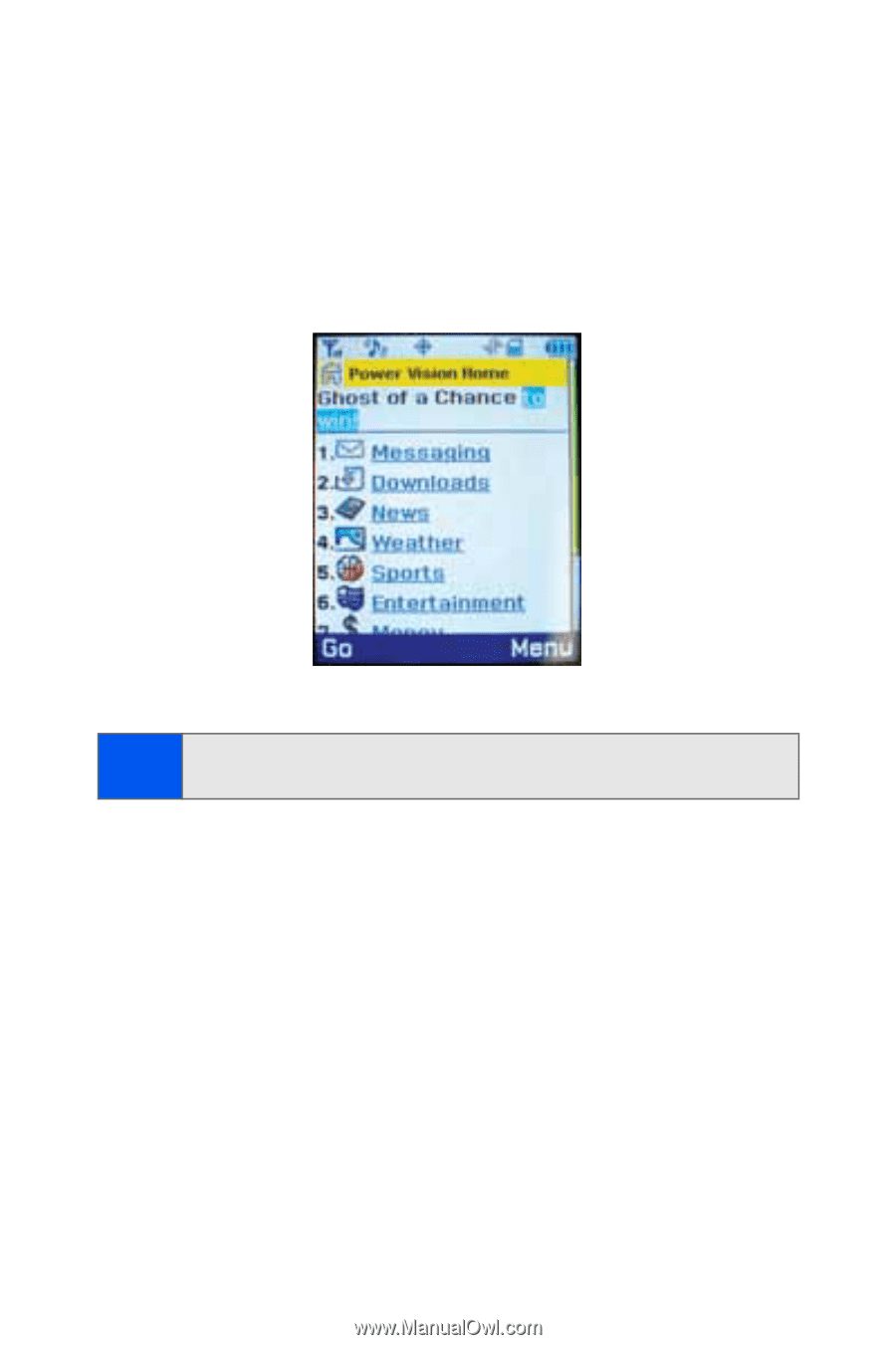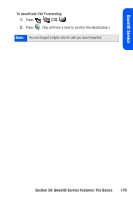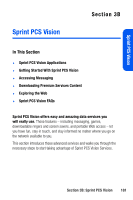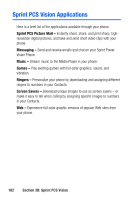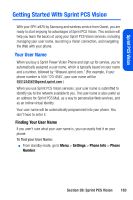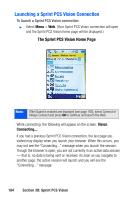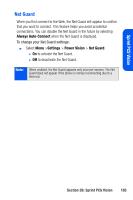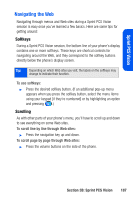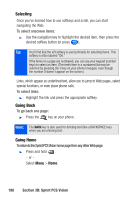Samsung SPH A920 User Manual (ENGLISH) - Page 206
Launching a Sprint PCS Vision Connection, The Sprint PCS Vision Home
 |
View all Samsung SPH A920 manuals
Add to My Manuals
Save this manual to your list of manuals |
Page 206 highlights
Launching a Sprint PCS Vision Connection To launch a Sprint PCS Vision connection: ᮣ Select Menu > Web. (Your Sprint PCS Vision connection will open and the Sprint PCS Vision home page will be displayed.) The Sprint PCS Vision Home Page Note: If Net Guard is enabled and displayed (see page 185), select Connect or Always Connect and press OK to continue and launch the Web. While connecting, the following will appear on the screen: Vision Connecting.... If you had a previous Sprint PCS Vision connection, the last page you visited may display when you launch your browser. When this occurs, you may not see the "Connecting..." message when you launch the session. Though the browser is open, you are not currently in an active data session - that is, no data is being sent or received. As soon as you navigate to another page, the active session will launch and you will see the "Connecting..." message. 184 Section 3B: Sprint PCS Vision