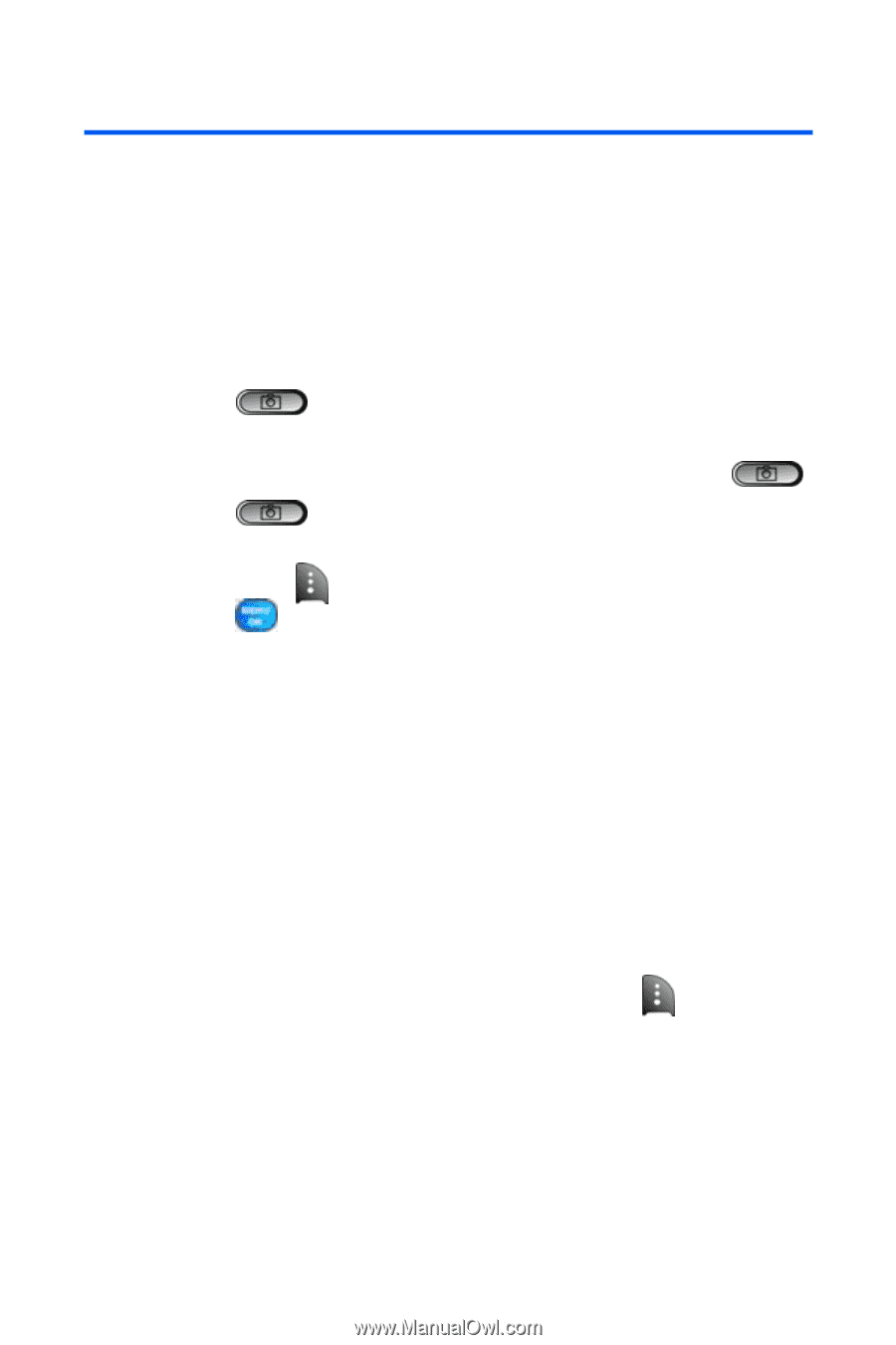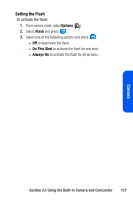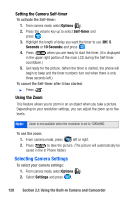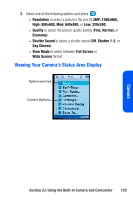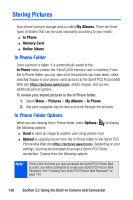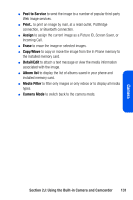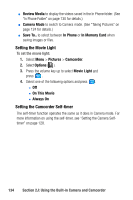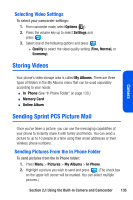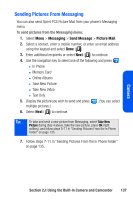Samsung SPH A920 User Manual (ENGLISH) - Page 154
Recording Videos, Video Mode Options
 |
View all Samsung SPH A920 manuals
Add to My Manuals
Save this manual to your list of manuals |
Page 154 highlights
Recording Videos In addition to taking pictures, you can also record, view, and send videos to your friends and family with your phone's built-in video camera. To record a video: 1. Select Menu > Pictures > Camcorder. 2. Using the phone's main LCD as a viewfinder, aim the lens at your subject. 3. Press to begin recording. (Maximum recording time for video mail is 30 seconds.) Ⅲ To return to camera mode to take another video, press . 4. Press to stop recording. (The video will automatically be saved in the In Phone folder.) 5. Press Next ( ) and select from one of the following options and press : Ⅲ Send Msg to send the video. (See page 135 for details.) Ⅲ Play to play the video that was just captured. Ⅲ Upload to upload the video to online albums. Ⅲ Assign to assign the video as an animated screen saver. Ⅲ Erase to delete the video. Ⅲ Camcorder to return to camcorder mode. Ⅲ Review Media to review all images and videos saved. Video Mode Options When the phone is open and in camcorder mode, press to display additional camcorder options: ⅷ Movie Light to activate the movie light and set it to: Ⅲ Off to turn off the movie light for all movies. Ⅲ On This Movie to turn on the movie light for current video clip only. Ⅲ Always On to turn on the movie light for all movies. 132 Section 2J: Using the Built-in Camera and Camcorder