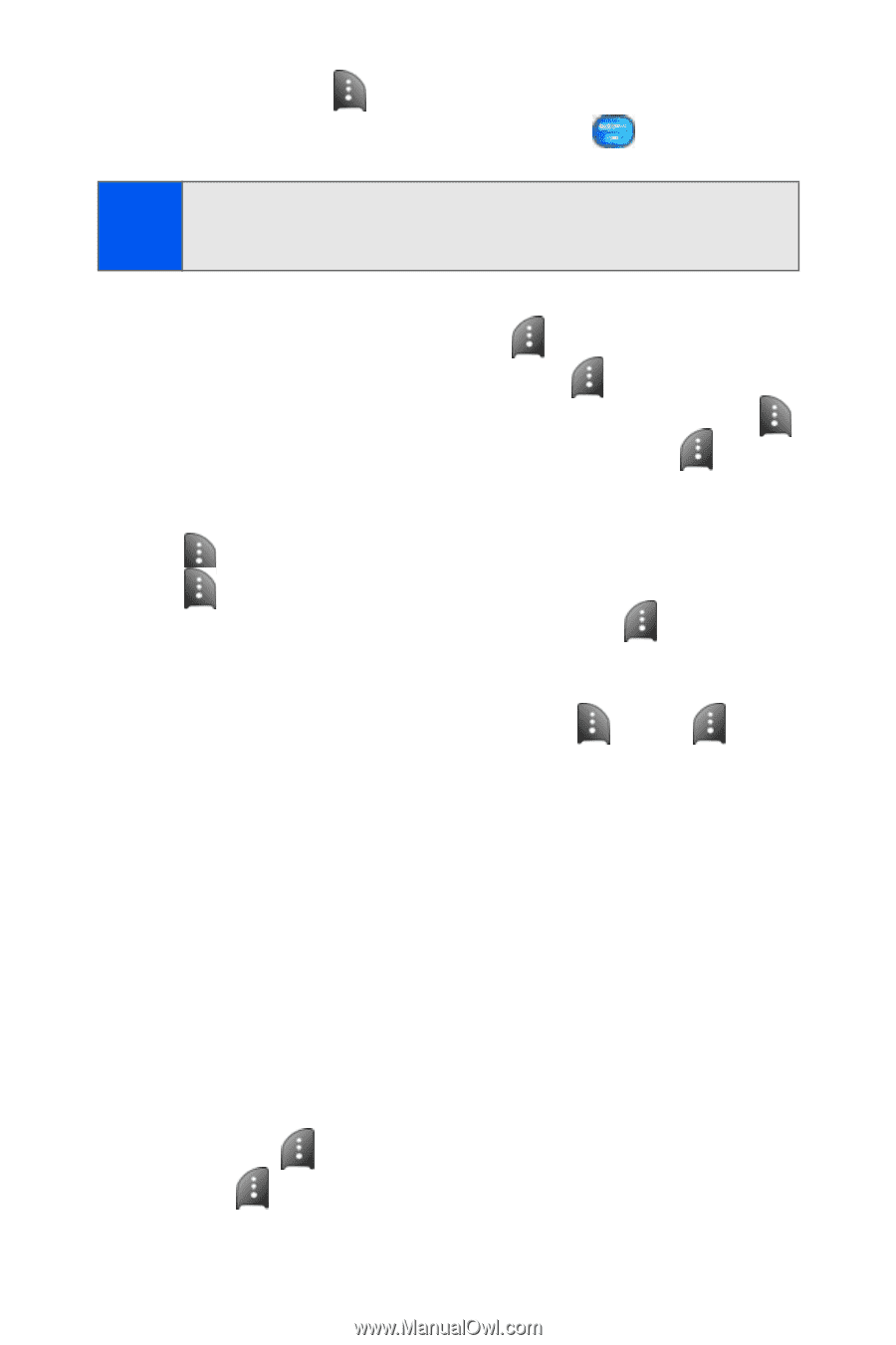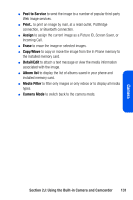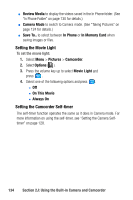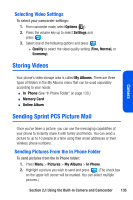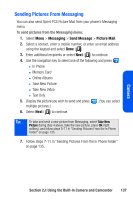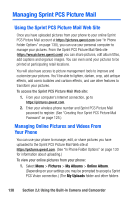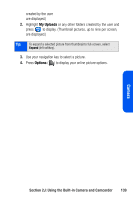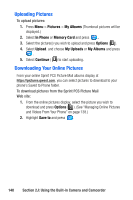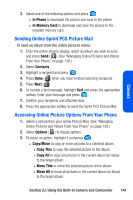Samsung SPH A920 User Manual (ENGLISH) - Page 158
Options, To Contacts, Postcard, Preset Msg, Audio, Record, In Phone
 |
View all Samsung SPH A920 manuals
Add to My Manuals
Save this manual to your list of manuals |
Page 158 highlights
3. Select Options ( ) and press Send. 4. Select To Contacts or Postcard and press . Note: The first time you send Sprint PCS Picture Mail, you will be prompted to establish a Sprint PCS Picture Mail Web site account and password. (See "Creating Your Sprint PCS Picture Mail Password" on page 125.) 5. Select a contact, enter a mobile number, or enter an email address using the keypad and select Done ( ). 6. Enter additional recipients or select Next ( ) to continue. 7. If you wish to include a subject, scroll to Subj and select Add ( ). Enter your subject using the keypad and select Next ( ) to save and exit. 8. If you wish to include a text message, scroll to Text and select Add ( ). Enter your message using your keypad (or press Options [ ] to select from Preset Msg or Recent Msg) and select Next ( ) to save and exit. (See "Entering Text" on page 39.) 9. If you wish to include an audio message with the picture, highlight the box next to Audio and select Record ( ). Press to start recording. (Maximum recording time is 30 seconds.) 10. Confirm the recipients, message, audio message, and picture. Ⅲ To change a recipient, highlight the recipient, press the appropriate softkey, and follow the instructions in step 5 to select or edit the recipient. Ⅲ To change the text message, scroll to Text and press the appropriate softkey. Ⅲ To change the voice memo, highlight the box next to Audio and press the appropriate softkey. Ⅲ To change the attached picture(s), select the thumbnail picture and press the appropriate softkey. Select In Phone and press Next ( ). 11. Press to send the picture. 136 Section 2J: Using the Built-in Camera and Camcorder