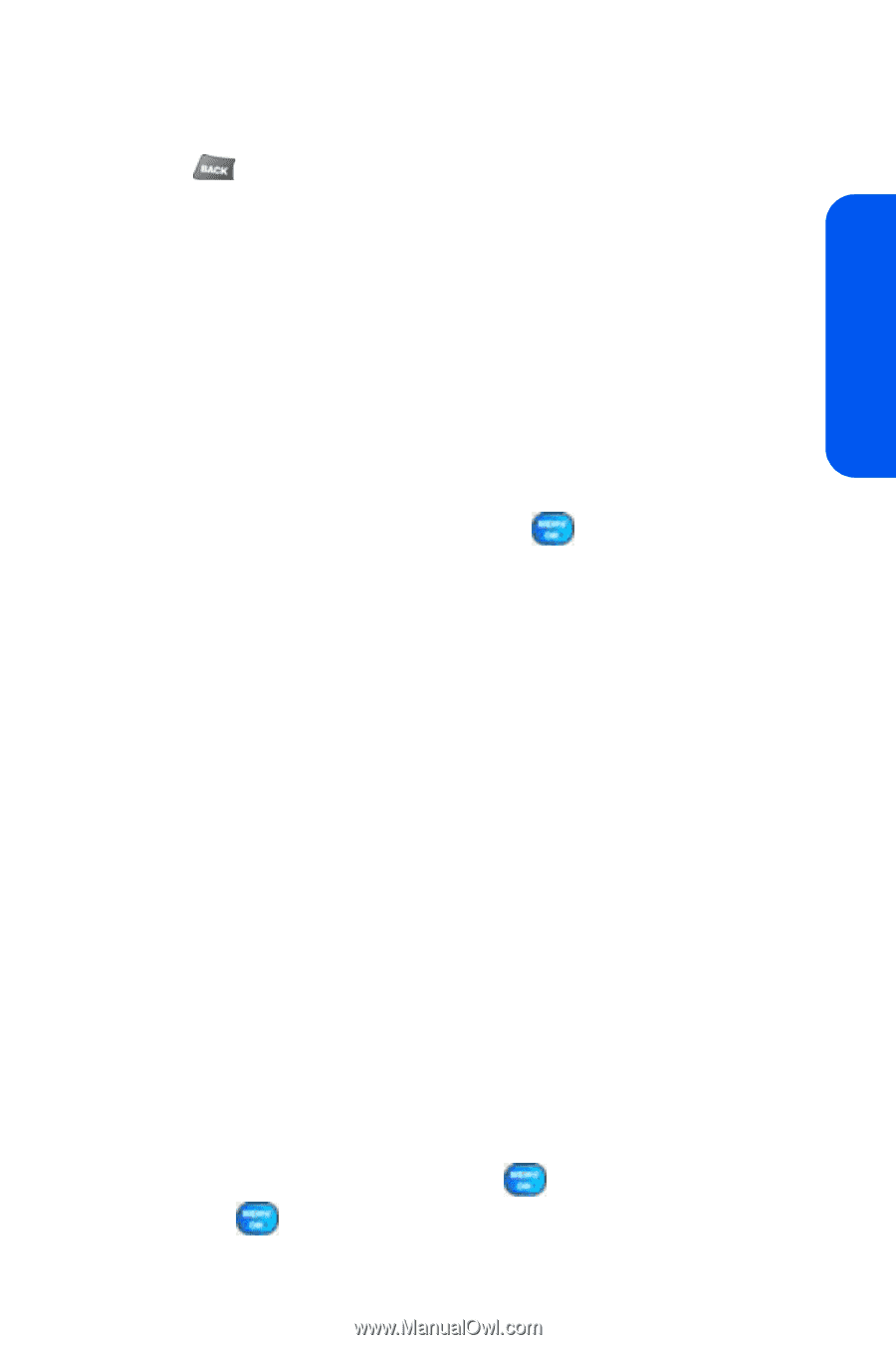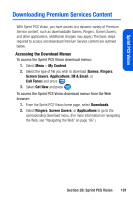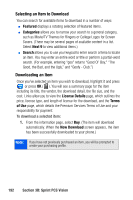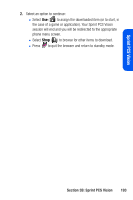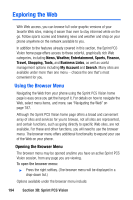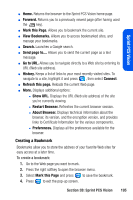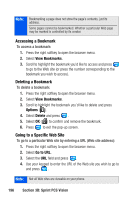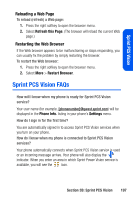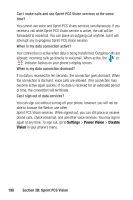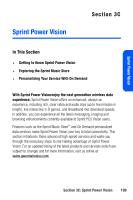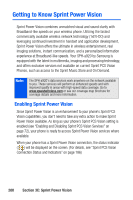Samsung SPH A920 User Manual (ENGLISH) - Page 217
Creating a Bookmark, Mark
 |
View all Samsung SPH A920 manuals
Add to My Manuals
Save this manual to your list of manuals |
Page 217 highlights
Sprint PCS Vision ⅷ Home. Returns the browser to the Sprint PCS Vision home page. ⅷ Forward. Returns you to a previously viewed page (after having used the key). ⅷ Mark this Page. Allows you to bookmark the current site. ⅷ View Bookmarks. Allows you to access bookmarked sites, and manage your bookmarks. ⅷ Search. Launches a Google search. ⅷ Send page to.... Allows you to send the current page as a text message. ⅷ Go to URL. Allows you to navigate directly to a Web site by entering its URL (Web site address). ⅷ History. Keeps a list of links to your most recently visited sites. To navigate to a site, highlight it and press , then select Connect. ⅷ Refresh this page. Reloads the current Web page. ⅷ More. Displays additional options: Ⅲ Show URL. Displays the URL (Web site address) of the site you're currently viewing. Ⅲ Restart Browser. Refreshes the current browser session. Ⅲ About Browser. Displays technical information about the browser, its version, and the encryption version, and provides links to Certificate Information for the various components. Ⅲ Preferences. Displays all the preferences available for the browser. Creating a Bookmark Bookmarks allow you to store the address of your favorite Web sites for easy access at a later time. To create a bookmark: 1. Go to the Web page you want to mark. 2. Press the right softkey to open the browser menu. 3. Select Mark this Page and press to save the bookmark. 4. Press to exit the pop-up screen. Section 3B: Sprint PCS Vision 195