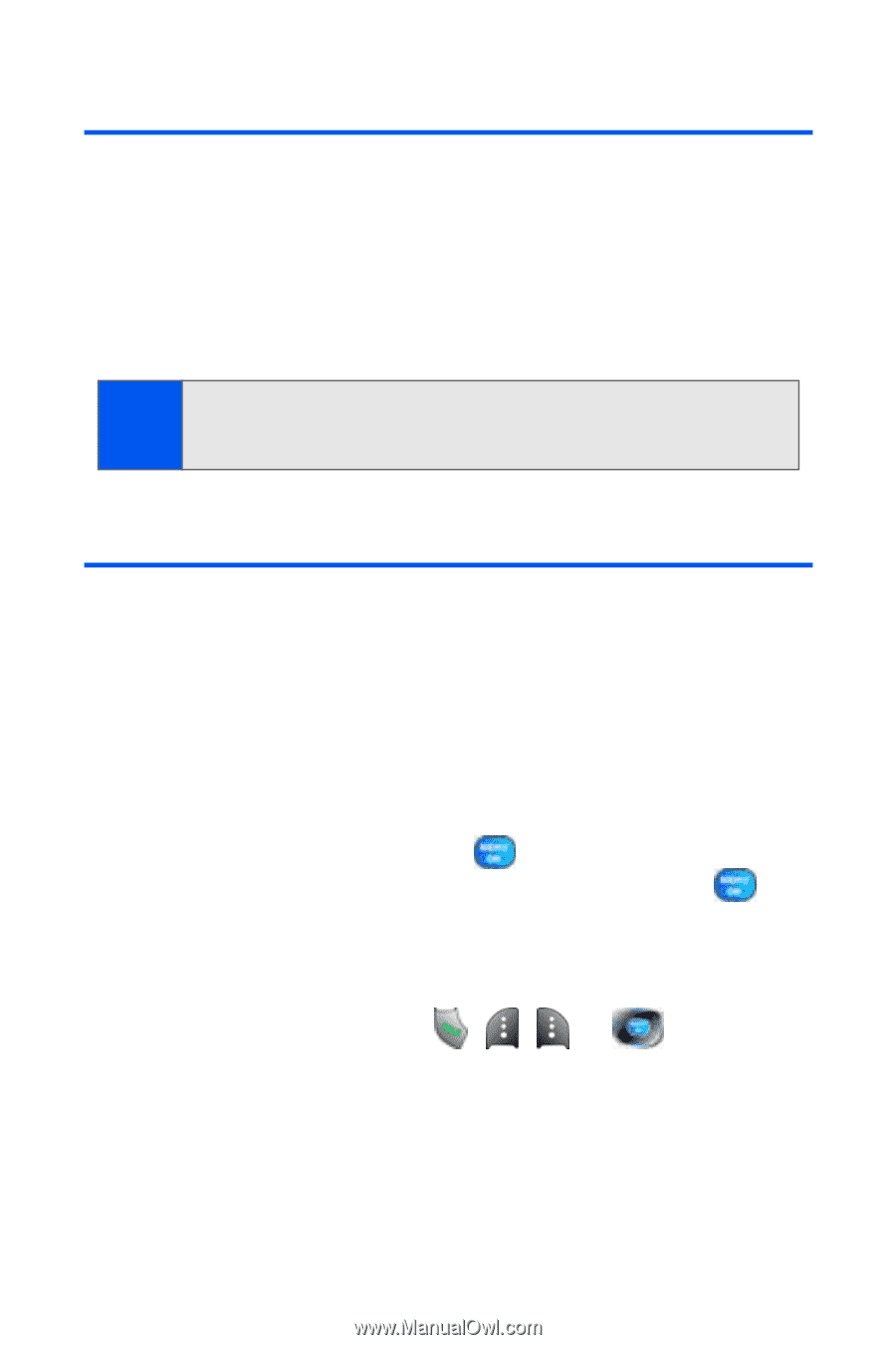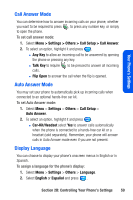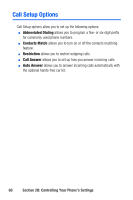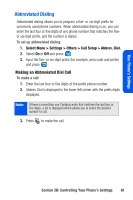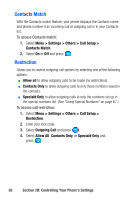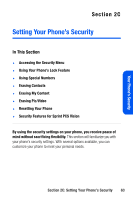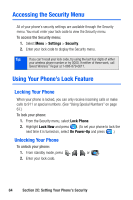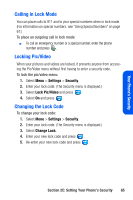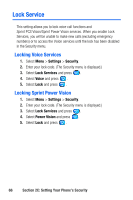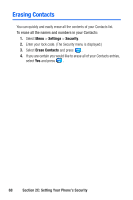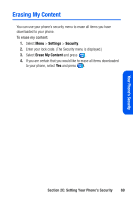Samsung SPH A920 User Manual (ENGLISH) - Page 86
Accessing the Security Menu, Using Your Phone’s Lock Feature, Locking Your Phone
 |
View all Samsung SPH A920 manuals
Add to My Manuals
Save this manual to your list of manuals |
Page 86 highlights
Accessing the Security Menu All of your phone's security settings are available through the Security menu. You must enter your lock code to view the Security menu. To access the Security menu: 1. Select Menu > Settings > Security. 2. Enter your lock code to display the Security menu. Tip: If you can't recall your lock code, try using the last four digits of either your wireless phone number or try 0000. If neither of these work, call Qwest WirelessTM Repair at 1-888-879-0611. Using Your Phone's Lock Feature Locking Your Phone When your phone is locked, you can only receive incoming calls or make calls to 911 or special numbers. (See "Using Special Numbers" on page 67.) To lock your phone: 1. From the Security menu, select Lock Phone. 2. Highlight Lock Now and press . (To set your phone to lock the next time it is turned on, select On Power-Up and press .) Unlocking Your Phone To unlock your phone: 1. From standby mode, press , , , or . 2. Enter your lock code. 64 Section 2C: Setting Your Phone's Security