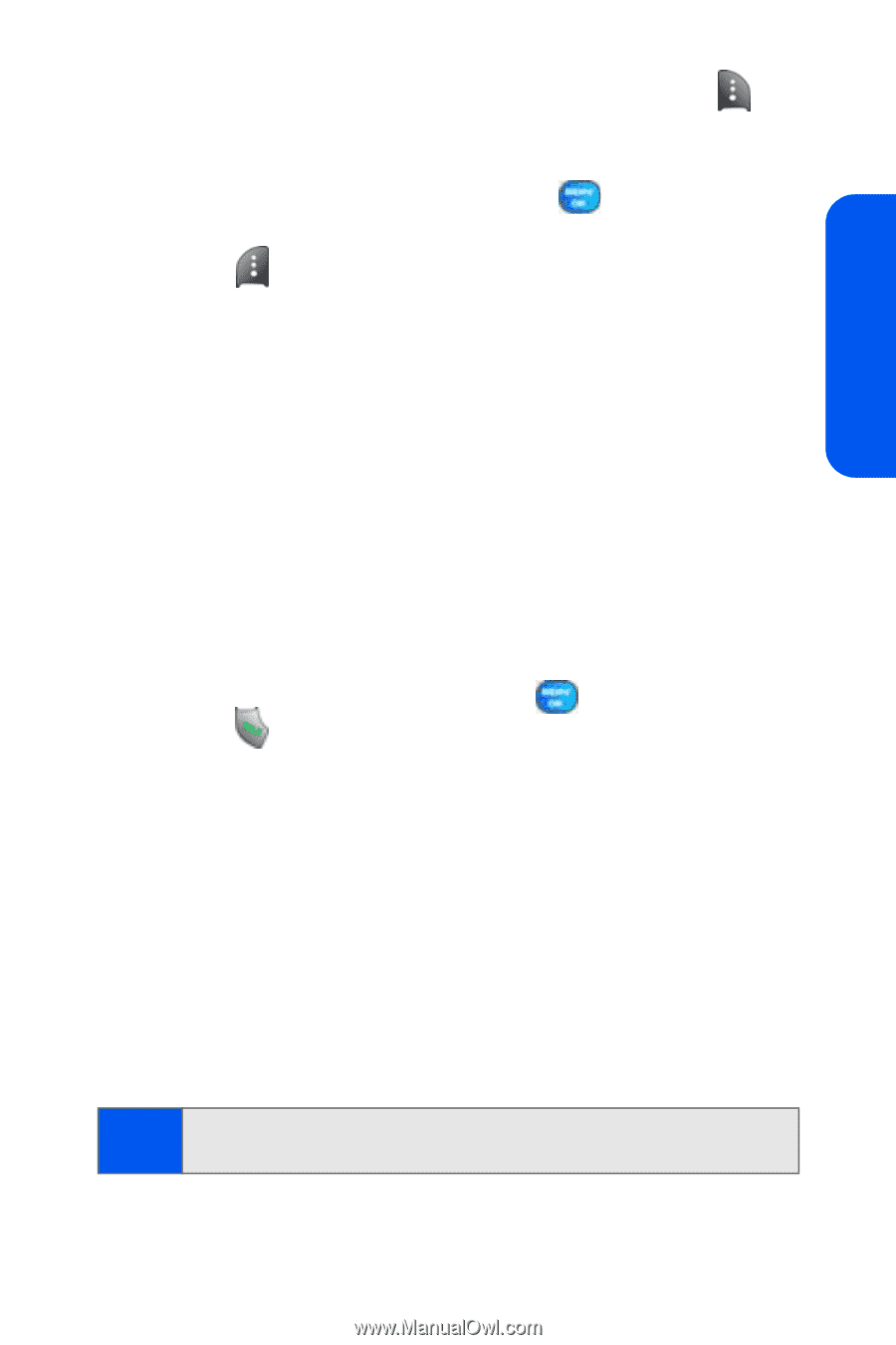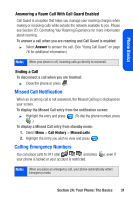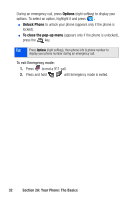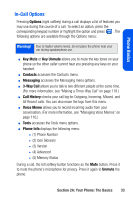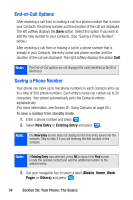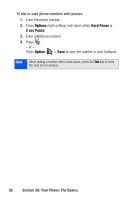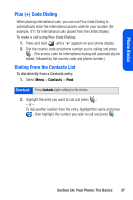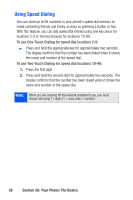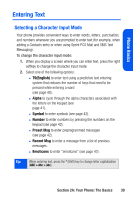Samsung SPH A920 User Manual (ENGLISH) - Page 57
Finding a Phone Number, Dialing and Saving Phone Numbers With Pauses, T9English, Alpha, Symbol, Number
 |
View all Samsung SPH A920 manuals
Add to My Manuals
Save this manual to your list of manuals |
Page 57 highlights
Phone Basics 4. Enter a name for the entry using the numeric keys. Press to select the desired entry method T9(English), Alpha, Symbol, or Number. (See "Entering Text" on page 39) 5. When finished entering the name, press to return to the contact entry. 6. Press for Done to save the entry. Finding a Phone Number You can search Contacts entries for phone numbers that contain a specific string of numbers. To find a phone number: 1. While in standby mode, enter three or more of the last digits of the phone number. (The more numbers you enter, the more specific the search becomes.) 2. Press Options (right softkey) and select Find. (All Contacts entries matching the entered numbers will be displayed.) 3. To display the Contacts entry that contains the phone number you entered, highlight the entry and press . To dial the number, press . Dialing and Saving Phone Numbers With Pauses You can dial or save phone numbers with pauses for use with automated systems, such as voicemail or credit card billing numbers. There are two types of pauses available on your phone: ⅷ Hard Pause sends the next set of numbers when you press the left softkey button. ⅷ 2-Second Pause automatically sends the next set of numbers after two seconds. Note: You can have multiple pauses in a phone number and combine 2second and hard pauses. Section 2A: Your Phone: The Basics 35