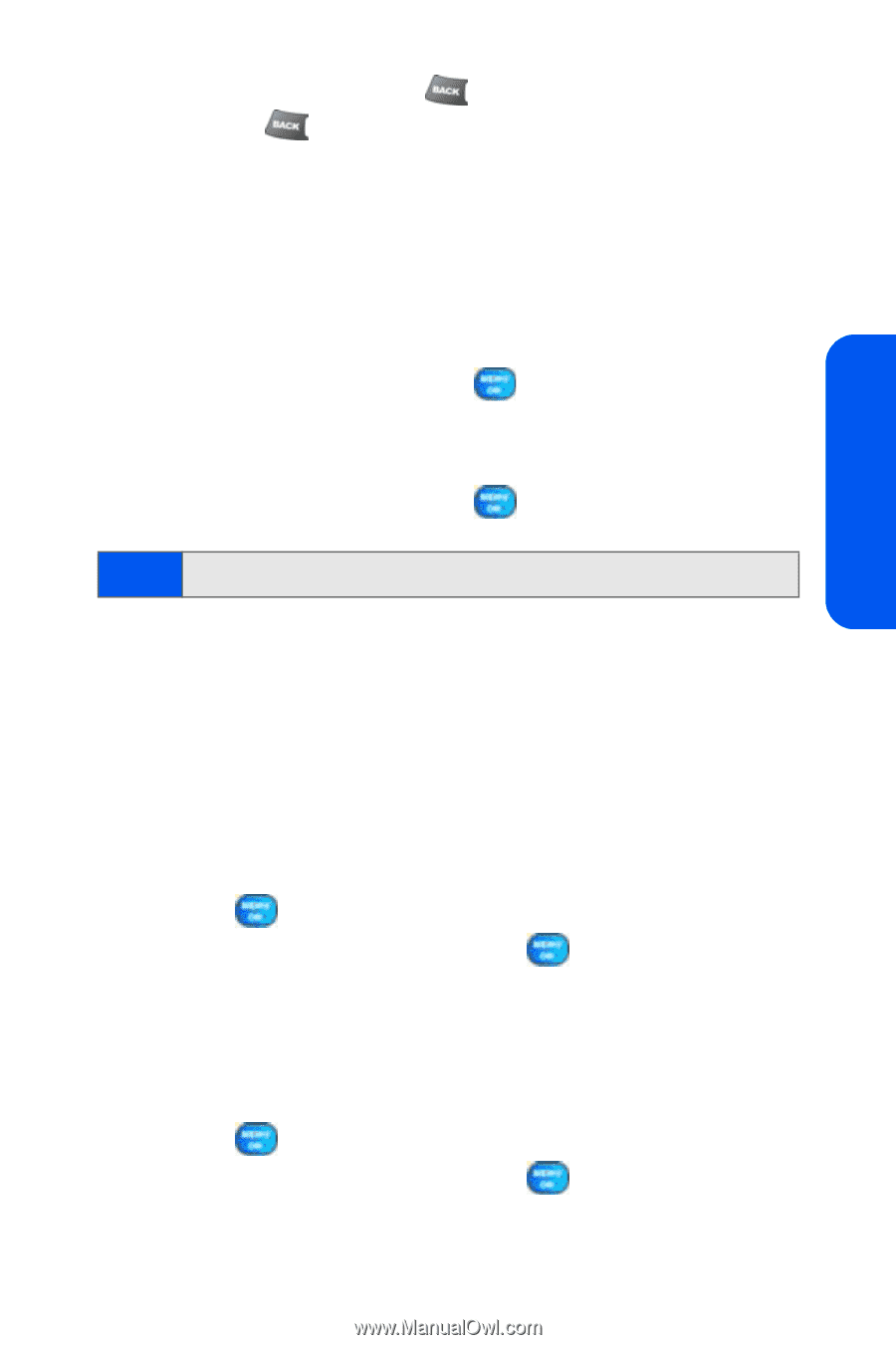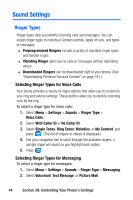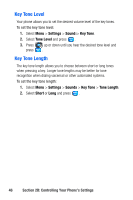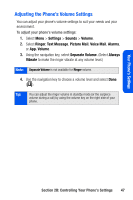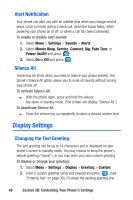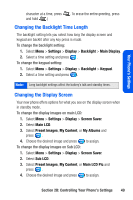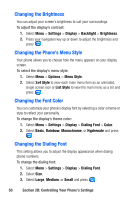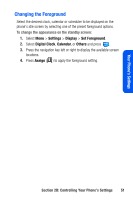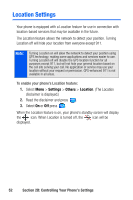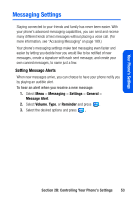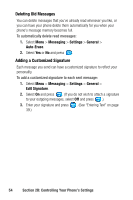Samsung SPH A920 User Manual (ENGLISH) - Page 71
Changing the Backlight Time Length, Changing the Display Screen
 |
View all Samsung SPH A920 manuals
Add to My Manuals
Save this manual to your list of manuals |
Page 71 highlights
Your Phone's Settings character at a time, press and hold .) . To erase the entire greeting, press Changing the Backlight Time Length The backlight setting lets you select how long the display screen and keypad are backlit after any key press is made. To change the backlight setting: 1. Select Menu > Settings > Display > Backlight > Main Display. 2. Select a time setting and press . To change the keypad setting: 1. Select Menu > Settings > Display > Backlight > Keypad. 2. Select a time setting and press . Note: Long backlight settings affect the battery's talk and standby times. Changing the Display Screen Your new phone offers options for what you see on the display screen when in standby mode. To change the display images on main LCD: 1. Select Menu > Settings > Display > Screen Saver. 2. Select Main LCD. 3. Select Preset Images, My Content, or My Albums and press . 4. Choose the desired image and press to assign. To change the display images on Sub LCD: 1. Select Menu > Settings > Display > Screen Saver. 2. Select Sub LCD. 3. Select Preset Images, My Content, or Main LCD Pic and press . 4. Choose the desired image and press to assign. Section 2B: Controlling Your Phone's Settings 49