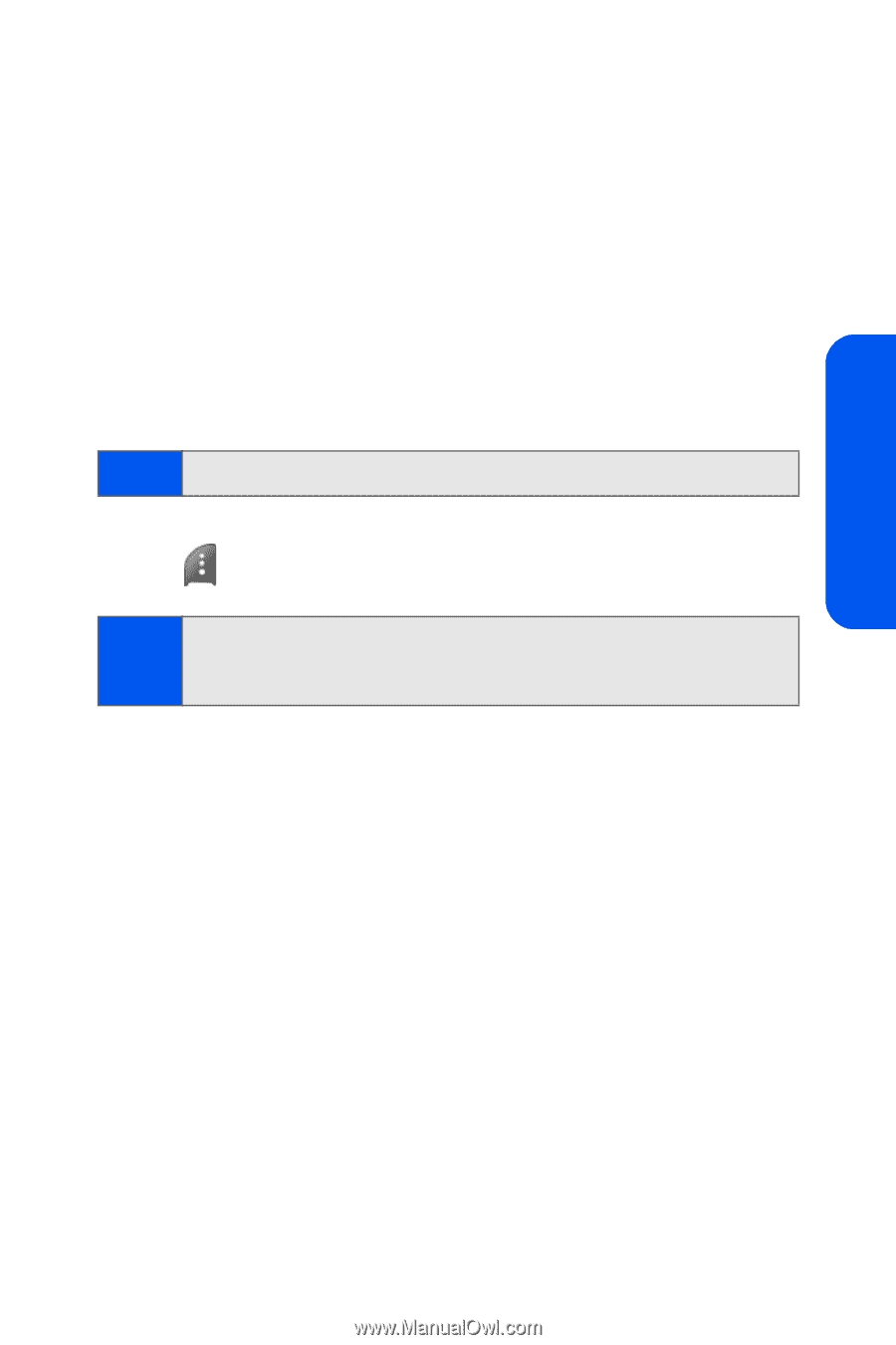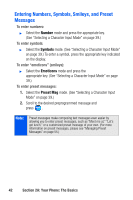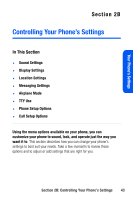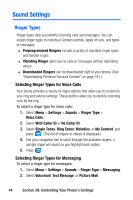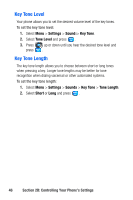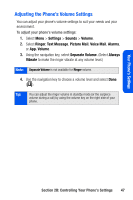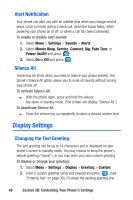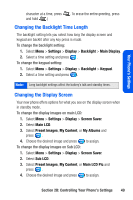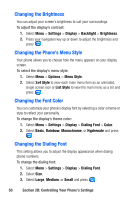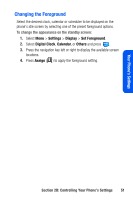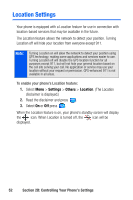Samsung SPH A920 User Manual (ENGLISH) - Page 69
Adjusting the Phone’s Volume Settings
 |
View all Samsung SPH A920 manuals
Add to My Manuals
Save this manual to your list of manuals |
Page 69 highlights
Your Phone's Settings Adjusting the Phone's Volume Settings You can adjust your phone's volume settings to suit your needs and your environment. To adjust your phone's volume settings: 1. Select Menu > Settings > Sounds > Volume. 2. Select Ringer, Text Message, Picture Mail, Voice Mail, Alarms, or App. Volume. 3. Using the navigation key, select Separate Volume. (Select Always Vibrate to make the ringer vibrate at any volume level.) Note: Separate Volume is not available for Ringer volume. 4. Use the navigation key to choose a volume level and select Done ( ). Tip: You can adjust the ringer volume in standby mode (or the earpiece volume during a call) by using the volume key on the right side of your phone. Section 2B: Controlling Your Phone's Settings 47