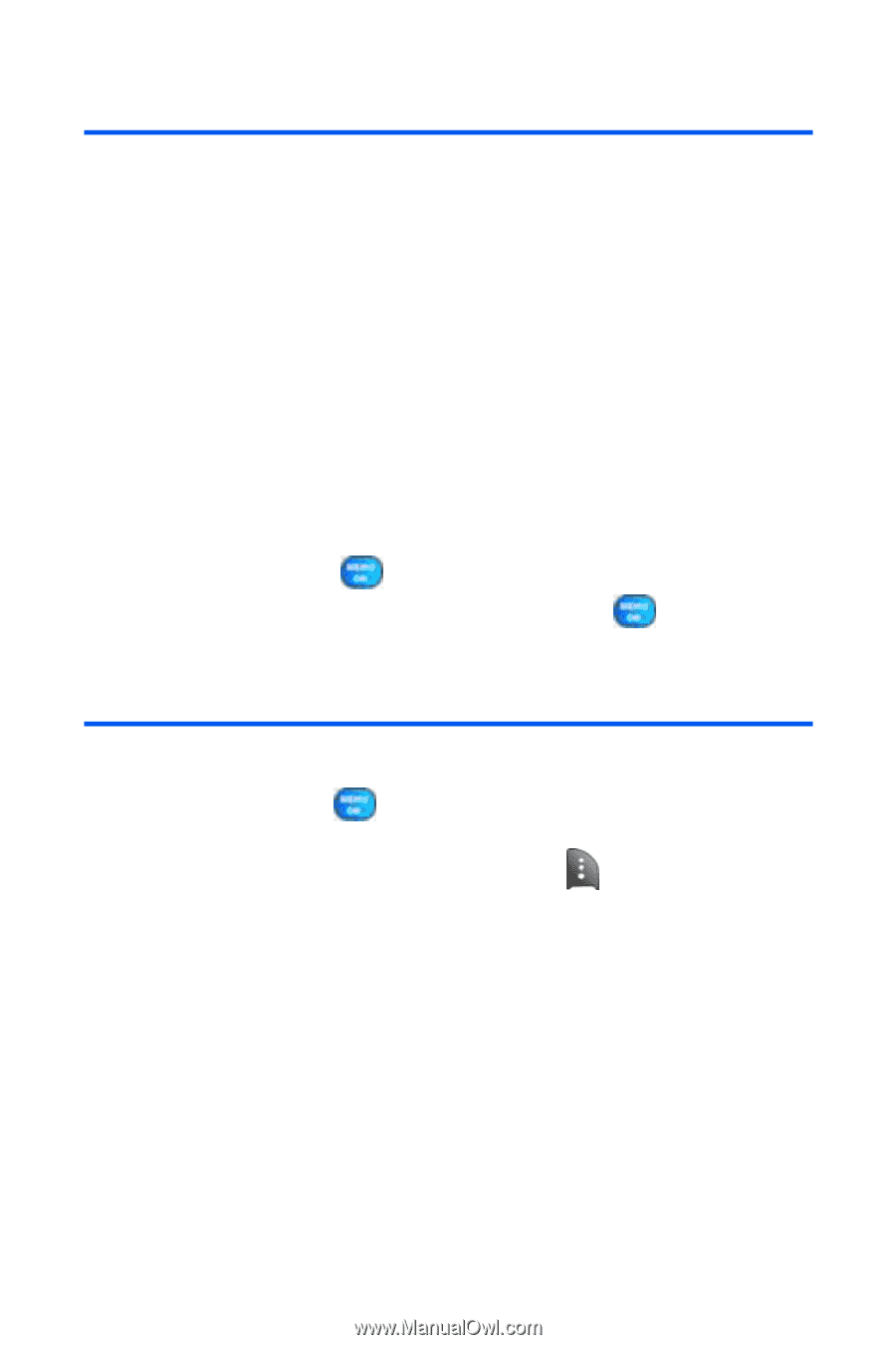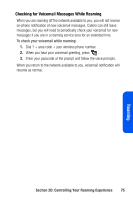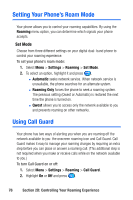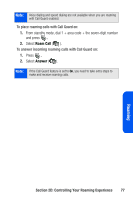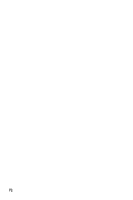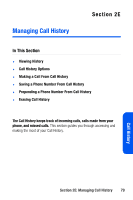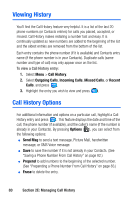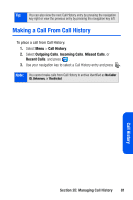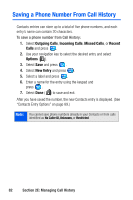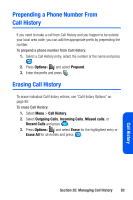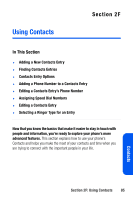Samsung SPH A920 User Manual (ENGLISH) - Page 102
Viewing History, Call History Options
 |
View all Samsung SPH A920 manuals
Add to My Manuals
Save this manual to your list of manuals |
Page 102 highlights
Viewing History You'll find the Call History feature very helpful. It is a list of the last 20 phone numbers (or Contacts entries) for calls you placed, accepted, or missed. Call History makes redialing a number fast and easy. It is continually updated as new numbers are added to the beginning of the list and the oldest entries are removed from the bottom of the list. Each entry contains the phone number (if it is available) and Contacts entry name (if the phone number is in your Contacts). Duplicate calls (same number and type of call) may only appear once on the list. To view a Call History entry: 1. Select Menu > Call History. 2. Select Outgoing Calls, Incoming Calls, Missed Calls, or Recent Calls. and press . 3. Highlight the entry you wish to view and press . Call History Options For additional information and options on a particular call, highlight a Call History entry and press . This feature displays the date and time of the call, the phone number (if available), and the caller's name (if the number is already in your Contacts). By pressing Options ( ), you can select from the following options: ⅷ Send Msg to send a text message, Picture Mail, handwritten message, or SMS Voice message. ⅷ Save to save the number if it is not already in your Contacts. (See "Saving a Phone Number From Call History" on page 82.) ⅷ Prepend to add numbers to the beginning of the selected number. (See "Prepending a Phone Number From Call History" on page 83.) ⅷ Erase to delete the entry. 80 Section 2E: Managing Call History