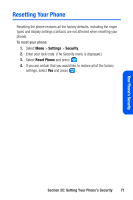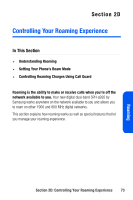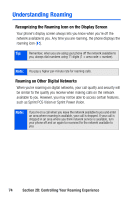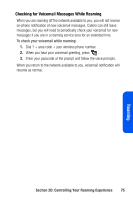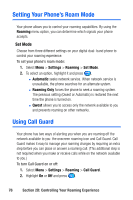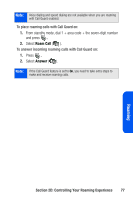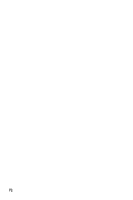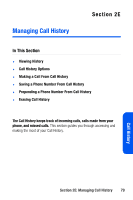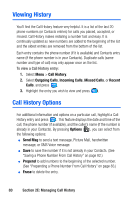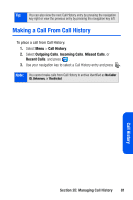Samsung SPH A920 User Manual (ENGLISH) - Page 98
Setting Your Phone’s Roam Mode, Using Call Guard
 |
View all Samsung SPH A920 manuals
Add to My Manuals
Save this manual to your list of manuals |
Page 98 highlights
Setting Your Phone's Roam Mode Your phone allows you to control your roaming capabilities. By using the Roaming menu option, you can determine which signals your phone accepts. Set Mode Choose from three different settings on your digital dual- band phone to control your roaming experience. To set your phone's roam mode: 1. Select Menu > Settings > Roaming > Set Mode. 2. To select an option, highlight it and press . Ⅲ Automatic seeks network service. When network service is unavailable, the phone searches for an alternate system. Ⅲ Roaming Only forces the phone to seek a roaming system. The previous setting (Qwest or Automatic) is restored the next time the phone is turned on. Ⅲ Qwest allows you to access only the network available to you and prevents roaming on other networks. Using Call Guard Your phone has two ways of alerting you when you are roaming off the network available to you: the onscreen roaming icon and Call Guard. Call Guard makes it easy to manage your roaming charges by requiring an extra step before you can place or answer a roaming call. (This additional step is not required when you make or receive calls while on the network available to you.) To turn Call Guard on or off: 1. Select Menu > Settings > Roaming > Call Guard. 2. Highlight On or Off and press . 76 Section 2D: Controlling Your Roaming Experience