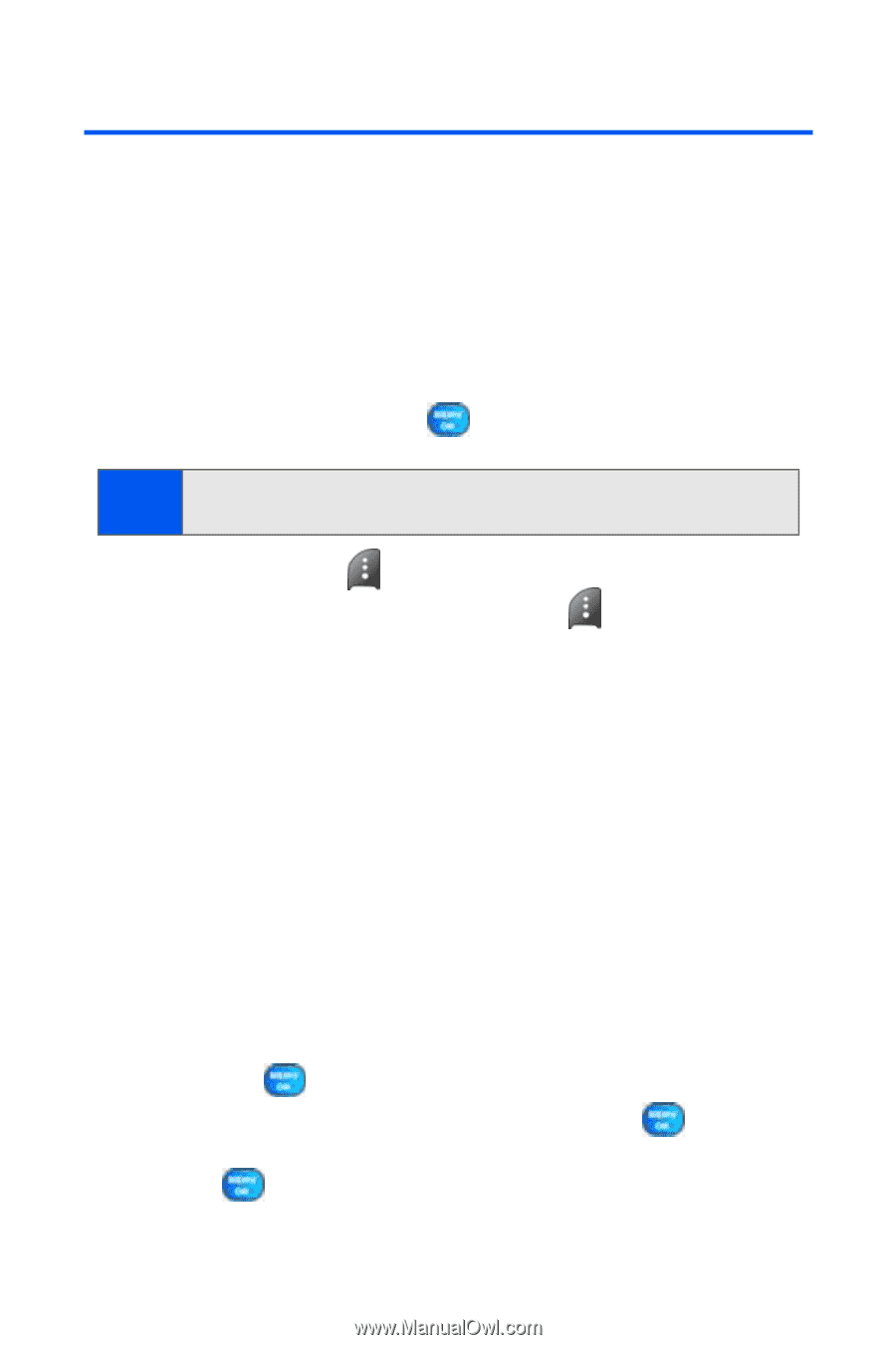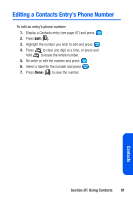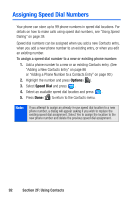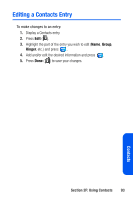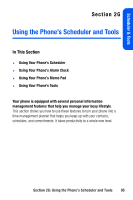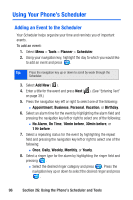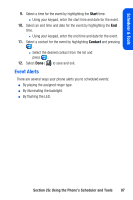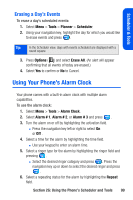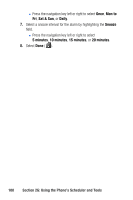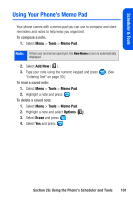Samsung SPH A920 User Manual (ENGLISH) - Page 118
Using Your Phone’s Scheduler, Adding an Event to the Scheduler
 |
View all Samsung SPH A920 manuals
Add to My Manuals
Save this manual to your list of manuals |
Page 118 highlights
Using Your Phone's Scheduler Adding an Event to the Scheduler Your Scheduler helps organize your time and reminds you of important events. To add an event: 1. Select Menu > Tools > Planner > Scheduler. 2. Using your navigation key, highlight the day to which you would like to add an event and press . Tip: Press the navigation key up or down to scroll by week through the Scheduler. 3. Select Add New ( ). 4. Enter a title for the event and press Next ( ). (See "Entering Text" on page 39.) 5. Press the navigation key left or right to select one of the following: Ⅲ Appointment, Business, Personal, Vacation, or Birthday. 6. Select an alarm time for the event by highlighting the alarm field and pressing the navigation key left or right to select one of the following: Ⅲ No Alarm, On Time, 10min before, 30min before, or 1 Hr before . 7. Select a repeating status for the event by highlighting the repeat field and pressing the navigation key left or right to select one of the following: Ⅲ Once, Daily, Weekly, Monthly, or Yearly. 8. Select a ringer type for the alarm by highlighting the ringer field and pressing . Ⅲ Select the desired ringer category and press . Press the navigation key up or down to select the desired ringer and press . 96 Section 2G: Using the Phone's Scheduler and Tools