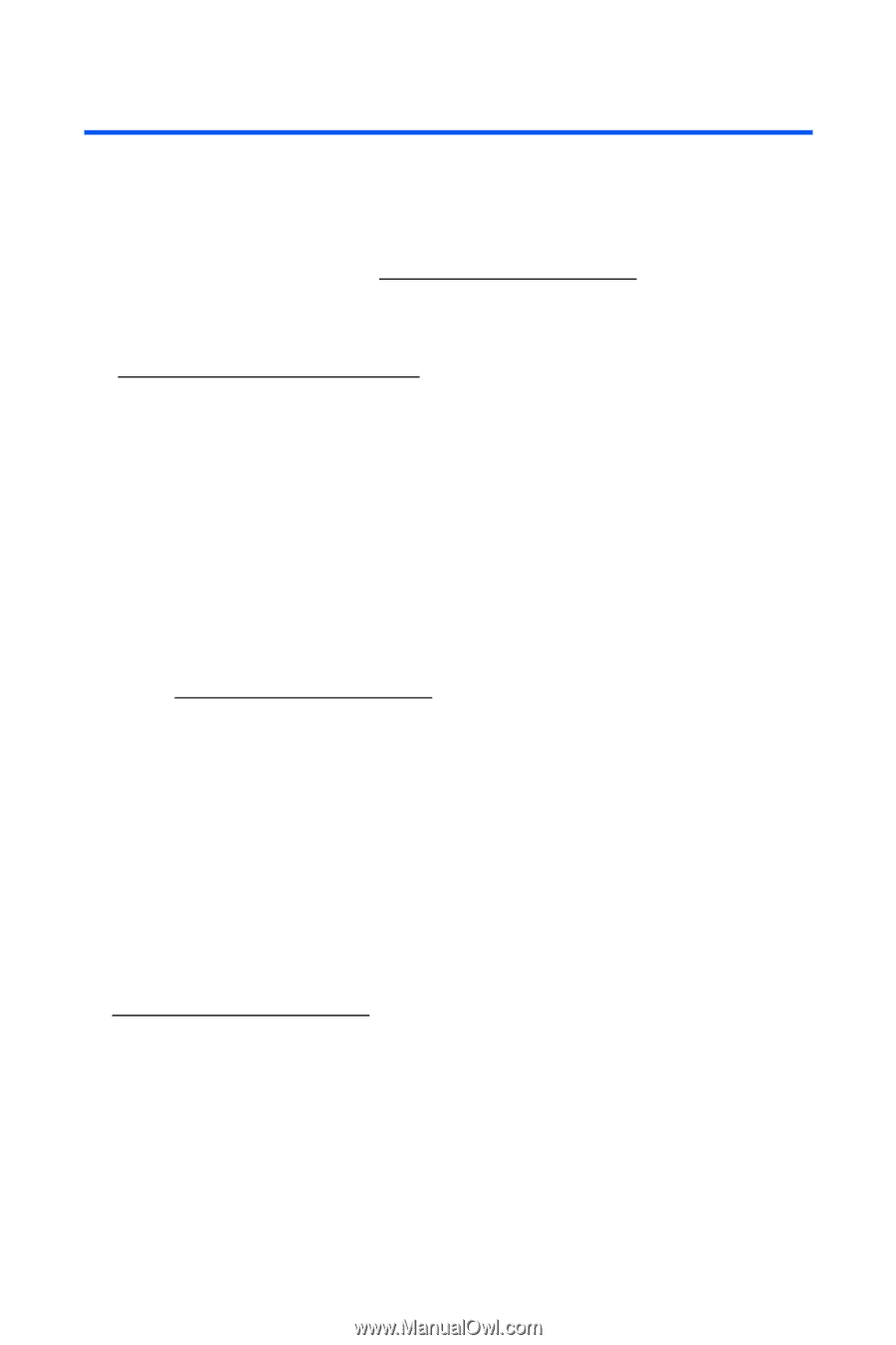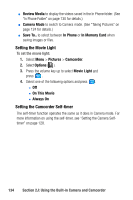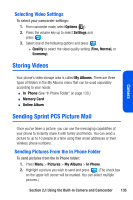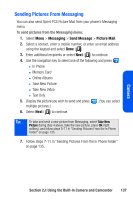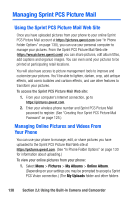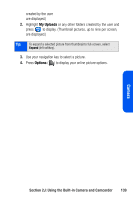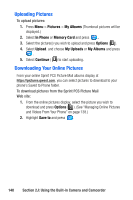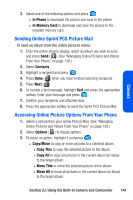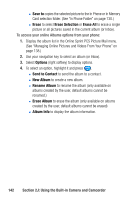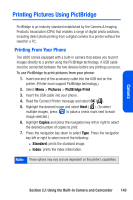Samsung SPH A920 User Manual (ENGLISH) - Page 160
Managing Sprint PCS Picture Mail, Using the Sprint PCS Picture Mail Web Site
 |
View all Samsung SPH A920 manuals
Add to My Manuals
Save this manual to your list of manuals |
Page 160 highlights
Managing Sprint PCS Picture Mail Using the Sprint PCS Picture Mail Web Site Once you have uploaded pictures from your phone to your online Sprint PCS Picture Mail account at https://pictures.qwest.com (see "In Phone Folder Options" on page 130), you can use your personal computer to manage your pictures. From the Sprint PCS Picture Mail Web site (https://ww.pictures.qwest.coml) you can share pictures, edit album titles, add captions and organize images. You can even send your pictures to be printed at participating retail locations. You will also have access to picture management tools to improve and customize your pictures. You'll be able to lighten, darken, crop, add antique effects, add comic bubbles and cartoon effects, and use other features to transform your pictures. To access the Sprint PCS Picture Mail Web site: 1. From your computer's Internet connection, go to https://pictures.qwest.com. 2. Enter your wireless phone number and Sprint PCS Picture Mail password to register. (See "Creating Your Sprint PCS Picture Mail Password" on page 125.) Managing Online Pictures and Videos From Your Phone You can use your phone to manage, edit, or share pictures you have uploaded to the Sprint PCS Picture Mail Web site at https://pictures.qwest.com. (See "In Phone Folder Options" on page 130 for information about uploading.) To view your online pictures from your phone: 1. Select Menu > Pictures > My Albums > Online Album. (Depending on your settings you may be prompted to accept a Sprint PCS Vision connection.) (The My Uploads folder and other folders 138 Section 2J: Using the Built-in Camera and Camcorder