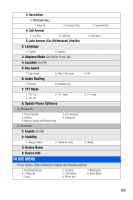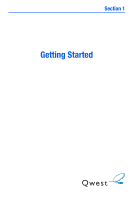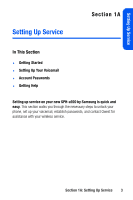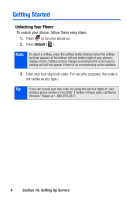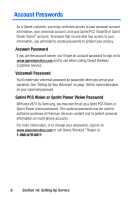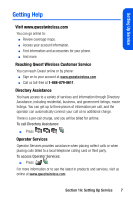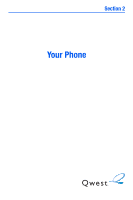Samsung SPH A920 User Manual (ENGLISH) - Page 26
Unlocking Your Phone, A: Setting Up Service - unlock code
 |
View all Samsung SPH A920 manuals
Add to My Manuals
Save this manual to your list of manuals |
Page 26 highlights
Getting Started Unlocking Your Phone To unlock your phone, follow these easy steps: 1. Press to turn the phone on. 2. Press Unlock ( ). Note: To select a softkey, press the softkey button directly below the softkey text that appears at the bottom left and bottom right of your phone's display screen. Softkey actions change according to the screen you're viewing and will not appear if there is no corresponding action available. 3. Enter your four-digit lock code. (For security purposes, the code is not visible as you type.) Tip: If you can't recall your lock code, try using the last four digits of your wireless phone number or try 0000. If neither of these work, call Qwest WirelessTM Repair at 1-888-879-0611. 4 Section 1A: Setting Up Service
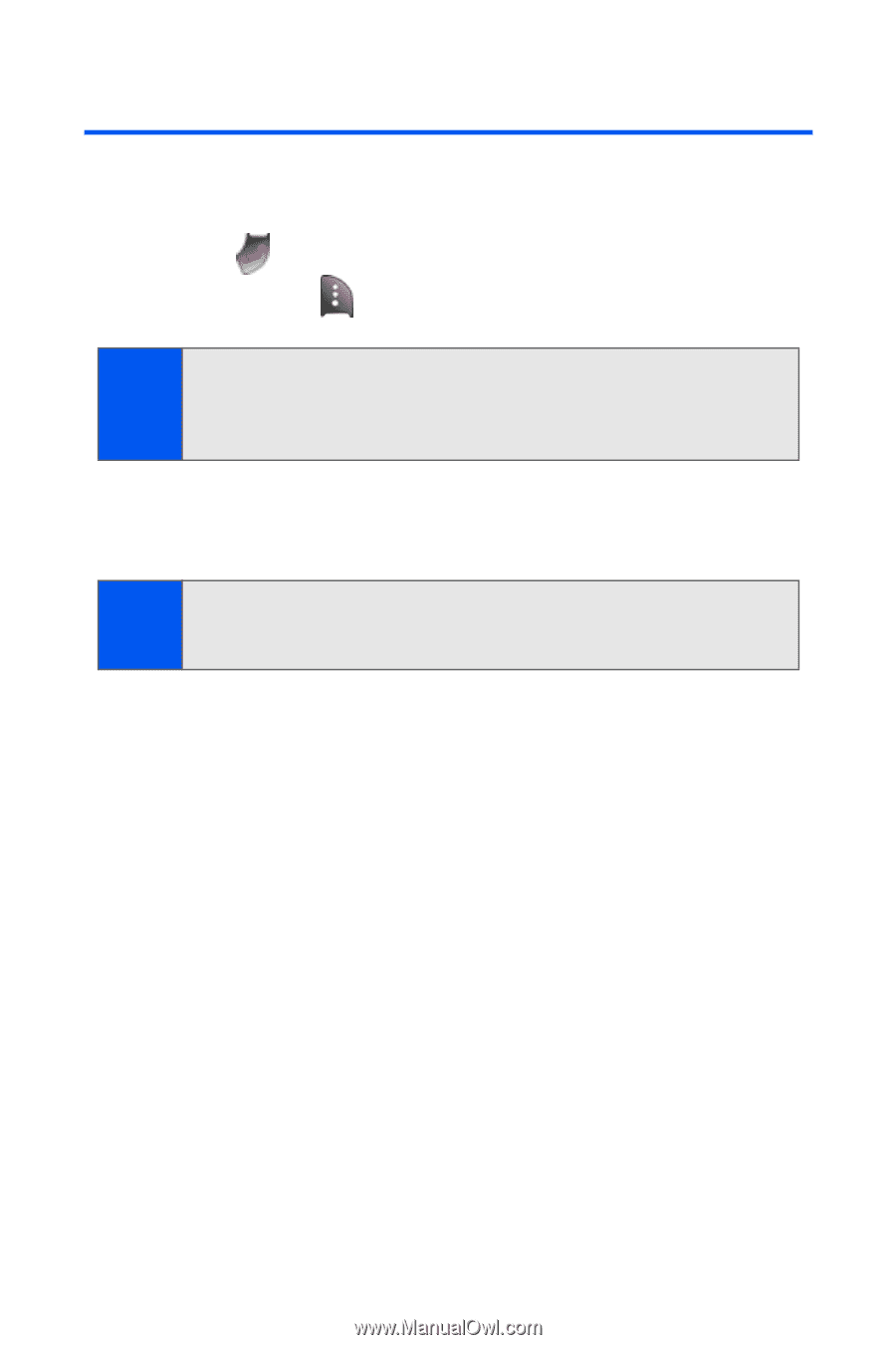
4
Section 1A: Setting Up Service
Getting Started
Unlocking Your Phone
To unlock your phone, follow these easy steps:
1.
Press
to turn the phone on.
2.
Press
Unlock
(
).
3.
Enter your four-digit lock code. (For security purposes, the code is
not visible as you type.)
Note:
To select a softkey, press the softkey button directly below the softkey
text that appears at the bottom left and bottom right of your phone’s
display screen. Softkey actions change according to the screen you’re
viewing and will not appear if there is no corresponding action available.
Tip:
If you can’t recall your lock code, try using the last four digits of
your
wireless phone number or try 0000. If neither of these work, call Qwest
Wireless
TM
Repair at 1-888-879-0611.