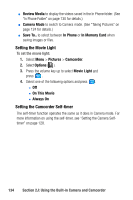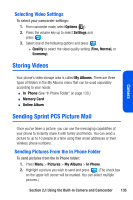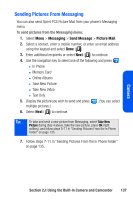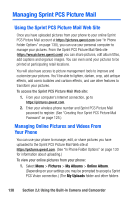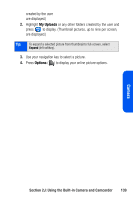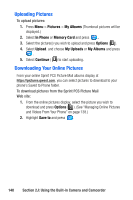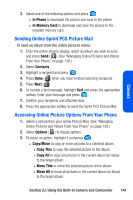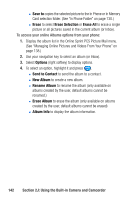Samsung SPH A920 User Manual (ENGLISH) - Page 159
Sending Pictures From Messaging, Messaging, Send Message, Picture Mail
 |
View all Samsung SPH A920 manuals
Add to My Manuals
Save this manual to your list of manuals |
Page 159 highlights
Sending Pictures From Messaging You can also send Sprint PCS Picture Mail from your phone's Messaging menu. To send pictures from the Messaging menu: 1. Select Menu > Messaging > Send Message > Picture Mail. 2. Select a contact, enter a mobile number, or enter an email address using the keypad and select Done ( ). 3. Enter additional recipients or select Next ( ) to continue. 4. Use the navigation key to select one of the following and press . Ⅲ In Phone Ⅲ Memory Card Ⅲ Online Albums Ⅲ Take New Picture Ⅲ Take New Video Ⅲ Text Only 5. Display the picture you wish to send and press multiple pictures.) . (You can select 6. Select Next ( ) to continue. Tip: To take and send a new picture from Messaging, select Take New Picture during step 4 above, take the new picture, press OK (right softkey), and follow steps 5-11 in "Sending Pictures From the In Phone Folder" on page 135. 7. Follow steps 7-11 in "Sending Pictures From the In Phone Folder" on page 135. Camera Section 2J: Using the Built-in Camera and Camcorder 137