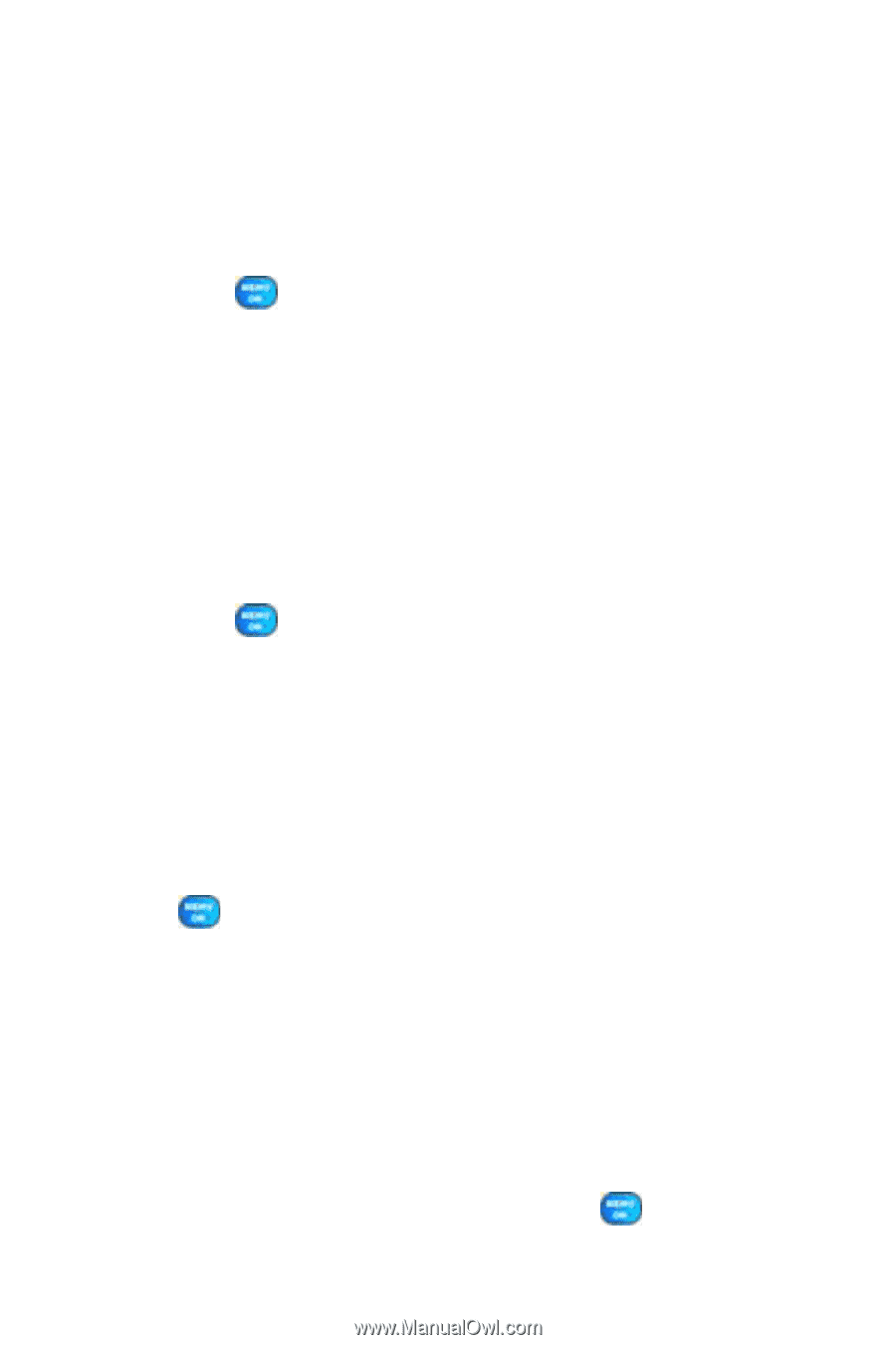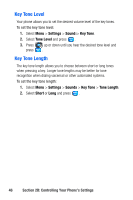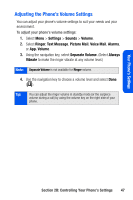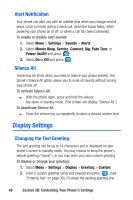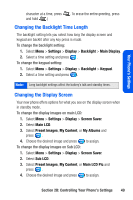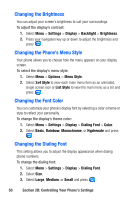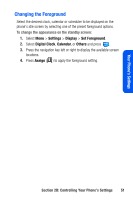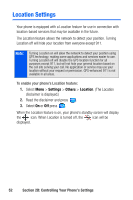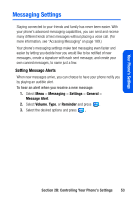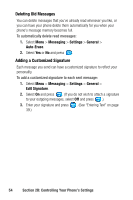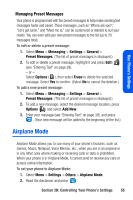Samsung SPH A920 User Manual (ENGLISH) - Page 72
Changing the Brightness, Changing the Phone’s Menu Style, Changing the Font Color, Changing
 |
View all Samsung SPH A920 manuals
Add to My Manuals
Save this manual to your list of manuals |
Page 72 highlights
Changing the Brightness You can adjust your screen's brightness to suit your surroundings. To adjust the display's contrast: 1. Select Menu > Settings > Display > Backlight > Brightness. 2. Press your navigation key up or down to adjust the brightness and press . Changing the Phone's Menu Style Your phone allows you to choose how the menu appears on your display screen. To select the display's menu style: 1. Select Menu > Options > Menu Style. 2. Select 3x4 Style to view each main menu item as an animated, single screen icon or List Style to view the main menu as a list and press . Changing the Font Color You can customize your phone's display font by selecting a color scheme or style to reflect your personality. To change the display's theme color: 1. Select Menu > Settings > Display > Dialing Font > Color. 2. Select Basic, Rainbow, Monochrome, or Hyphenate and press . Changing the Dialing Font This setting allows you to adjust the display appearance when dialing phone numbers. To change the dialing font: 1. Select Menu > Settings > Display > Dialing Font. 2. Select Size. 3. Select Large, Medium, or Small and press . 50 Section 2B: Controlling Your Phone's Settings