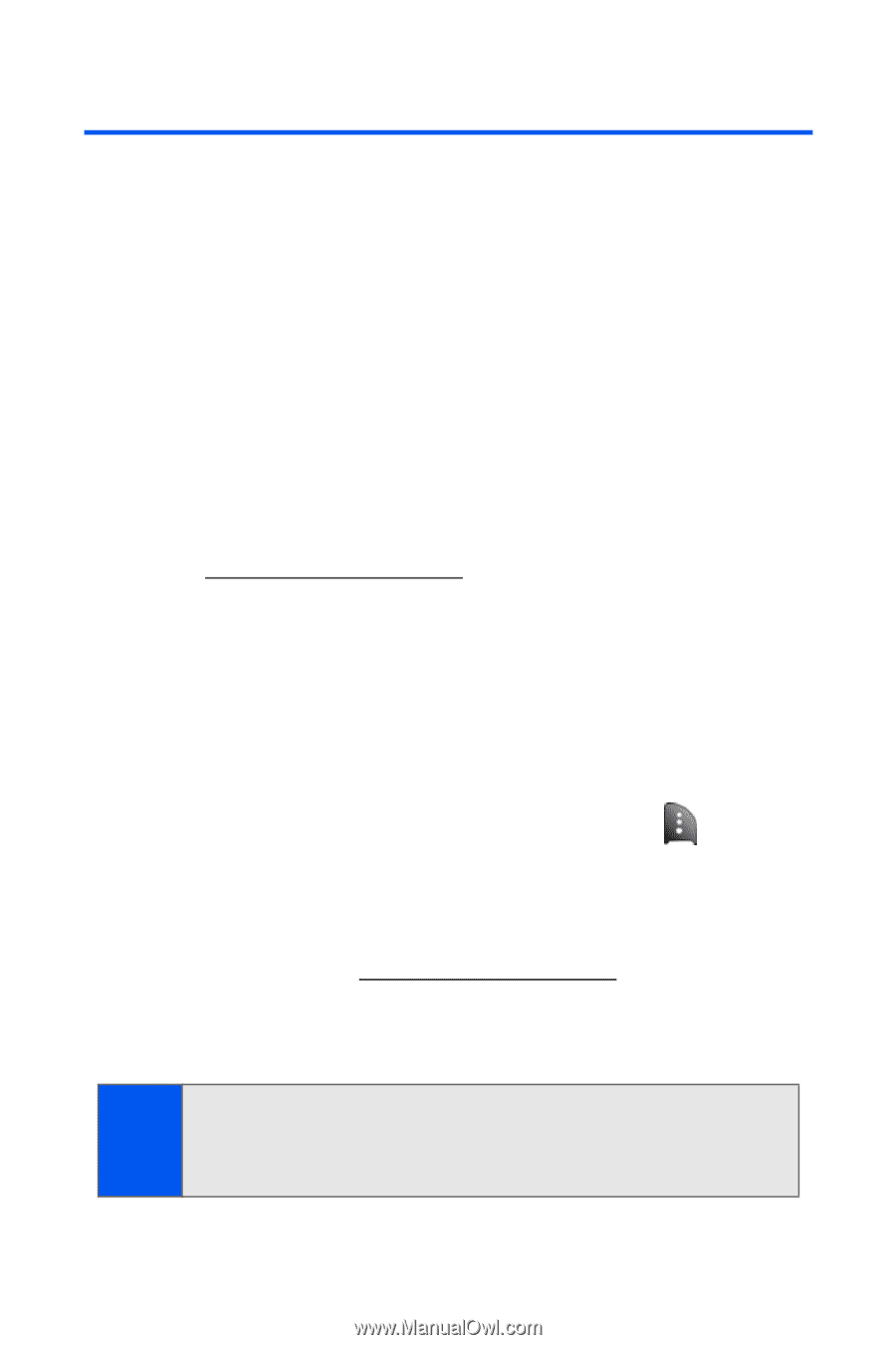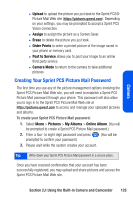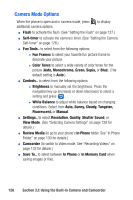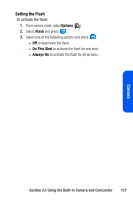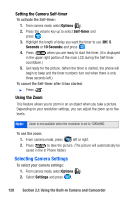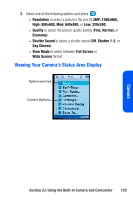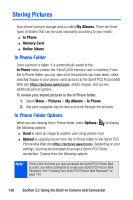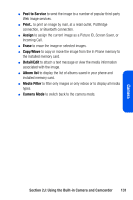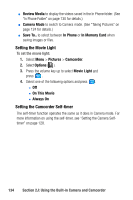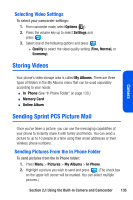Samsung SPH A920 User Manual (ENGLISH) - Page 152
Storing Pictures, In Phone Folder, In Phone Folder Options
 |
View all Samsung SPH A920 manuals
Add to My Manuals
Save this manual to your list of manuals |
Page 152 highlights
Storing Pictures Your phone's picture storage area is called My Albums. There are three types of folders that can be used separately according to your needs: ⅷ In Phone ⅷ Memory Card ⅷ Online Album In Phone Folder Once a picture is taken, it is automatically saved to the In Phone folder (unless the TransFLASH memory card is inserted.) From the In Phone folder, you can view all of the pictures you have taken, store selected images in your phone, send pictures to the Sprint PCS Picture Mail Web site (https://pictures.qwest.com), delete images, and access additional picture options. To review your stored pictures in the In Phone folder: 1. Select Menu > Pictures > My Albums > In Phone. 2. Use your navigation key to view and scroll through the pictures. In Phone Folder Options When you are viewing the In Phone folder, press Options ( ) to display the following options: ⅷ Send to send an image to another user using picture mail. ⅷ Upload to upload pictures from the In Phone folder to the Sprint PCS Picture Mail Web site (https://pictures.qwest.com). Depending on your settings, you may be prompted to accept a Sprint PCS Vision connection. Choose from the following options: Note: If this is the first time you have accessed the Sprint PCS Picture Mail account, you will be prompted to create your Sprint PCS Picture Mail Password. See "Creating Your Sprint PCS Picture Mail Password" on page 125. 130 Section 2J: Using the Built-in Camera and Camcorder