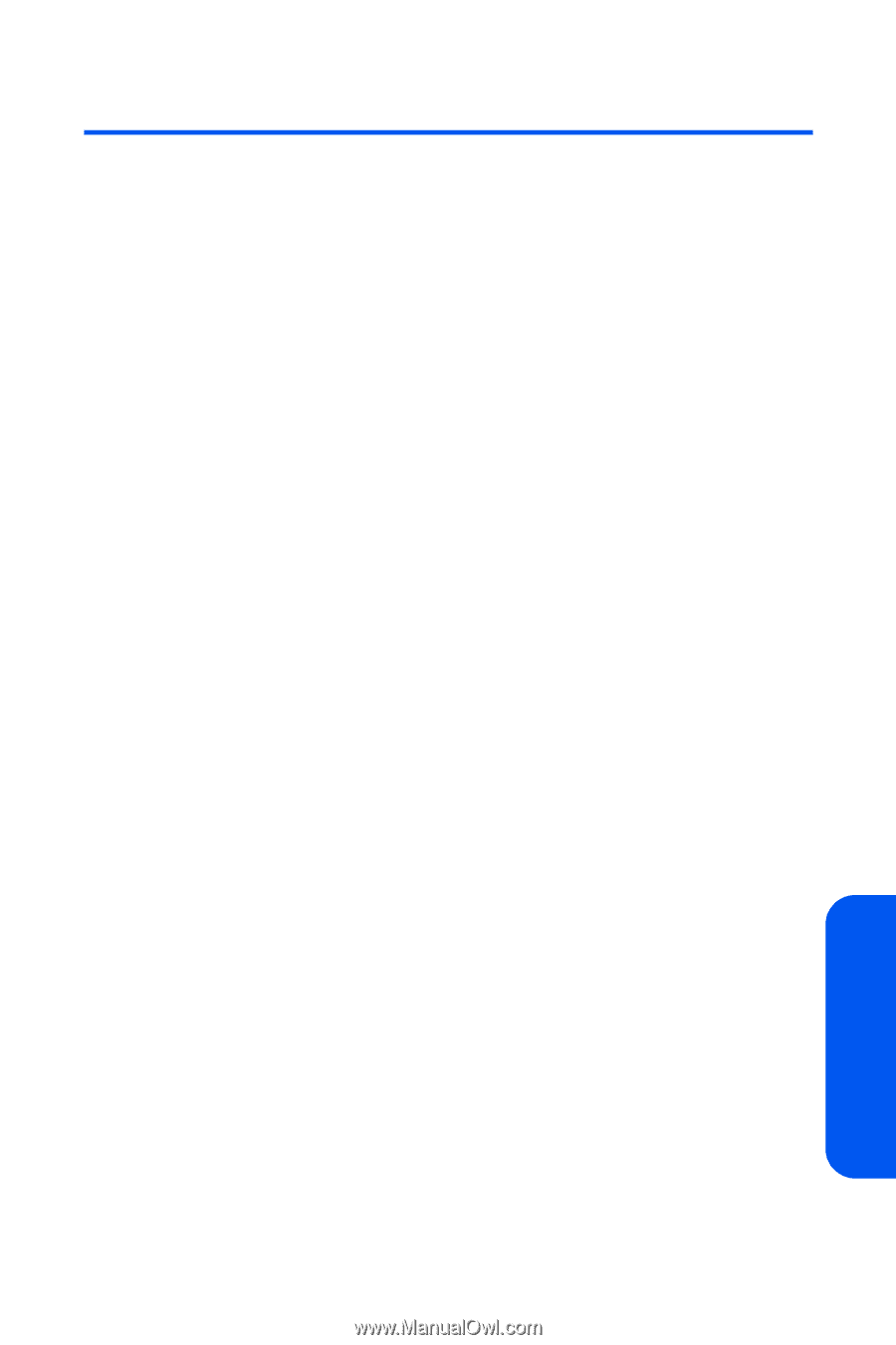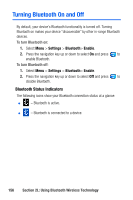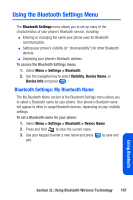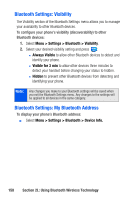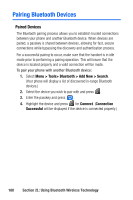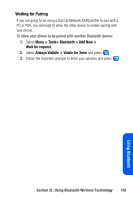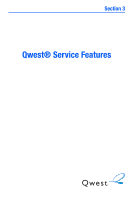Samsung SPH A920 User Manual (ENGLISH) - Page 181
Bluetooth Profiles
 |
View all Samsung SPH A920 manuals
Add to My Manuals
Save this manual to your list of manuals |
Page 181 highlights
Bluetooth Profiles All of the Bluetooth settings you configure are stored in your phone's Bluetooth user profile. Different profiles can be used for specific Bluetooth functions. ⅷ Headset Profile - Bluetooth technology connects the phone to a wireless Bluetooth-enabled headset. When an incoming call is received, the ringer can be heard through the headset instead of the handset. The call can then be received by pushing a button. While using the handset, you can use the headset instead of the phone by pushing a button on the headset, the same as inserting a jack into the phone. Increase or decrease the volume by using the volume key on the side of the handset. ⅷ Hands-Free Profile -Bluetooth technology connects the phone to a wireless Bluetooth-enabled car kit. Calls can be received by pressing a button on the headset or device. For dialing, four functions are supported: recent call dial, voice dial, speed dial, and number dial. Increase or decrease the volume by using the volume key on the side of the handset. ⅷ DUN: Dial-Up Network Profile - Bluetooth technology functions as a wireless data cable, connecting a PC or PDA to a network through your handset. ⅷ BPP: Basic Printing Profile - Bluetooth technology functions as a PictBridge printing connection to a printer from your handset. ⅷ OPP: Object Push Profile - is based on the Generic Object Exchange (OBEX) profile which uses predefined object formats. The object formats are vcard, vcal, vmsg and vnote. Section 2L: Using Bluetooth Wireless Technology 159 Using Bluetooth