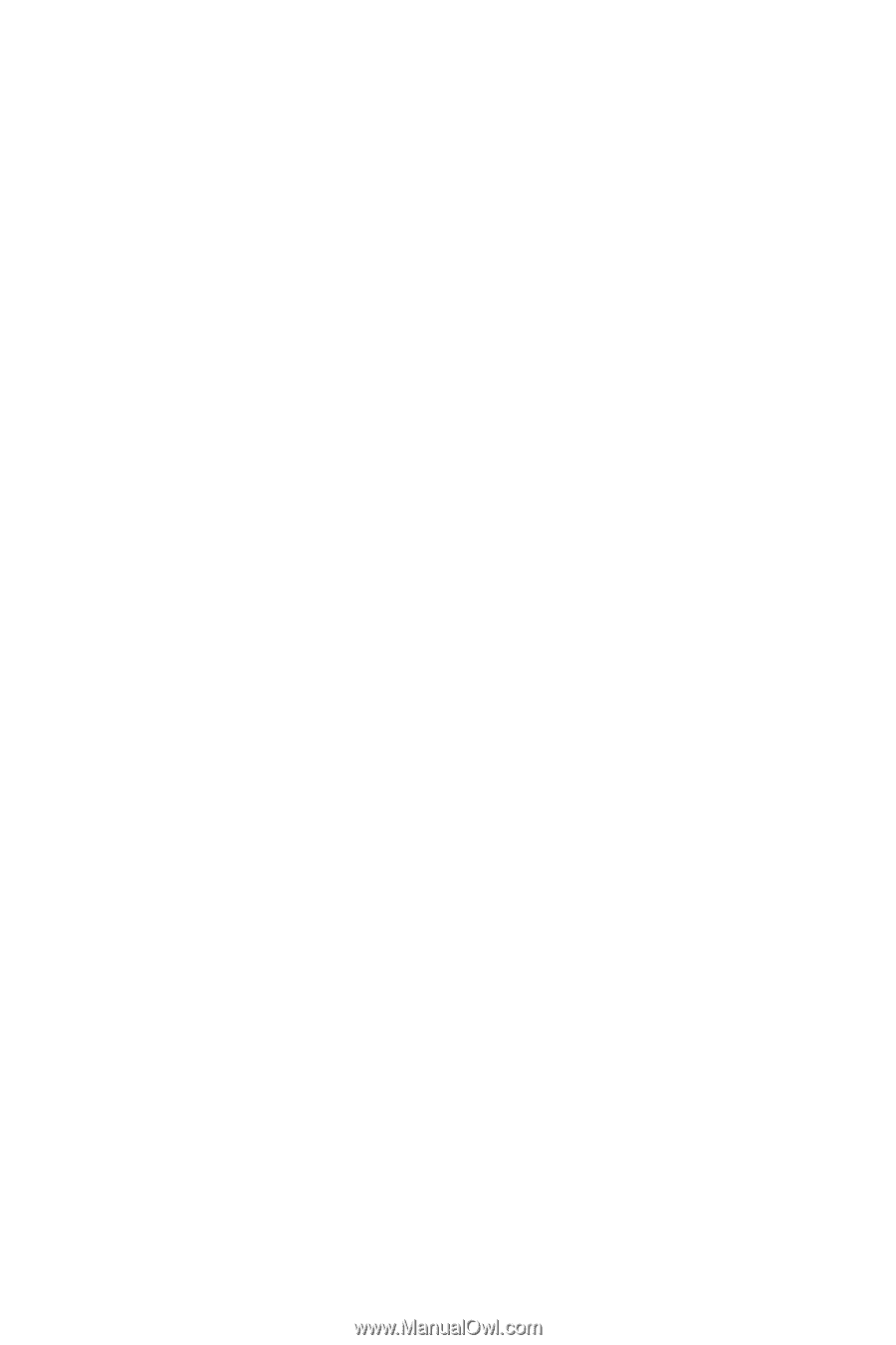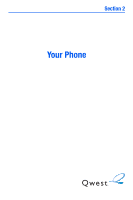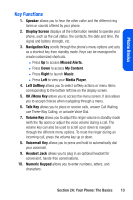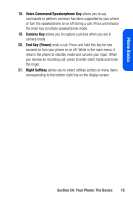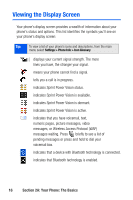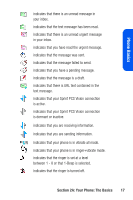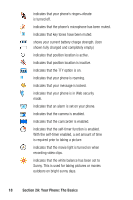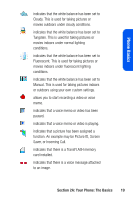Samsung SPH A920 User Manual (ENGLISH) - Page 36
Shift/Asterisk Key, Power/Accessory Interface Connector, Microphone, Plus Code Dialing Key - usb
 |
View all Samsung SPH A920 manuals
Add to My Manuals
Save this manual to your list of manuals |
Page 36 highlights
11. Shift/Asterisk Key enters the asterisk [*] character for calling features. In text entry mode, press to change the capitalization mode. 12. Power/Accessory Interface Connector allows you to plug in the battery charger or connect optional accessories, such as a USB cable. 13. Microphone allows other callers to hear you clearly when you are speaking to them. 14. Plus Code Dialing Key automatically dials the international access code for the country in which you are located (for instance, 011 for international calls placed from the United States). 15. Space/Pound Key enters the pound [#] character for calling features. In text entry mode, press to enter a space. 16. TransFLASH™ Memory Slot allows you to insert a specialized memory card made especially for mobile phones. Your phone supports up to 512 MB of TransFLASH memory. 17. Back Key (Clear) deletes characters from the display in text entry mode. When in a menu, press the Back key to return to the previous menu. This key also allows you to return to the previous screen in a Sprint PCS Vision session. 14 Section 2A: Your Phone: The Basics