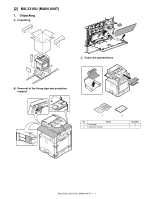Sharp MX-2310U Installation Manual - Page 14
D. Installation of the toner cartridge, E. Paper feed tray setup, Simulation setup - toner cartridges
 |
View all Sharp MX-2310U manuals
Add to My Manuals
Save this manual to your list of manuals |
Page 14 highlights
3) Turn the felt side of the cleaning bar downward and insert it. Slide it back and forth a few times to clean the LSU dust-proof glass. 4) Return the LSU cleaning rod to the front cabinet so that the felt faces upward. Fit the boss, and fix it with three pawls. Be sure to install the color cartridges to their proper positions. Avoid installation to a different color position. Do not forcibly insert the toner cartridge. Push it in until the cartridge is securely locked in place. Developing units removed, be sure to remove the toner cartridges as well to prevent toner clogging. Color toner cartridge positions BK C M Y 5) Close the front cabinet. D. Installation of the toner cartridge 1) Shake the toner cartridge horizontally several times. 2) Open the front cabinet, and insert each toner cartridge. E. Paper feed tray setup (1) Simulation setup 1) Press the [SYSTEM SETTINGS] key. 2) Touch the [Paper Tray Settings] key. 3) Touch the [Paper Tray Settings] key to configure the settings. These settings specify the paper type, paper size, and functions allowed for each paper tray. When the [Tray Settings] key is touched, a list appears showing the trays and the current settings. 4) Touch the [Change] key in the above screen to change the settings. The following settings can be configured. Item Type Size Feeding Approved Job Description Select the type of paper that is loaded in the tray. The paper types that can be selected vary by paper tray. Select the paper size from the list. The paper sizes that can be selected vary by tray. The sizes that can be selected may also be restricted by the paper type selected above. If the desired size does not appear in the list, select [Custom Size] and directly enter the size (only for the bypass tray). Select the modes that can be used. If there is a function that you do not wish to be used with the selected tray, disable the function. When the "Type" is other than plain paper, recycled paper, colored paper, or a user type, [Fax] and [Internet Fax] cannot be selected. MX-2310U MX-2310U (MAIN UNIT) 2 - 5