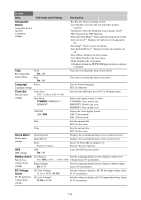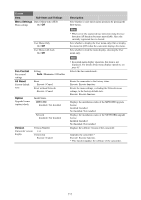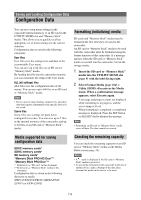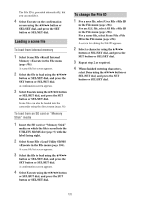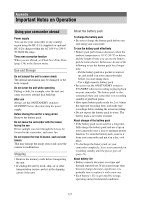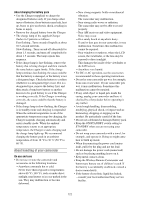Sony PXW-Z190 Operating Instructions - Page 120
Loading a scene file, To change the File ID, To load from internal memory
 |
View all Sony PXW-Z190 manuals
Add to My Manuals
Save this manual to your list of manuals |
Page 120 highlights
The File ID is generated automatically, but you can modify it. 4 Select Execute on the confirmation screen using the V/v/B/b button or SEL/SET dial, and press the SET button or SEL/SET dial. Loading a scene file To load from internal memory 1 Select Scene File >Recall Internal Memory >Execute in the File menu (page 106). A scene file list screen appears. 2 Select the file to load using the V/v/B/b button or SEL/SET dial, and press the SET button or SEL/SET dial. A confirmation screen appears. 3 Select Execute using the V/v/B/b button or SEL/SET dial, and press the SET button or SEL/SET dial. Scene files can also be loaded into the camcorder using the direct menu (page 36). To load from an SD card or "Memory Stick" media 1 Insert the SD card or "Memory Stick" media on which the file is saved into the UTILITY SD/MS slot (page 9) with the label facing right. 2 Select Scene File >Load Utility SD/MS >Execute in the File menu (page 106). A scene file list screen appears. 3 Select the file to load using the V/v/B/b button or SEL/SET dial, and press the SET button or SEL/SET dial. A confirmation screen appears. 4 Select Execute using the V/v/B/b button or SEL/SET dial, and press the SET button or SEL/SET dial. To change the File ID 1 For a user file, select User File >File ID in the File menu (page 106). For an ALL file, select All File >File ID in the File menu (page 106). For a scene file, select Scene File >File ID in the File menu (page 106). A screen for editing the File ID appears. 2 Select a character using the V/v/B/b button or SEL/SET dial, and press the SET button or SEL/SET dial. 3 Repeat step 2 as required. 4 When finished entering characters, select Done using the V/v/B/b button or SEL/SET dial, and press the SET button or SEL/SET dial. 120