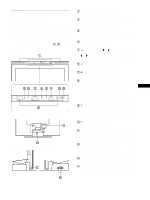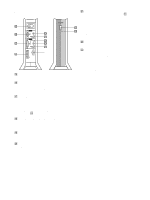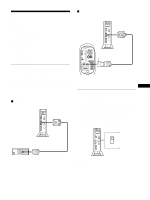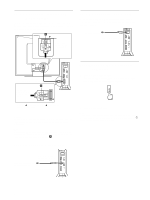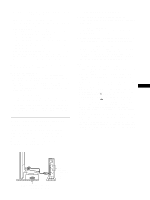Sony SDM-N80 Operating Instructions (primary manual) - Page 10
Using the stereo speakers, Selecting the input signal, Adjusting the volume, Using the headphones jack - 17
 |
View all Sony SDM-N80 manuals
Add to My Manuals
Save this manual to your list of manuals |
Page 10 highlights
Using the stereo speakers You can listen to music, sound, and other audio files using the stereo speaker of your monitor. Adjusting the volume Volume adjustments are made using a separate VOLUME menu, different from the main menu (page 12). 1 Light up the characters and icons to indicate the functions of the keys. Touch any one of the MENU, M(+)/m(-), 8 (brightness), 6 (contrast), or INPUT keys to light up the characters and icons indicating the functions of the keys. 2 Touch the 2 +/- keys. The VOLUME menu appears on the screen. VOL UME Selecting the input signal You can connect two computers to this monitor using the INPUT1 and INPUT2 connectors. To select one of the two computers, use the INPUT key. 1 Light up the characters and icons to indicate the functions of the keys. Touch any one of the MENU, M(+)/m(-), 8 (brightness), 6 (contrast), or INPUT keys to light up the characters and icons indicating the functions of the keys. 2 Touch the INPUT key. The input signal and corresponding input indicator change each time you touch this key. • 1: Input via the HD15 (analog RGB) input connector • 2: Input via the DVI-I (digital/analog RGB) input connector 40 2 3 Touch the 2 +/- keys to adjust the volume. The menu automatically disappears after about 3 seconds. Using the headphones jack You can listen to the audio signals from your computer or other audio equipment using headphones. Connect your headphones to the headphones jack. The speakers turn off when headphones are connected to the headphones jack. Adjust the volume of the headphones using the VOLUME menu. Notes • You cannot adjust the volume when displaying the main menu on the screen. • When your monitor is in low power consumption mode or power saving mode, no sound comes from the speakers or the headphones. Notes • You cannot select the input signal when displaying the main menu on the screen. • For USB upstream input and audio input, you can choose whether or not to allow them to be switched using the INPUT key. To set the USB upstream input, use the (USB SELECT) menu (page 17); to set the audio input, use the (AUDIO SELECT) menu (page 18). Both of them are set to be switched with the INPUT key in the default setting. 10