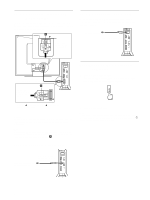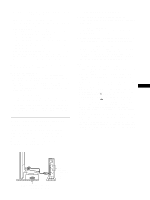Sony SDM-N80 Operating Instructions (primary manual) - Page 13
Adjusting the contrast (CONTRAST), b - screen
 |
View all Sony SDM-N80 manuals
Add to My Manuals
Save this manual to your list of manuals |
Page 13 highlights
x Using the MENU, M(+)/m(-), and OK keys 1 Light up the characters and icons to indicate the functions of the keys. Touch any one of the MENU, M(+)/m(-), 8 (brightness), 6 (contrast), or INPUT keys to light up the characters and icons indicating the functions of the keys. 2 Display the main menu. Touch the MENU key to display the main menu on your screen. MENU 3 Select the menu you want to adjust. Touch the M(+)/m(-) keys to display the desired menu. Touch the OK key to select the menu item. b 2 OK 4 Adjust the menu. Touch the M(+)/m(-) keys to make the adjustment, then touch the OK key. When you touch the OK key, the settings are stored, then the display returns to the previous menu. b 2 OK Adjusting the contrast (CONTRAST) Contrast adjustment is made using a separate CONTRAST menu, different from the main menu (page 12). The setting is then stored in memory for INPUT1, INPUT2 (analog RGB), and INPUT2 (digital RGB), respectively. 1 Light up the characters and icons to indicate the functions of the keys. Touch any one of the MENU, M(+)/m(-), 8 (brightness), 6 (contrast), or INPUT keys to light up the characters and icons indicating the functions of the keys. 2 Touch the 6 (contrast) key. The CONTRAST menu appears on the screen. CONTRAS T 70 64 . 0 kHz / 60Hz Horizontal frequency of the current input signal Vertical frequency of the current input signal Displaying the current input signal The horizontal and vertical frequencies of the current input signal are displayed in the CONTRAST and BRIGHTNESS menus. 3 Touch the M(+)/m(-) keys to adjust the contrast. The menu automatically disappears after about 3 seconds. Note You can adjust neither contrast nor brightness when the main menu is displayed on the screen. GB 5 Close the menu. Touch the MENU key once to return to normal viewing. If no keys are touched, the menu closes automatically after about 30 seconds. MENU x Resetting the adjustments You can reset the adjustments using the RESET menu. For more information on resetting the adjustments, see "Resetting the adjustments (RESET)" on page 17. 13