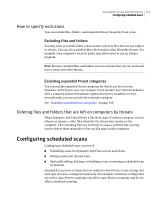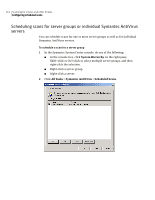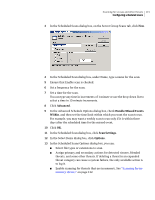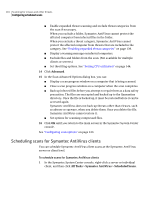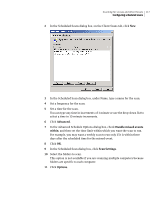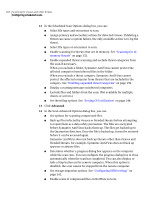Symantec 10551441 Administration Guide - Page 118
Advanced, Back up files infected by viruses or blended threats before attempting
 |
UPC - 037648270472
View all Symantec 10551441 manuals
Add to My Manuals
Save this manual to your list of manuals |
Page 118 highlights
118 Scanning for viruses and other threats Configuring scheduled scans 12 In the Scheduled Scan Options dialog box, you can: ■ Select file types and extensions to scan. ■ Assign primary and secondary actions for detected viruses. If deleting a threat can cause a system failure, the only available action is to log the threat. ■ Select file types or extensions to scan. ■ Enable scanning for threats that are in memory. See "Scanning for inmemory threats" on page 132. ■ Enable expanded threat scanning and exclude threat categories from the scan if necessary. When you exclude a folder, Symantec AntiVirus cannot protect the affected computer from infected files in the folder. When you exclude a threat category, Symantec AntiVirus cannot protect the affected computer from threats that are included in the category. See "Enabling expanded threat categories" on page 139. ■ Display a warning message on infected computers. ■ Exclude files and folders from the scan. (Not available for multiple clients or servers.) ■ Set throttling options. See "Setting CPU utilization" on page 144. 13 Click Advanced. 14 In the Scan Advanced Options dialog box, you can: ■ Set options for scanning compressed files. ■ Back up files infected by viruses or blended threats before attempting to repair them as a data safety precaution. The files are encrypted before Symantec AntiVirus backs them up. The files get backed up to the Quarantine directory. Once the file is backed up, it must be restored before it can be accessed again. Symantec AntiVirus does not back up threats other than viruses and blended threats; for example, Symantec AntiVirus does not back up spyware or adware files. ■ Determine whether a progress dialog box appears on the computer while the scan runs. You can configure the progress dialog box to close automatically when the scan has completed. You can also display or hide a Stop button on the remote computer. When this option is disabled, the scan cannot be stopped from the remote computer. ■ Set storage migration options. See "Configuring HSM settings" on page 141. ■ Enable scans of compressed files on NetWare servers.