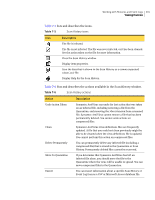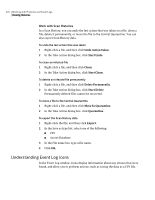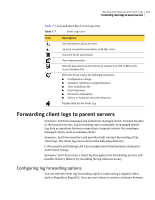Symantec 10551441 Administration Guide - Page 198
Working with Threat Histories, All Tasks, Symantec AntiVirus, History
 |
UPC - 037648270472
View all Symantec 10551441 manuals
Add to My Manuals
Save this manual to your list of manuals |
Page 198 highlights
198 Working with Histories and Event Logs Viewing Histories To view the Scan History ◆ In the Symantec System Center console, right-click a server group, server, or client, and then click All Tasks > Symantec AntiVirus > Logs > Scan History. Working with Threat Histories In the Threat History window, icons display information about the viruses that were found. You can also perform actions such as saving the data as a CSV file. Note: You cannot perform additional actions on email data. You can perform only limited actions on compressed files. Table 7-3 lists and describes Threat History icons. Table 7-3 Threat History icons Icon Description The file is infected with a virus or the file is another threat type, such as adware or spyware. The file is not infected. The file was never infected, or it has been cleaned. See the action that was taken on the file for more information. An error occurred in association with this file. Close the Threat History window. Table 7-4 lists and describes the actions available for viruses and blended threats in the Threat History window. Table 7-4 Threat History actions for viruses and blended threats Action Undo Action Taken Description Symantec AntiVirus can undo the last action that was taken on an infected file, including removing a file from the Quarantine and removing the .vbn extension from a renamed file. Symantec AntiVirus cannot restore a file that has been permanently deleted. You cannot undo actions on compressed files.