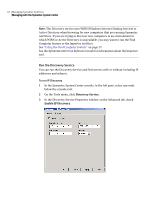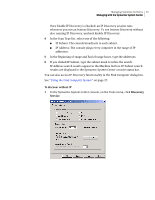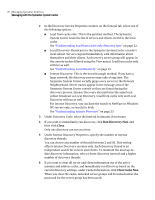Symantec 10551441 Administration Guide - Page 29
Find Now, Computer, Locating found items in the Symantec System Center console
 |
UPC - 037648270472
View all Symantec 10551441 manuals
Add to My Manuals
Save this manual to your list of manuals |
Page 29 highlights
Managing Symantec AntiVirus 29 Managing with the Symantec System Center 3 Type the server address or computer name. 4 Click Find Now. To use IP addresses to find a range of computers running Symantec AntiVirus for servers 1 In the Symantec System Center console, on the Tools menu, click Find Computer. 2 In the Find Computer window, on the Scan Network tab, select one of the following: ■ IP Subnet: Sends out a broadcast to each subnet. ■ IP Address: Pings every computer in the range of IP addresses. 3 Type the addresses for Beginning of range and End of range. 4 If you clicked IP Subnet in step 2, type the subnet mask to refine the search. 5 Click Find Now. IP Address search results will appear in the Machine list box. IP Subnet search results will be displayed in the Symantec System Center console status bar. Locating found items in the Symantec System Center console You can match an item in a Find Computer list to the same item as it appears in the Symantec System Center console tree. To do so, the server group to which the item belongs must be unlocked.