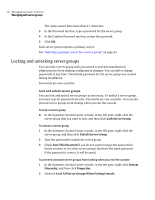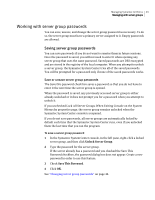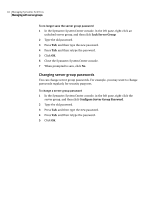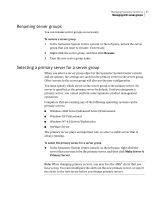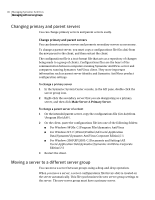Symantec 10551441 Administration Guide - Page 41
Managing with server groups, Creating server groups
 |
UPC - 037648270472
View all Symantec 10551441 manuals
Add to My Manuals
Save this manual to your list of manuals |
Page 41 highlights
Managing Symantec AntiVirus 41 Managing with server groups All computers in both departments have been assigned to the same server group so that they receive virus definitions updates from the same source. However, IT reports indicate that the Telemarketing department is more vulnerable to threats than the Accounting department. As a result, the system administrator creates Telemarketing and Accounting client groups. Telemarketing clients share configuration options that strictly limit how users can interact with their threat protection. Managing with server groups You can create as many server groups as you need to manage your servers and clients efficiently. Creating server groups The installation program groups all of the servers that you select into one server group. This might be adequate if you want all of your managed computers running Symantec AntiVirus to use the same settings. However, if you want to make global configuration changes for groups of servers, you can create new server groups and easily use a drag-and-drop operation (or cut-and-paste) to move servers from one server group to another. When you move a server, all of its connected client computers move with it. For example, if you have servers that require higher levels of protection, you can place all of them in the same server group and set special options to protect the server group. Note that you could also set up a new client group to achieve this same purpose. See "About server and client groups" on page 38. To create a server group 1 In the Symantec System Center console, in the left pane, right-click System Hierarchy, and then click New > Server Group. 2 In the New Server Group dialog box, type the name for the server group.