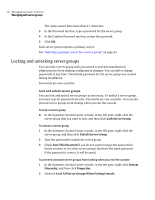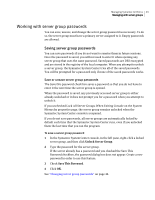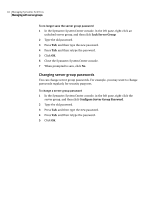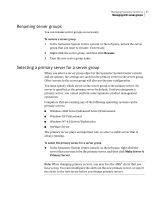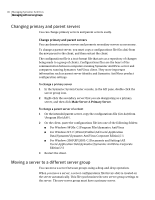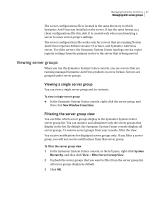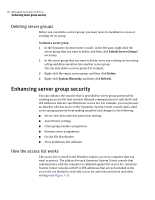Symantec 10551441 Administration Guide - Page 43
Working with server group passwords
 |
UPC - 037648270472
View all Symantec 10551441 manuals
Add to My Manuals
Save this manual to your list of manuals |
Page 43 highlights
Managing Symantec AntiVirus 43 Managing with server groups Working with server group passwords You can save, unsave, and change the server group password as necessary. To do so, the server group must have a primary server assigned to it. Empty passwords are allowed. Saving server group passwords You can save passwords if you do not want to reenter them in future sessions. Once the password is saved, you will not need to enter it when opening any server group that uses the same password. Saved passwords are DES encrypted and are stored in the registry of the local computer. When you attempt to unlock a server group, the Symantec System Center tries all of the saved passwords. You will be prompted for a password only if none of the saved passwords works. Save or unsave server group passwords The Save this password check box saves a password so that you do not have to enter it the next time the server group is opened. When the password is saved, any previously accessed server group is either already unlocked or it does not prompt you for a password when you attempt to unlock it. If you unchecked Lock All Server Groups When Exiting Console on the System Hierarchy properties page, the server group remains unlocked when the Symantec System Center console is reopened. If you do not save passwords, all server groups are automatically locked by default each time that the Symantec System Center runs, even if you unlocked them the last time that you ran the program. To save a server group password 1 In the Symantec System Center console, in the left pane, right-click a locked server group, and then click Unlock Server Group. 2 Type the password for the server group. If the server already has a password and you checked the Save This Password checkbox, the password dialog box does not appear. Create a new password in order to use this feature. 3 Check Save This Password. 4 Click OK. See "Changing server group passwords" on page 44.