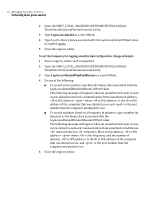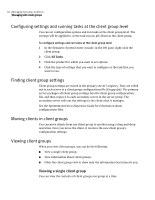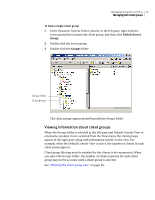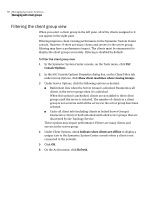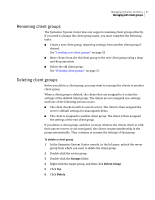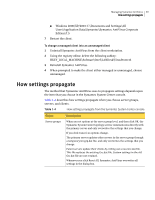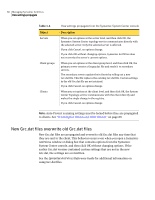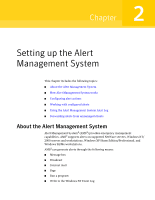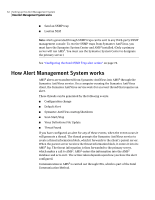Symantec 10551441 Administration Guide - Page 57
Renaming client groups, Groups, Delete Group, Delete
 |
UPC - 037648270472
View all Symantec 10551441 manuals
Add to My Manuals
Save this manual to your list of manuals |
Page 57 highlights
Managing Symantec AntiVirus 57 Managing with client groups Renaming client groups The Symantec System Center does not support renaming client groups directly. If you need to change the client group name, you must complete the following tasks: ■ Create a new client group, importing settings from another client group if desired. See "Creating new client groups" on page 53. ■ Move clients from the old client group to the new client group using a dragand-drop operation. ■ Delete the old client group. See "Deleting client groups" on page 57. Deleting client groups Before you delete a client group, you may want to reassign the clients to another client group. When a client group is deleted, the clients that are assigned to it retain the settings of the deleted client group. The clients are not assigned new settings until one of the following actions occurs: ■ The client checks in with its parent server. The client is then assigned the server's default settings for unassigned clients. ■ The client is assigned to another client group. The client is then assigned the settings of the new client group. If you delete a client group, and then recreate it before the clients check in with their parent servers or are reassigned, the clients resume membership in the group automatically. They continue to assume the settings of that group. To delete a client group 1 In the Symantec System Center console, in the left pane, unlock the server group from which you want to delete the client group. 2 Double-click the server group. 3 Double-click the Groups folder. 4 Right-click the target group, and then click Delete Group. 5 Click Yes. 6 Click Delete.