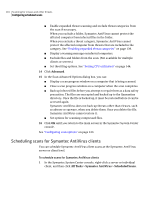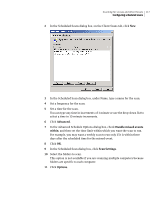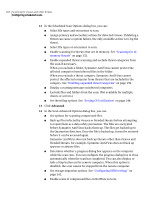Symantec 10551441 Administration Guide - Page 121
Deleting files and folders that are left on computers by threats
 |
UPC - 037648270472
View all Symantec 10551441 manuals
Add to My Manuals
Save this manual to your list of manuals |
Page 121 highlights
Scanning for viruses and other threats 121 Handling Symantec AntiVirus clients with intermittent connectivity To run a scheduled scan on demand 1 In the Symantec System Center console, right-click a server group or a server, and then click All Tasks > Symantec AntiVirus > Scheduled Scans. 2 In the Scheduled Scans dialog box, select one of the following: ■ Server Scans: Run a server scan on demand. This option is not available if you selected a server group in step 1. ■ Client Scans: Run a client scan on demand. This option is not available if you selected a server group in step 1. 3 Select an existing scheduled scan. 4 Click Start Scan. Deleting files and folders that are left on computers by threats When Symantec AntiVirus deletes a file that is part of a threat category, such as adware or spyware, other files related to the threat may remain on the computer. The remaining files are not likely to cause a problem but you may want to delete them manually to free up disk space on the computer. Handling Symantec AntiVirus clients with intermittent connectivity Each Symantec AntiVirus server stores a list of Symantec AntiVirus clients that it manages, and provides this data to the Symantec System Center. By default, clients check in with their parent servers once an hour, and parent servers review their lists of clients once an hour. Parent servers track client check-in times; if a client fails to check in with its parent server for more than thirty days, the parent server removes that client from its list of clients and logs that client as deleted. The next time that the Symantec System Center queries the parent server for a list of its clients, that client will not appear. You can control this behavior by configuring the following settings: ■ The client expiration interval ■ The client check-in interval Handle Symantec AntiVirus clients with intermittent connectivity By default, the client check-in interval is set to 60 minutes. The interval may be changed with the CheckConfigMinutes registry value. The client expiration interval must be greater than the client check-in interval or the parent server will delete and add clients continually.