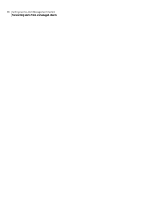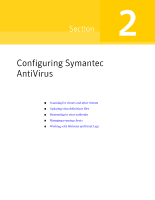Symantec 10551441 Administration Guide - Page 82
Viewing detailed alert information, Delete, Filtered, Entries
 |
UPC - 037648270472
View all Symantec 10551441 manuals
Add to My Manuals
Save this manual to your list of manuals |
Page 82 highlights
82 Setting up the Alert Management System Using the Alert Management System Alert Log To delete all visible log entries ◆ In the Alert Log window, right-click, and then click Delete > Filtered Entries. To copy Alert Log contents to the Clipboard 1 Press and hold the Ctrl key, and then select the multiple log entries. 2 In the Alert Log window, right-click, and then click Copy. Only the alerts visible in the log are copied. If you want to limit the number of entries that the Alert Log copies to the Clipboard, apply filters to limit the number of visible log entries. Viewing detailed alert information You can view detailed information about each alert that the Alert Log displays. The Alert Information dialog box displays the detailed information and includes alerts, their values, and the action status of each alert. The Alert Information dialog box displays a list of parameters such as Alert name, Source, Date, Severity, and Description, as well as values for the selected alert action. The Alert Information dialog box also displays the types of status that appear in Table 2-2. Table 2-2 Action Status types Action Status Action Type Action Name Computer Status Description The type of action generated by the alert, such as Message Box, Pager, Internet Mail, Execute Program, or Broadcast. A name given to the specific action. The name of the computer generating the alert. The status of the alert. The status type can include Pending, Processing Action, Error, Completed Successfully, and Failed To Complete.