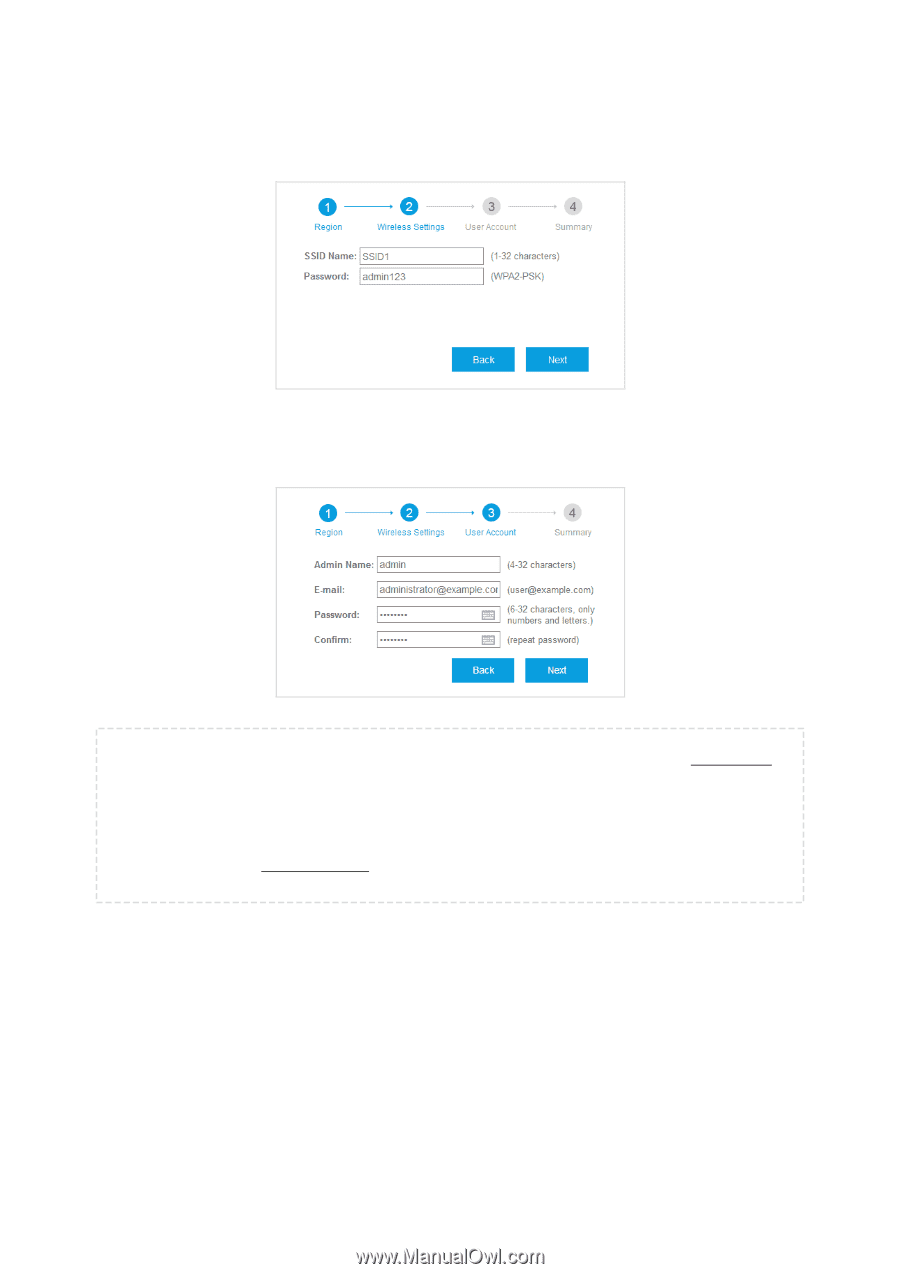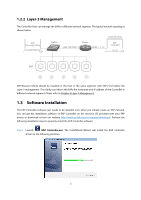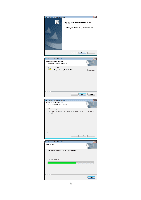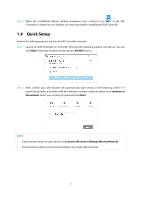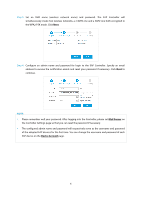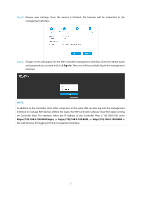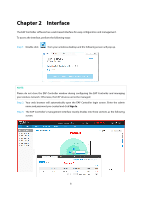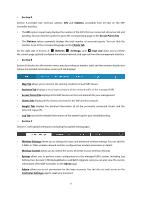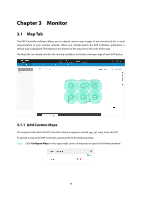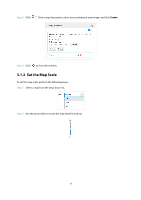TP-Link Auranet EAP120 EAP Controller Software V2 User Guide - Page 10
Mail Server, Device Account
 |
View all TP-Link Auranet EAP120 manuals
Add to My Manuals
Save this manual to your list of manuals |
Page 10 highlights
Step 3: Set an SSID name (wireless network name) and password. The EAP Controller will simultaneously create two wireless networks, a 2.4GHz one and a 5GHz one both encrypted in the WPA2-PSK mode. Click Next. Step 4: Configure an admin name and password for login to the EAP Controller. Specify an email address to receive the notification emails and reset your password if necessary. Click Next to continue. NOTE: Please remember well your password. After logging into the Controller, please set Mail Server on the Controller Settings page so that you can reset the password if necessary. The configured admin name and password will respectively serve as the username and password of the adopted EAP devices for the first time. You can change the username and password of each EAP device on the Device Account page. 6