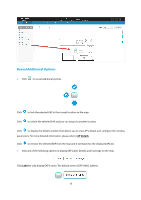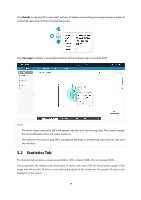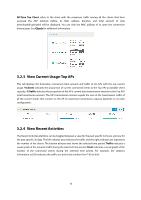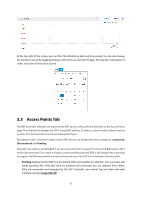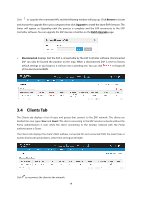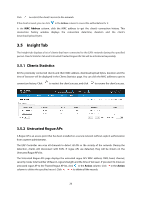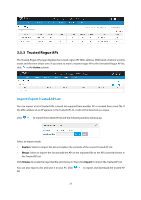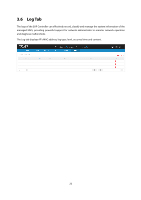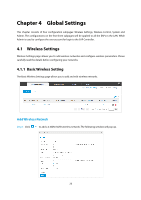TP-Link Auranet EAP120 EAP Controller Software V2 User Guide - Page 22
Action, Apply, Device Account, Connected, Forget this AP
 |
View all TP-Link Auranet EAP120 manuals
Add to My Manuals
Save this manual to your list of manuals |
Page 22 highlights
In the Action column, select an icon to execute the corresponding operation: Click to locate the AP on the map. It will redirect to the Map tab. If the AP is not on the map but in the Unplaced APs list, it will be highlighted in red. Click to adopt the pending APs and the following window will pop up. Enter the username and password and click Apply. After adopted at the first time, this AP's username and password are separately the admin name and password that you configured at Quick Setup. And you can change them on the Device Account page. On the condition that there are many EAPs to be adopted, you can click batch adoption for these EAPs. to achieve the Connected displays that the EAP is being managed. After you adopt it, the Status will be Provisioning until the AP is connected. Connected AP can be located, reboot and upgraded. A connected EAP will turn into a pending one only after you Forget this AP. You can click to forget all of the connected EAPs In the Action column, select an icon to execute the corresponding operation: Click to reboot the connected APs. 18