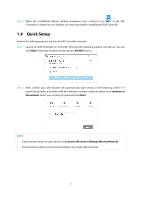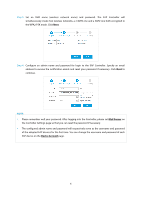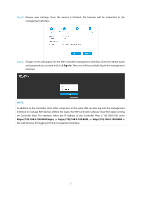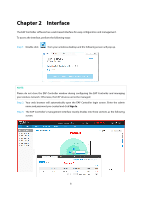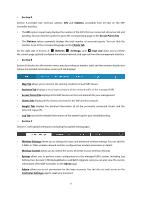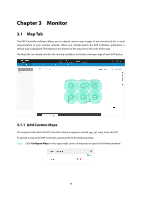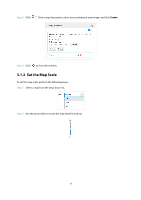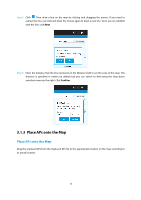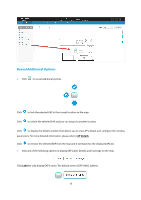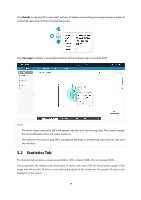TP-Link Auranet EAP120 EAP Controller Software V2 User Guide - Page 14
Monitor
 |
View all TP-Link Auranet EAP120 manuals
Add to My Manuals
Save this manual to your list of manuals |
Page 14 highlights
Chapter 3 Monitor 3.1 Map Tab The EAP Controller software allows you to upload custom map images of your location(s) for a visual representation of your wireless network. When you initially launch the EAP Controller application, a default map is displayed. The legend at the bottom of the map shows the scale of the map. The Map Tab can visually monitor the running condition and visual coverage range of each EAP device. 3.1.1 Add Custom Maps The image formats that the EAP Controller software supports include .jpg, .gif, .png, .bmp and .tiff. To upload a map to the EAP Controller, please perform the following steps: Step 1: Click Configure Maps on the upper right corner of map area to open the following window. 10
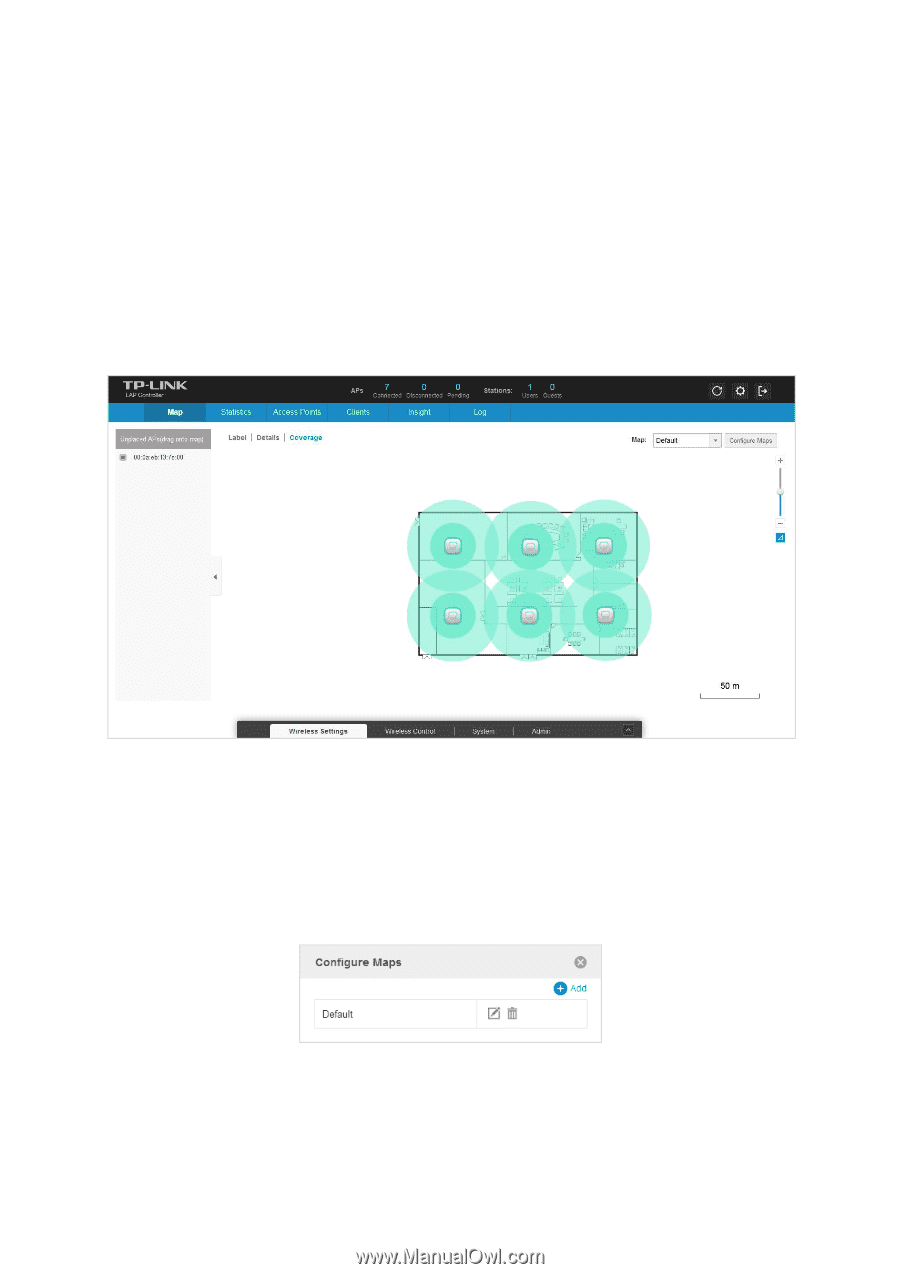
Chapter 3
Monitor
3.1
Map Tab
The EAP Controller software allows you to upload custom map images of your location(s) for a visual
representation of your wireless network. When you initially launch the EAP Controller application, a
default map is displayed. The legend at the bottom of the map shows the scale of the map.
The Map Tab
can visually monitor the running condition and visual coverage range of each EAP device.
3.1.1
Add Custom Maps
The image formats that the EAP Controller software supports include .jpg, .gif, .png, .bmp and .tiff.
To upload a map to the EAP Controller, please perform the following steps:
Step 1:
Click
Configure Maps
on the upper right corner of map area to open the following window.
10