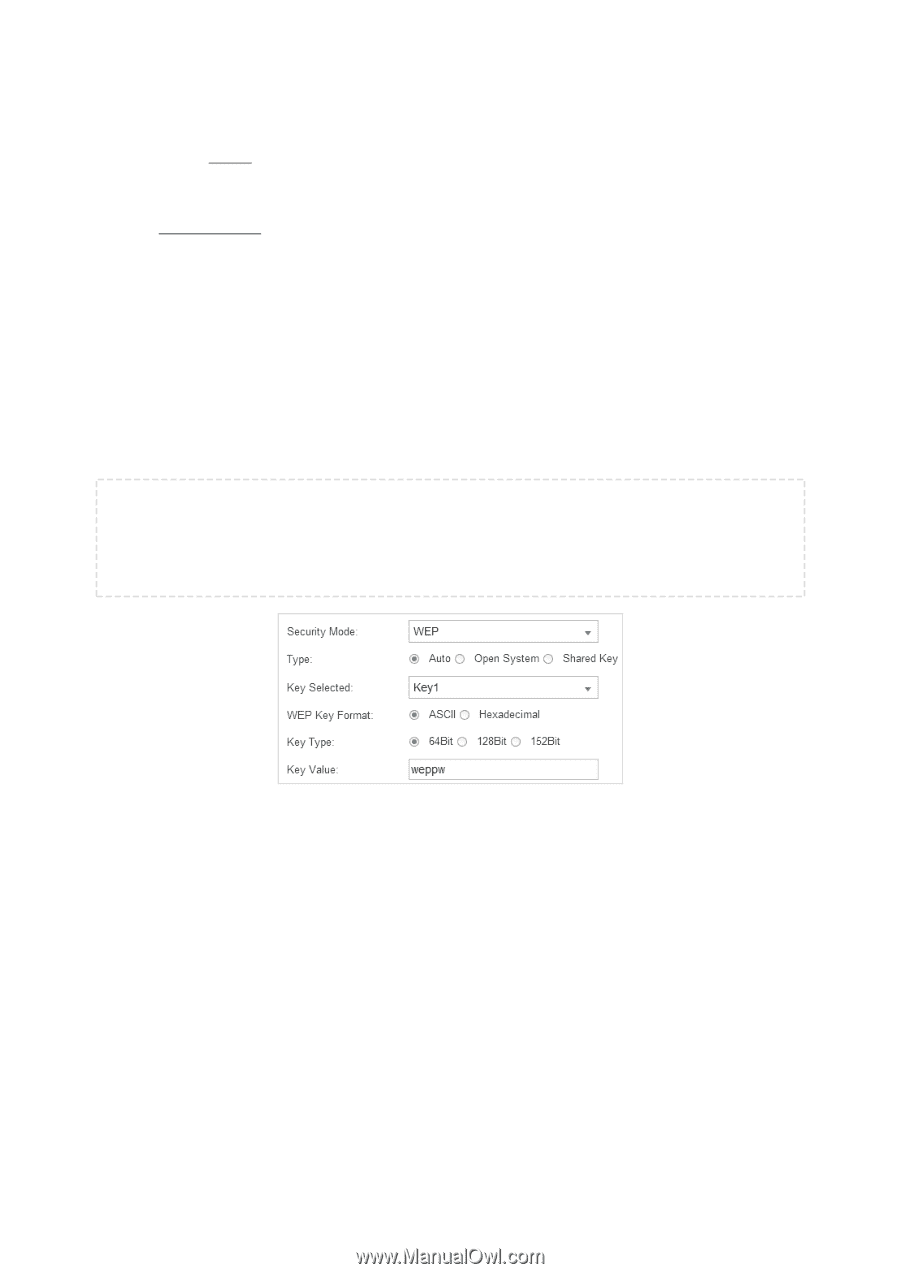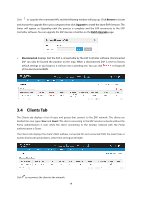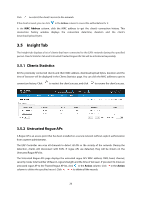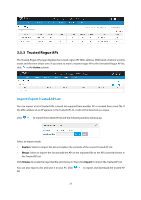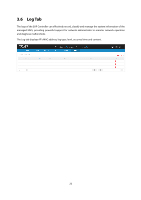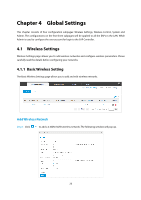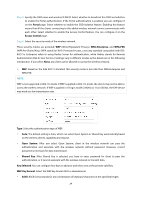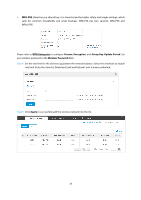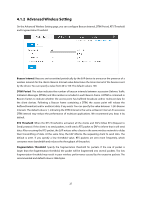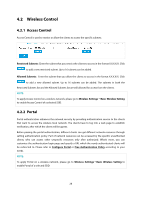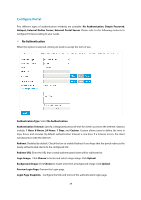TP-Link Auranet EAP120 EAP Controller Software V2 User Guide - Page 28
Portal, Access Control, WPA-Enterprise, WPA-PSK, Open System, Shared Key, Key Selected, WEP Key
 |
View all TP-Link Auranet EAP120 manuals
Add to My Manuals
Save this manual to your list of manuals |
Page 28 highlights
Step 2: Specify the SSID name and wireless VLAN ID. Select whether to broadcast this SSID and whether to enable the Portal authentication. If the Portal authentication is enabled, you can configure it on the Portal page. Select whether to enable the SSID Isolation feature. Enabling this feature means that all the clients connecting to this added wireless network cannot communicate with each other. Select whether to enable the Access Control feature. You can configure it on the Access Control page. Step 3: Select the security mode of the wireless network. Three security modes are provided: WEP (Wired Equivalent Privacy), WPA-Enterprise, and WPA-PSK (WPA Pre-Shared Key). (WPA stands for Wi-Fi Protected Access, a security standard compatible with IEEE 802.11e. Enterprise refers to using Radius Server for authentication, while Radius stands for Remote Authentication Dial-In User Service.) Settings vary in different modes as the details are in the following introduction. If you select None, any client can be allowed to access the wireless network. WEP: Based on the IEEE 802.11 standard, this security mode is less safe than WPA-Enterprise and WPA-PSK. NOTE: WEP is not supported in 802.11n mode. If WEP is applied in 802.11n mode, the clients may not be able to access the wireless network. If WEP is applied in 11b/g/n mode (2.4GHz) or 11a/n (5GHz), the EAP device may work at a low transmission rate. Type: Select the authentication type of WEP. Auto: The default setting is Auto, which can select Open System or Shared Key automatically based on the wireless client's capability and request. Open System: After you select Open System, client in the wireless network can pass the authentication and associate with the wireless network without password. However, correct password is necessary for data transmission. Shared Key: After Shared Key is selected, you have to enter password for client to pass the authentication, or it cannot associate with the wireless network or transmit data. Key Selected: You can configure four keys in advance and select one as the present valid key. WEP Key Format: Select the WEP key format ASCII or Hexadecimal. ASCII: ASCII format stands for any combination of keyboard characters in the specified length. 24