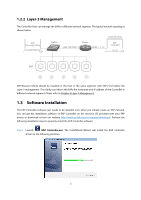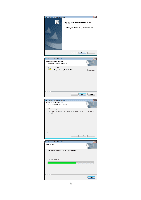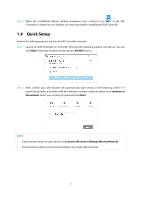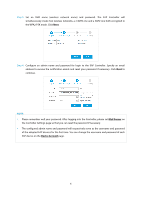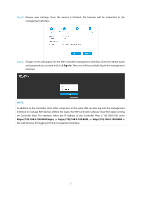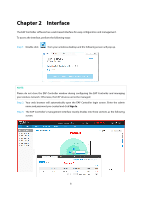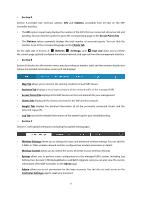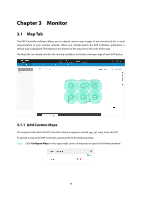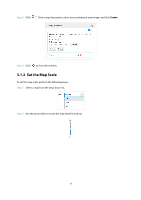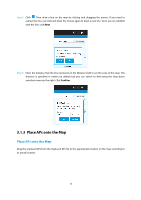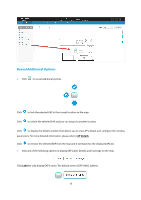TP-Link Auranet EAP120 EAP Controller Software V2 User Guide - Page 12
Interface
 |
View all TP-Link Auranet EAP120 manuals
Add to My Manuals
Save this manual to your list of manuals |
Page 12 highlights
Chapter 2 Interface The EAP Controller software has a web-based interface for easy configuration and management. To access the interface, perform the following steps: Step 1: Double click from your windows desktop and the following screen will pop up. NOTE: Please do not close the EAP Controller window during configuring the EAP Controller and managing your wireless network. Otherwise, the EAP devices cannot be managed. Step 2: Your web browser will automatically open the EAP Controller login screen. Enter the admin name and password you created and click Sign In. Step 3: The EAP Controller's management interface mainly divides into three sections as the following screen. 8
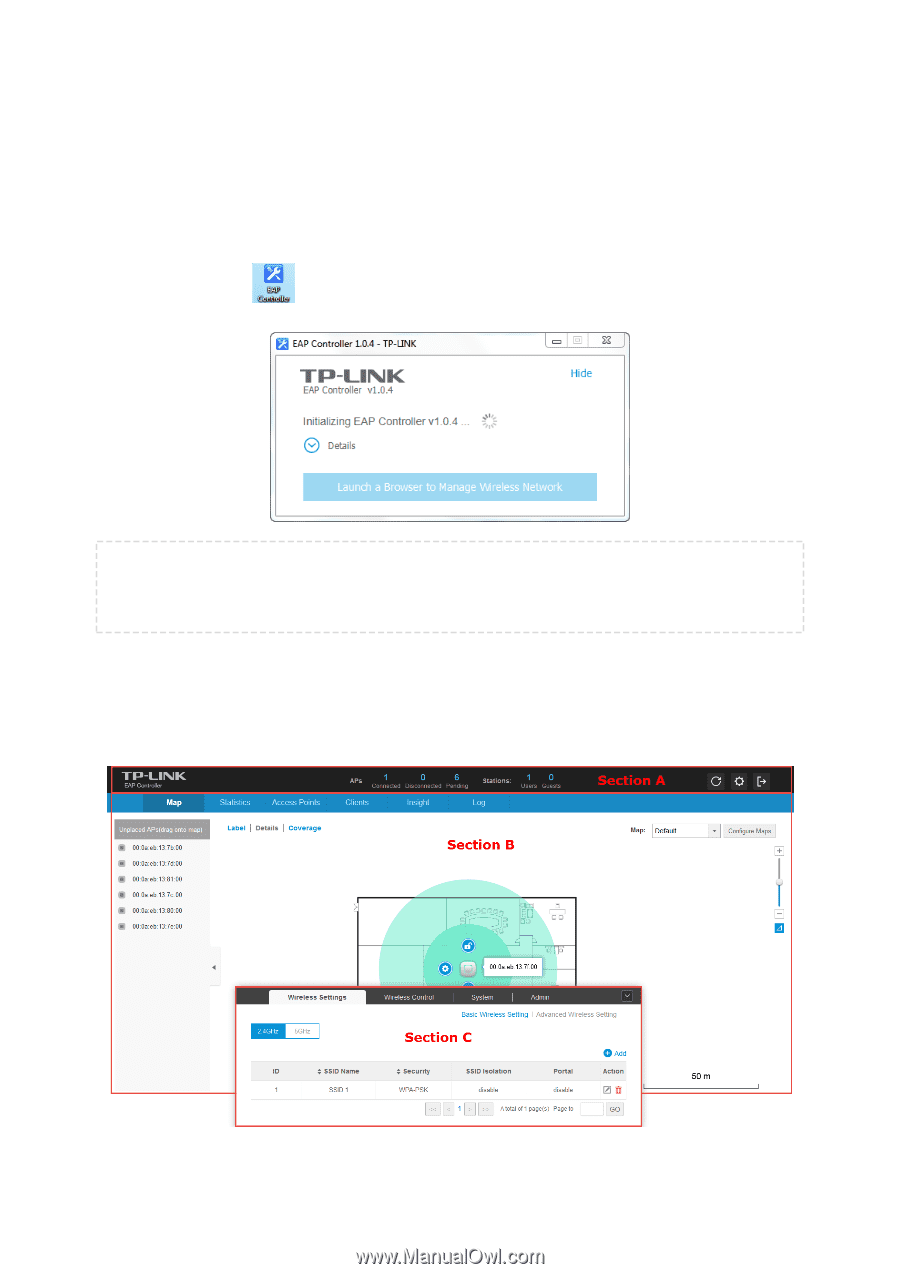
Chapter 2
Interface
The EAP Controller software has a web-based interface for easy configuration and management.
To access the interface, perform the following steps:
Step 1:
Double click
from your windows desktop and the following screen will pop up.
NOTE:
Please do not close the EAP Controller window during configuring the EAP Controller and managing
your wireless network. Otherwise, the EAP devices cannot be managed.
Step 2:
Your web browser will automatically open the EAP Controller login screen. Enter the admin
name and password you created and click
Sign In
.
Step 3:
The EAP Controller’s management interface mainly divides into three sections as the following
screen.
8