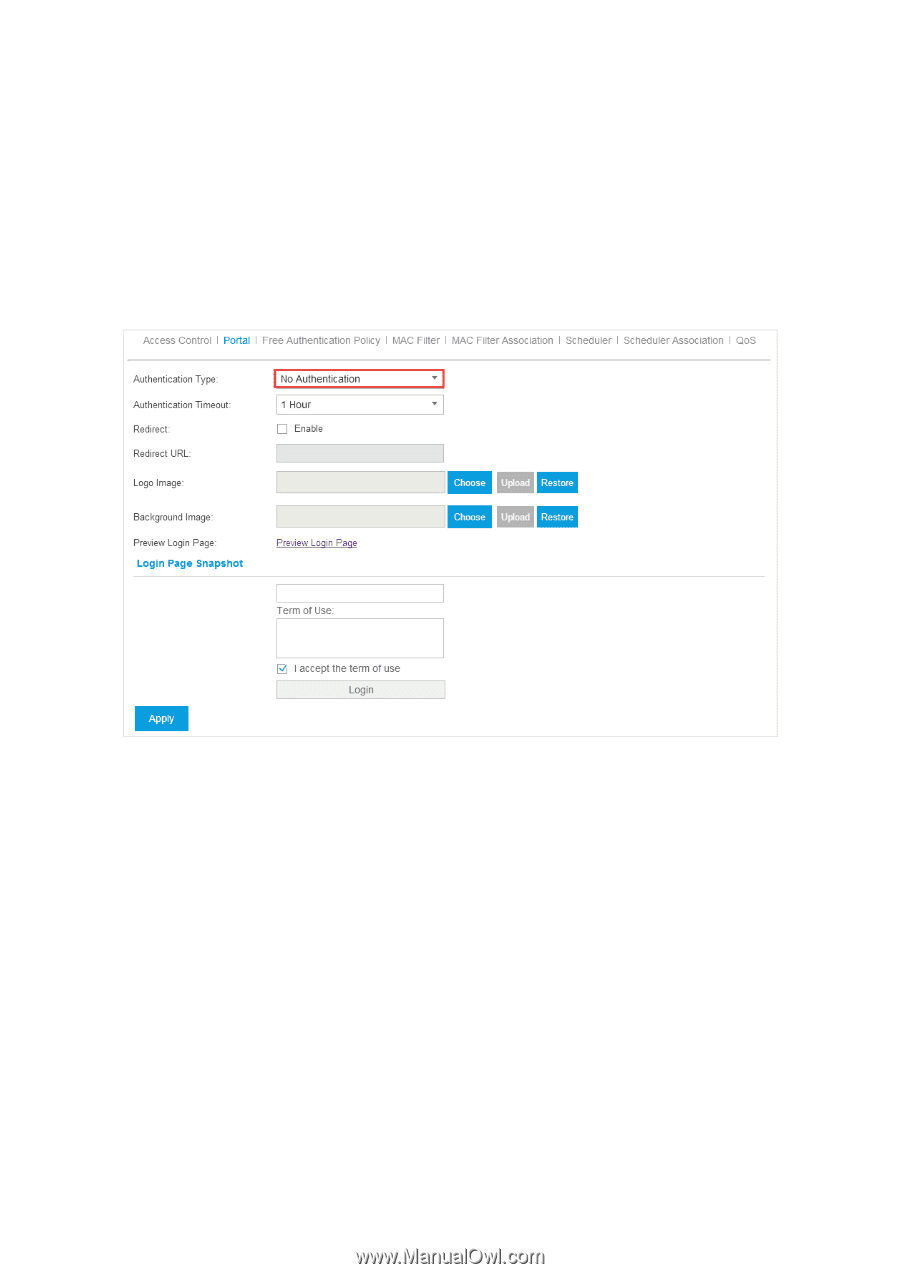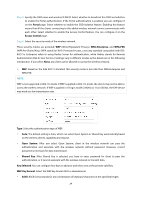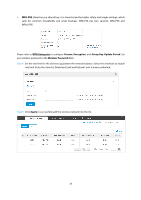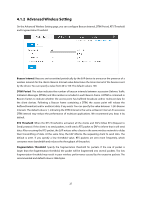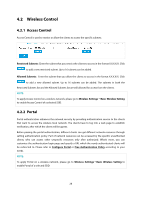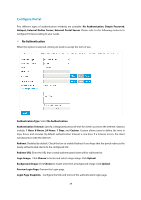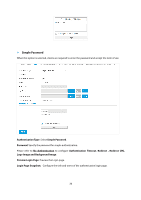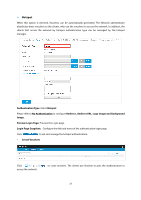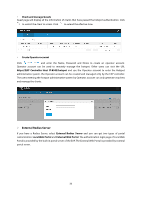TP-Link Auranet EAP120 EAP Controller Software V2 User Guide - Page 33
Con Portal
 |
View all TP-Link Auranet EAP120 manuals
Add to My Manuals
Save this manual to your list of manuals |
Page 33 highlights
Configure Portal Five different types of authentication methods are available: No Authentication, Simple Password, Hotspot, External Radius Server, External Portal Server. Please refer to the following contents to configure Portal according to your needs. No Authentication When this option is selected, clients just need to accept the term of use. Authentication Type: Select No Authentication. Authentication Timeout: Specify a designated period of time for client's access to the Internet. Options include: 1 Hour, 8 Hours, 24 Hours, 7 Days, and Custom. Custom allows users to define the time in days, hours, and minutes. By default authentication timeout is one hour. If a timeout occurs, the client will disconnect with the Internet. Redirect: Disabled by default. Check the box to enable Redirect if you hope that the portal redirects the newly authenticated clients to the configured URL. Redirect URL: Enter the URL that a newly authenticated client will be redirected to. Logo Image:Click Choose to locate and select a logo image. Click Upload. Background Image: Click Choose to locate and select a background image. Click Upload. Preview Login Page: Preview the Login page. Login Page Snapshot:Configure the title and terms of the authentication login page. 29