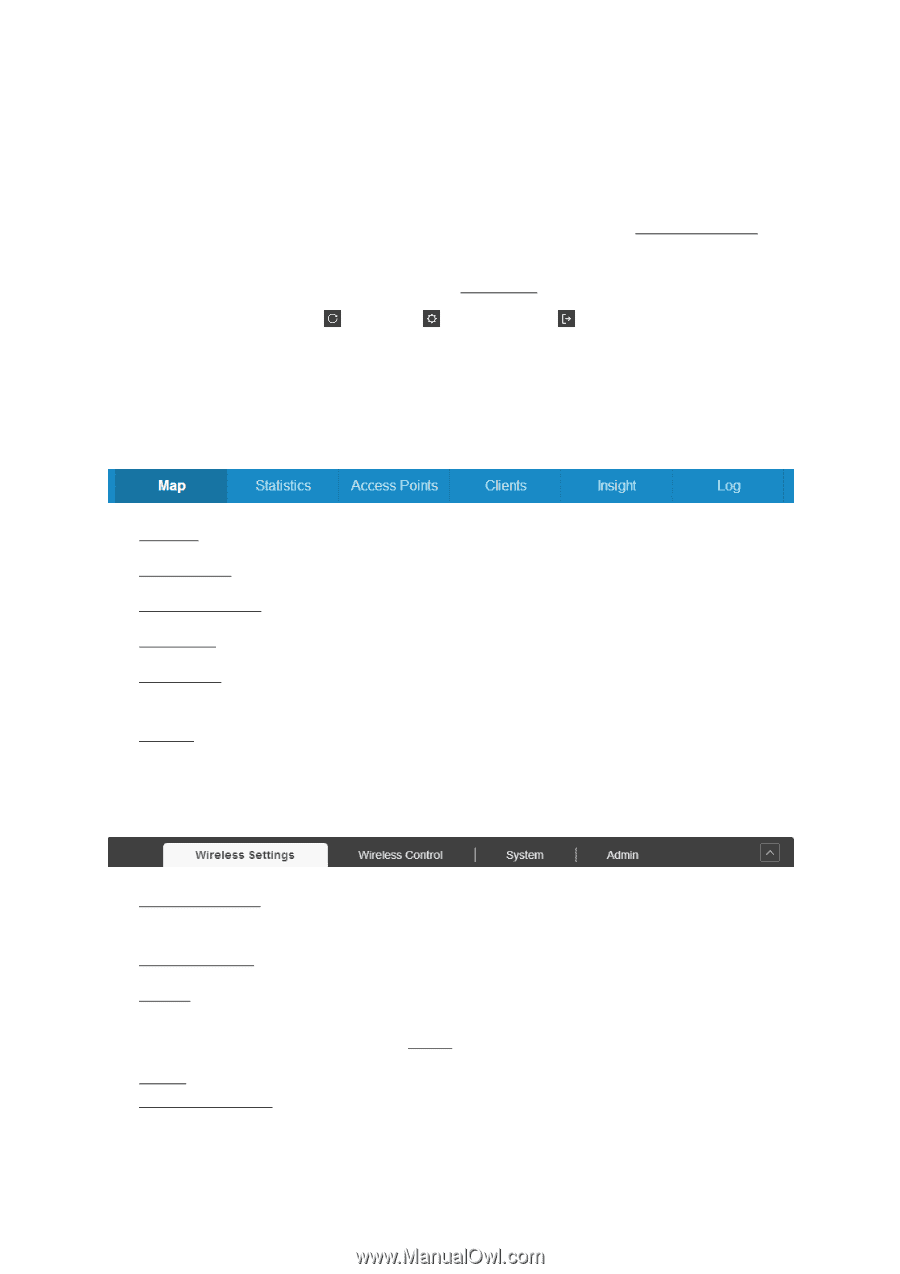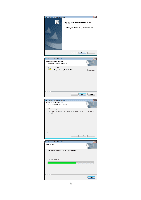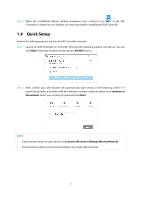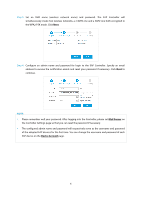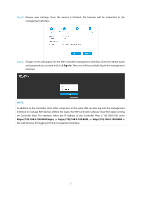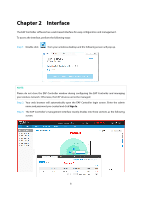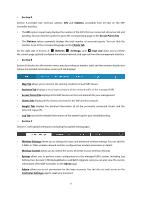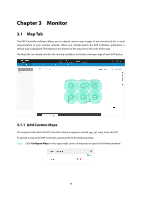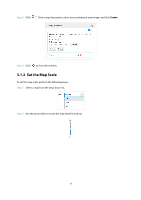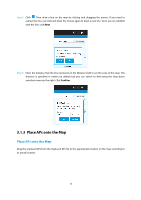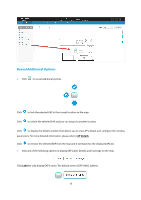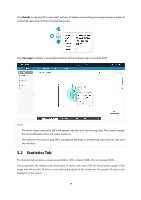TP-Link Auranet EAP120 EAP Controller Software V2 User Guide - Page 13
Access Points Tab
 |
View all TP-Link Auranet EAP120 manuals
Add to My Manuals
Save this manual to your list of manuals |
Page 13 highlights
Section A Section A provides two common options: APs and Stations, accessible from all tabs on the EAP Controller interface. The APs option respectively displays the number of the EAPs that are connected, disconnected and pending. You can click the number to go to the corresponding page on the Access Points Tab. The Stations option separately displays the total number of users and guests. You can click the number to go to the corresponding page on the Clients Tab. On the right side of Section A, (Refresh), (Settings), and (Sign out) allow you to refresh the current page, globally configure the wireless network, and sign out from the management interface. Section B Section B divides into the monitor menu area (providing six monitor tabs) and the monitor display area (where the detailed information under each tab displays). Map Tab allows you to monitor the running condition of each EAP device. Statistics Tab displays a visual representation of the network traffic of the managed EAPs. Access Points Tab displays all the EAP devices on the local network for your management. Clients Tab displays all the clients connected to the EAP wireless network. Insight Tab displays the detailed information of all the previously connected clients and the detected rogue APs. Log Tab records the detailed information of the system logs for your troubleshooting. Section C Section C is the global setting area including four global setting pages. Wireless Settings allows you to change the basic and advanced wireless settings. You can add the 2.4GHz or 5GHz wireless network and also configure their wireless parameters in details. Wireless Control allows you to control the access of clients to your wireless networks. System allows you to perform some configurations to the managed EAPs' system, including Log Setting, User Account, LED, Backup&Restore and Batch Upgrade. And you can also view the version information of the EAP Controller on the About page. Admin allows you to set permissions for the login accounts. You can also set mail server on the Controller Settings page to reset your password. 9