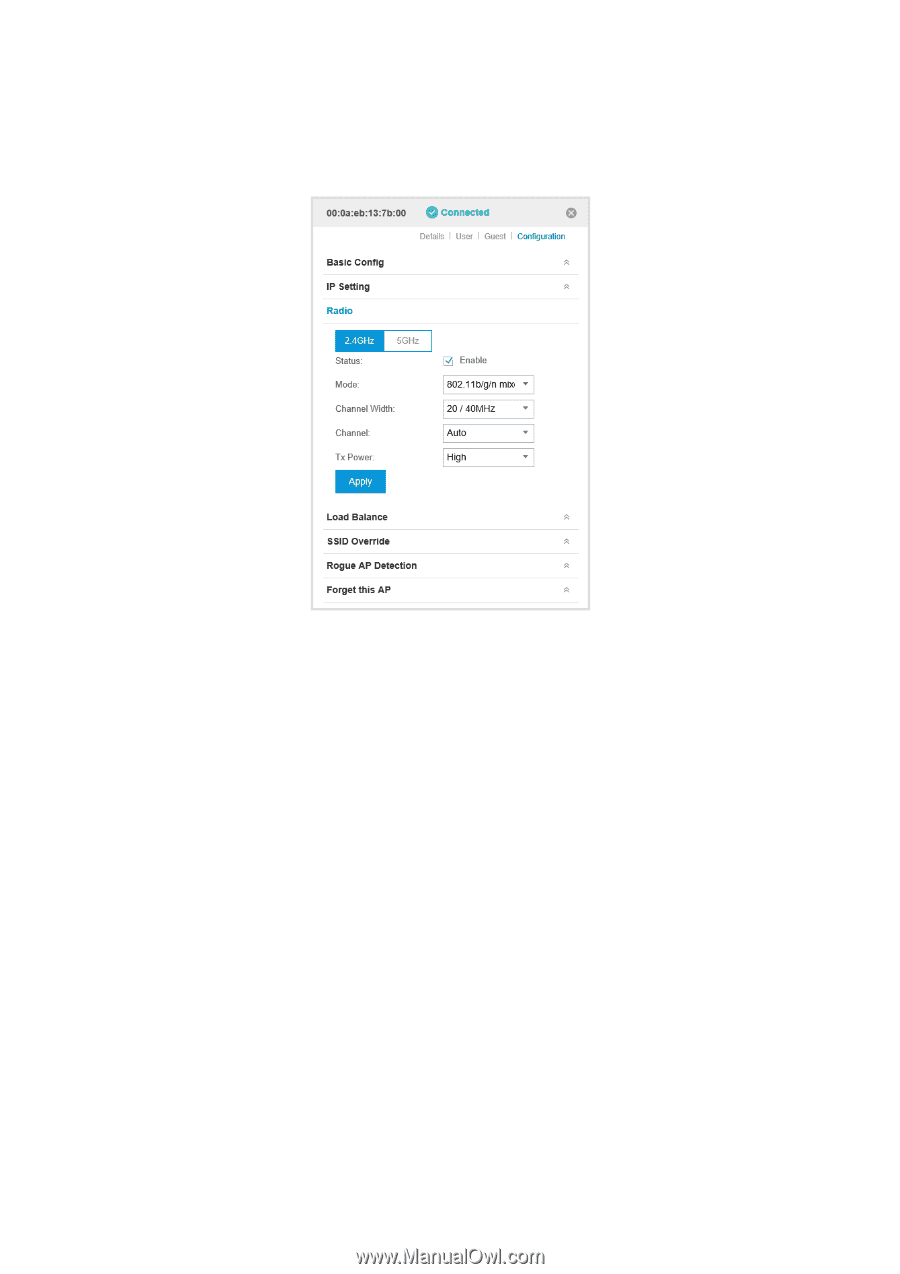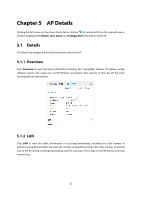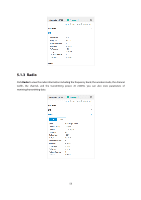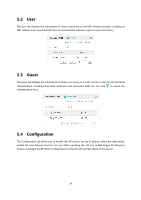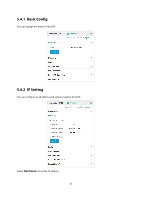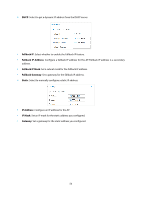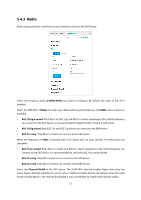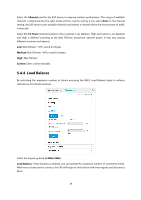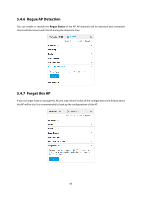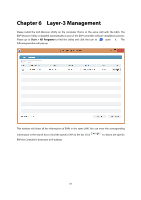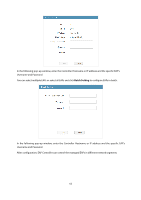TP-Link Auranet EAP120 EAP Controller Software V2 User Guide - Page 61
Radio
 |
View all TP-Link Auranet EAP120 manuals
Add to My Manuals
Save this manual to your list of manuals |
Page 61 highlights
5.4.3 Radio Radio settings directly control the access of wireless clients to the EAP device. Select the frequency band (2.4GHz/5GHz) you want to configure. By default, the radio of this AP is enabled. Select the IEEE 802.11 Mode the radio uses. When selecting the frequency of 2.4GHz, three modes are available: 802.11b/g/n mixed: All of 802.11b, 802.11g, and 802.11n clients operating in the 2.4GHz frequency can connect to the EAP device. It is recommended to select the 802.11b/g/n mixed mode. 802.11b/g mixed: Both 802.11b and 802.11g clients can connect to the EAP device. 802.11n only: Only 802.11n clients can connect to the EAP device. When the frequency of 5GHz is selected, 802.11a/n mixed, 802.11a only, and 802.11n only modes are selectable. 802.11a/n mixed: Both 802.11a clients and 802.11n clients operating in the 5GHz frequency can connect to the EAP device. It is recommended to select the 802.11a/n mixed mode. 802.11a only: Only 802.11a clients can connect to the EAP device. 802.11n only: Only 802.11n clients can connect to the EAP device. Select the Channel Width of the EAP device. The 20/40 MHz channel enables higher data rates but leaves fewer channels available for use by other 2.4GHz and 5GHz devices. By default, when the radio mode includes 802.11n, the channel bandwidth is set to 20/40 MHz to enable both channel widths. 57