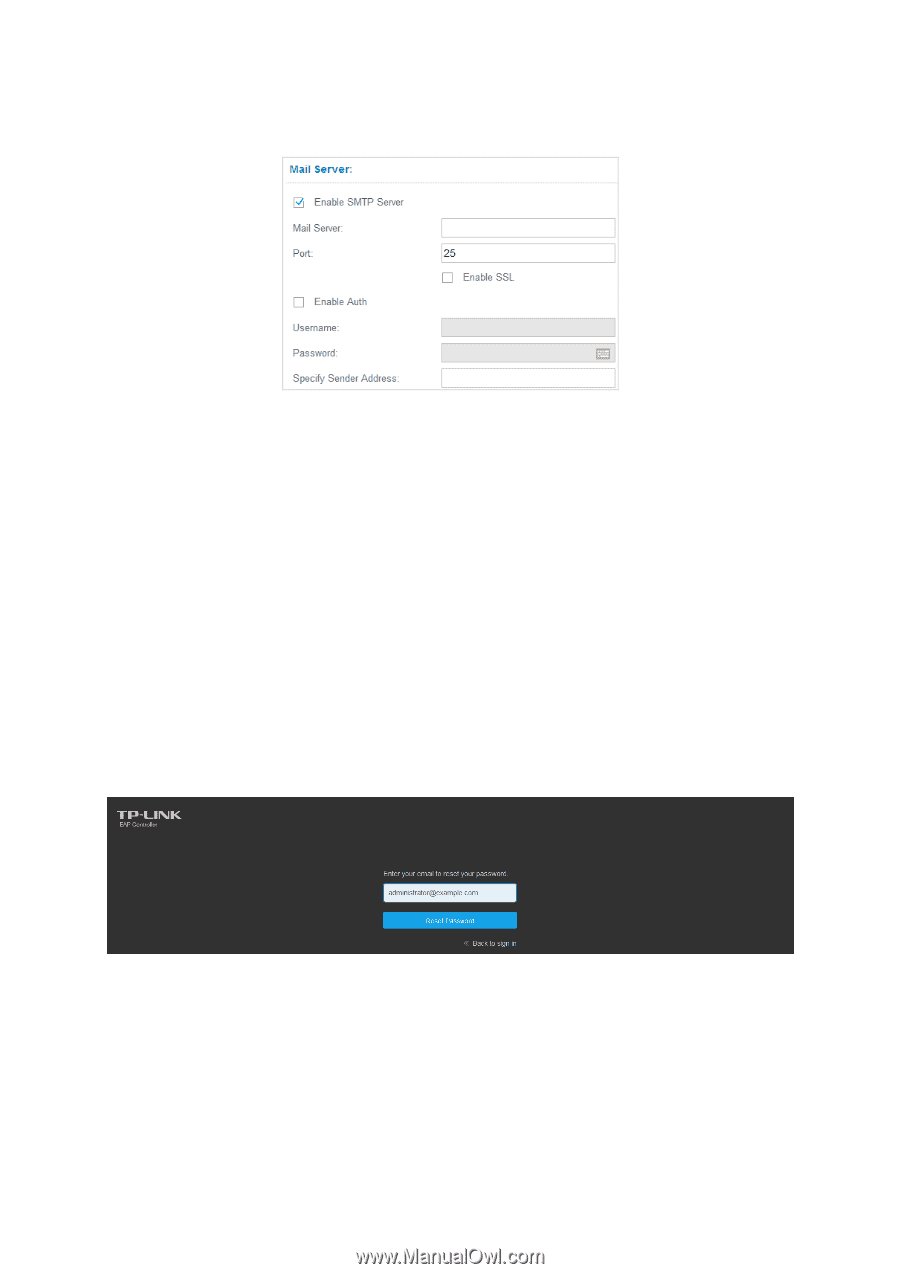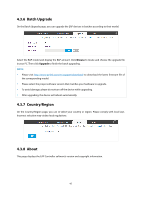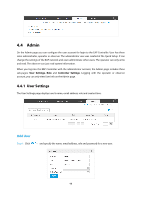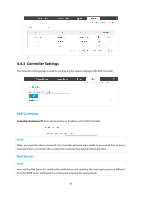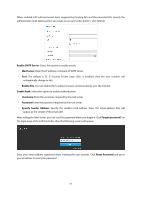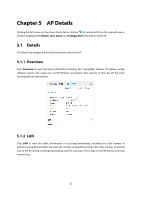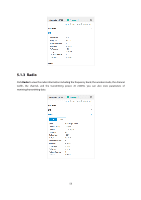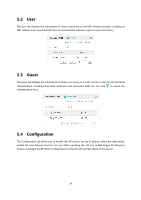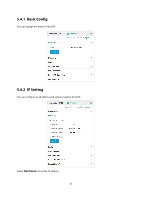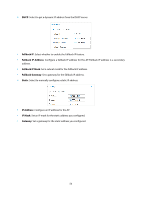TP-Link Auranet EAP120 EAP Controller Software V2 User Guide - Page 55
Enable SMTP Server, Mail Server, Enable, Enable Auth, Username, Password, Specify Sender Address,
 |
View all TP-Link Auranet EAP120 manuals
Add to My Manuals
Save this manual to your list of manuals |
Page 55 highlights
When enabled, EAP will send email alerts triggered by Pending APs and Disconnected APs. Specify the administrator email address when you create an account under Admin > User Settings. Enable SMTP Server: Select this option to enable emails. Mail Server: Enter the IP address or domain of SMTP Server. Port: The default is 25. If Security Socket Layer (SSL) is enabled, then the port number will automatically change to 465. Enable SSL: You can enable SSL to enhance secure communications over the Internet. Enable Auth: Select this option to enable authentication. Username: Enter the username required by the mail server. Password: Enter the password required by the mail server. Specify Sender Address: Specify the sender's mail address. Enter the email address that will appear as the sender of the email alert. After setting the Mail Server, you can reset the password when you forget it. Click Forgot password? on the login page of the EAP Controller, then the following screen will appear. Enter your email address registered when creating the user account. Click Reset Password and go to your email box to reset your password. 51