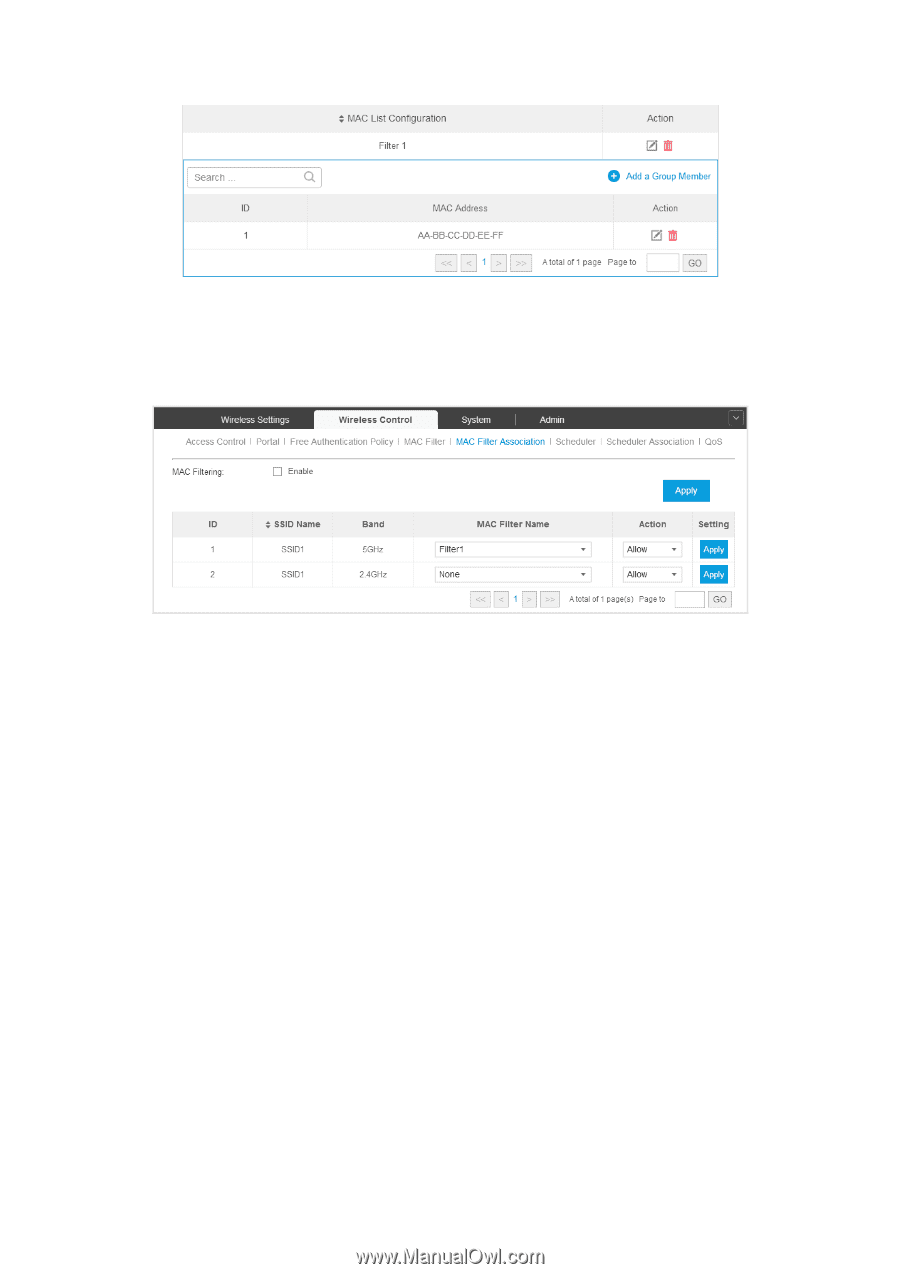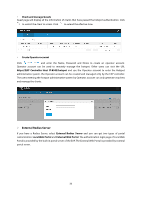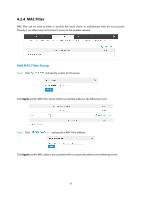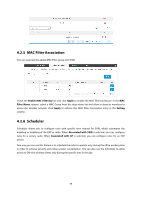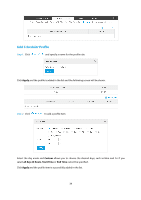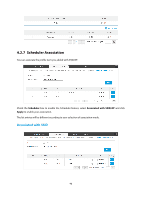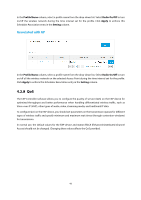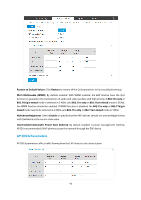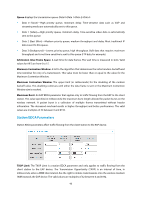TP-Link Auranet EAP120 EAP Controller Software V2 User Guide - Page 42
MAC Filter Association, Scheduler
 |
View all TP-Link Auranet EAP120 manuals
Add to My Manuals
Save this manual to your list of manuals |
Page 42 highlights
4.2.5 MAC Filter Association You can associate the added MAC Filter group with SSID. Check the Enable MAC Filtering box and click Apply to enable the MAC Filtering feature. In the MAC Filter Name column, select a MAC Group from the drop-down list and allow or deny its members to access the wireless network. Click Apply to enforce this MAC Filter Association entry in the Setting column. 4.2.6 Scheduler Scheduler allows you to configure rules with specific time interval for EAPs, which automates the enabling or disabling of the EAP or radio. When Associated with SSID is selected, you can configure rules for a certain radio. When Associated with AP is selected, you can configure rules for an EAP device. One way you can use this feature is to schedule the radio to operate only during the office working time in order to achieve security and reduce power consumption. You can also use the Scheduler to allow access to EAPs for wireless clients only during the specific time in the day. 38