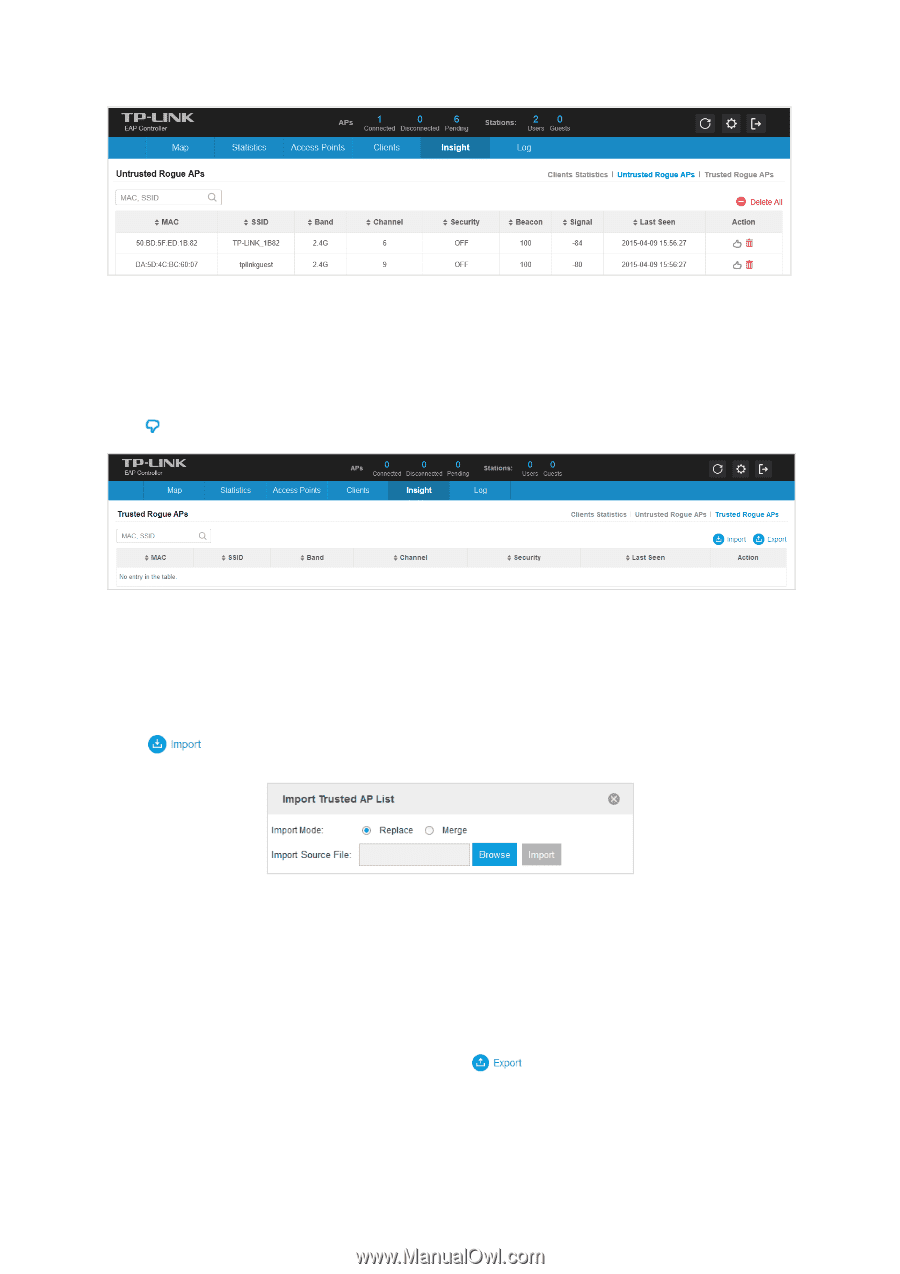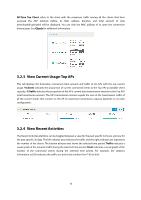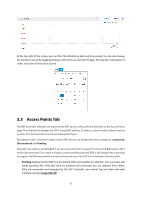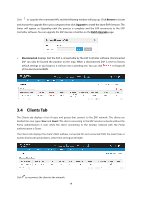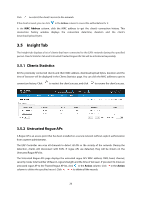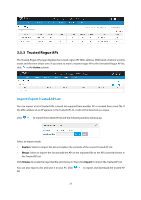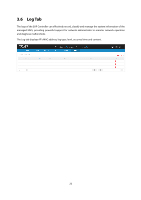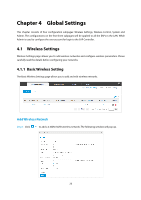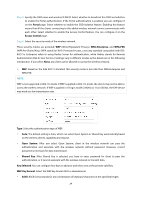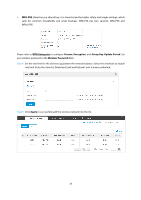TP-Link Auranet EAP120 EAP Controller Software V2 User Guide - Page 25
Trusted Rogue APs
 |
View all TP-Link Auranet EAP120 manuals
Add to My Manuals
Save this manual to your list of manuals |
Page 25 highlights
3.5.3 Trusted Rogue APs The Trusted Rogue APs page displays the trusted rogue APs' MAC address, SSID, band, channel, security mode and the time of last seen. If you want to move a trusted rogue AP to the Untrusted Rogue AP list, click in the Action column. Import/Export Trusted AP List You can import a list of trusted APs, a saved list acquired from another AP or created from a text file. If the MAC address of an AP appears in the Trusted AP List, it will not be detected as a rogue. Click to import the trusted AP list and the following window will pop up. Select an import mode: Replace: Select to import the list and replace the contents of the current Trusted AP List. Merge: Select to import the list and add the APs in the imported file to the APs currently shown in the Trusted AP List. Click Browse to locate the imported file and choose it. Then click Import to import the Trusted AP List. You can also export a list and save it in your PC. Click list. to export and download the trusted AP 21