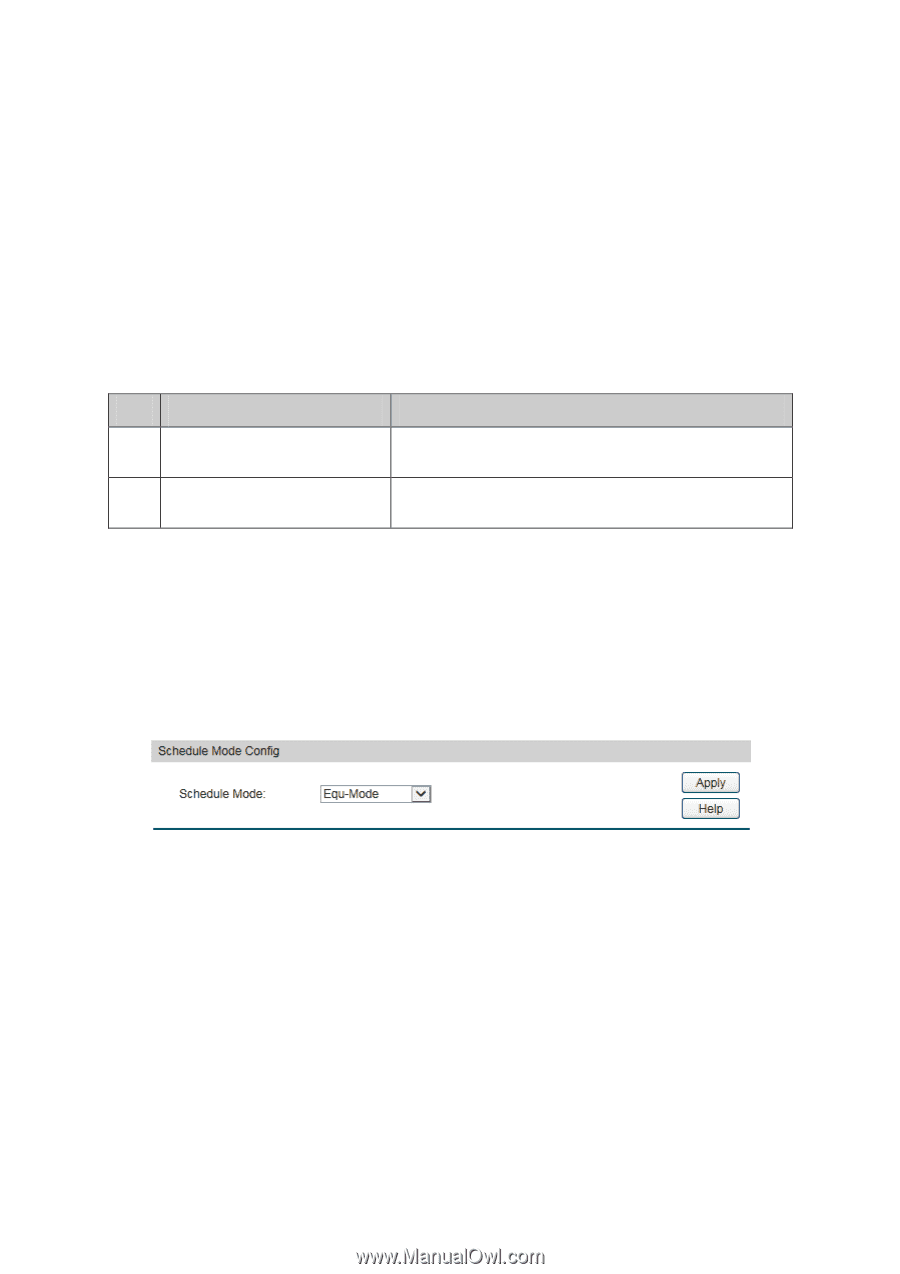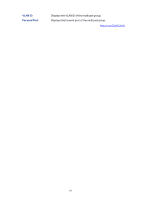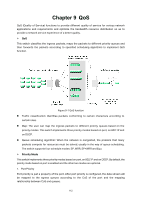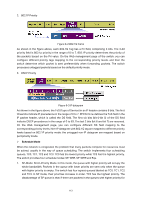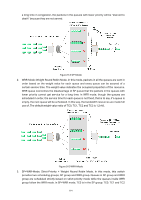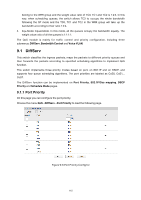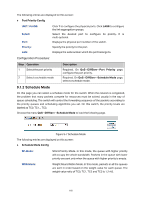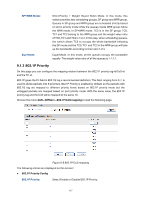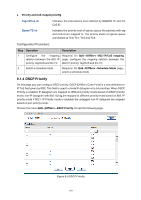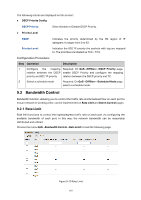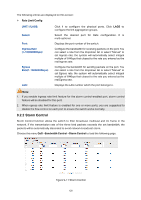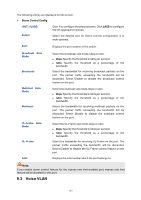TP-Link T1500G-8T T1500G-10PSUN V1 User Guide - Page 126
Port Priority Config, Operation, Description, DiffServ, Schedule Mode, Schedule Mode Config
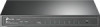 |
View all TP-Link T1500G-8T manuals
Add to My Manuals
Save this manual to your list of manuals |
Page 126 highlights
The following entries are displayed on this screen: Port Priority Config UNIT:1/LAGS: Select: Port: Priority: LAG: Click 1 to configure the physical ports. Click LAGS to configure the link aggregation groups. Select the desired port to configure its priority. It is multi-optional. Displays the physical port number of the switch. Specify the priority for the port. Displays the LAG number which the port belongs to. Configuration Procedure: Step Operation 1 Select the port priority 2 Select a schedule mode Description Required. On QoS→DiffServ→Port Priority page, configure the port priority. Required. On QoS→DiffServ→Schedule Mode page, select a schedule mode. 9.1.2 Schedule Mode On this page you can select a schedule mode for the switch. When the network is congested, the problem that many packets compete for resources must be solved, usually in the way of queue scheduling. The switch will control the forwarding sequence of the packets according to the priority queues and scheduling algorithms you set. On this switch, the priority levels are labeled as TC0, TC1... TC3. Choose the menu QoS→DiffServ→Schedule Mode to load the following page. Figure 9-7 Schedule Mode The following entries are displayed on this screen: Schedule Mode Config SP-Mode: Strict-Priority Mode. In this mode, the queue with higher priority will occupy the whole bandwidth. Packets in the queue with lower priority are sent only when the queue with higher priority is empty. WRR-Mode: Weight Round Robin Mode. In this mode, packets in all the queues are sent in order based on the weight value for each queue. The weight value ratio of TC0, TC1, TC2 and TC3 is 1:2:4:8. 116