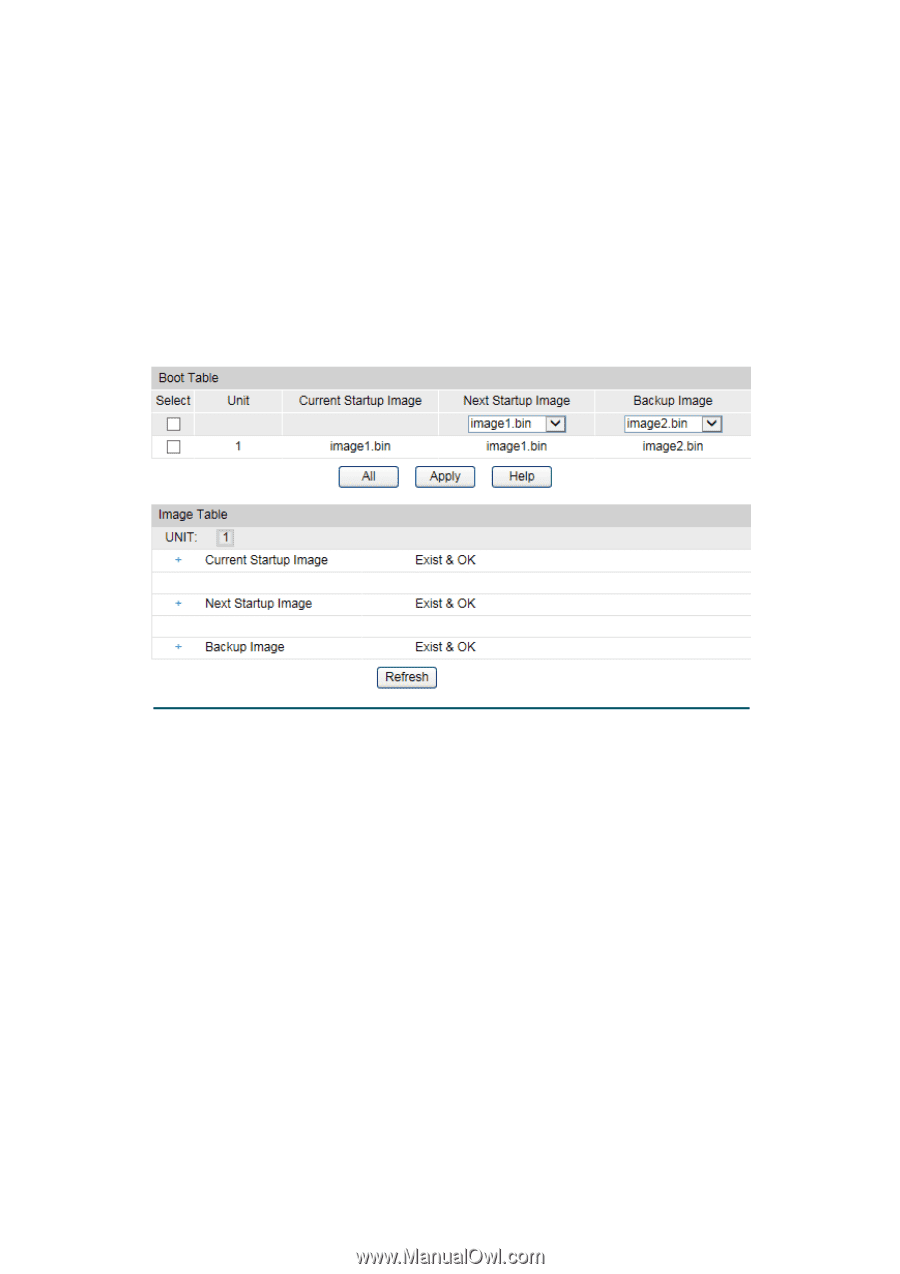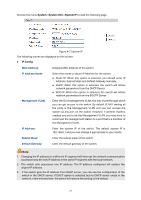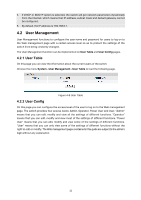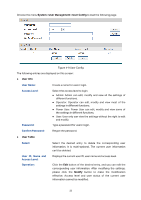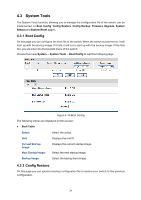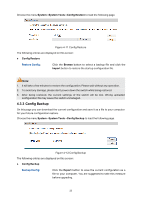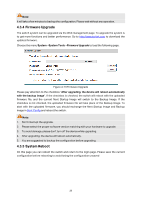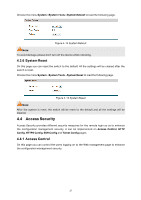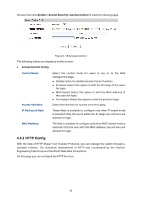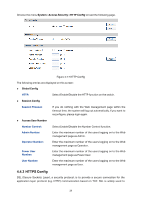TP-Link T1500G-8T T1500G-10PSUN V1 User Guide - Page 34
System Tools
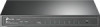 |
View all TP-Link T1500G-8T manuals
Add to My Manuals
Save this manual to your list of manuals |
Page 34 highlights
4.3 System Tools The System Tools function, allowing you to manage the configuration file of the switch, can be implemented on Boot Config, Config Restore, Config Backup, Firmware Upgrade, System Reboot and System Reset pages. 4.3.1 Boot Config On this page you can configure the boot file of the switch. When the switch is powered on, it will start up with the startup image. If it fails, it will try to start up with the backup image. If this fails too, you will enter into the bootutil menu of the switch. Choose the menu System → System Tools → Boot Config to load the following page. Figure 4-10 Boot Config The following entries are displayed on this screen: Boot Table Select: Select the unit(s). Unit: Displays the unit ID. Current Startup Image: Next Startup Image: Displays the current startup image. Select the next startup image. Backup Image: Select the backup boot image. 4.3.2 Config Restore On this page you can upload a backup configuration file to restore your switch to this previous configuration. 24