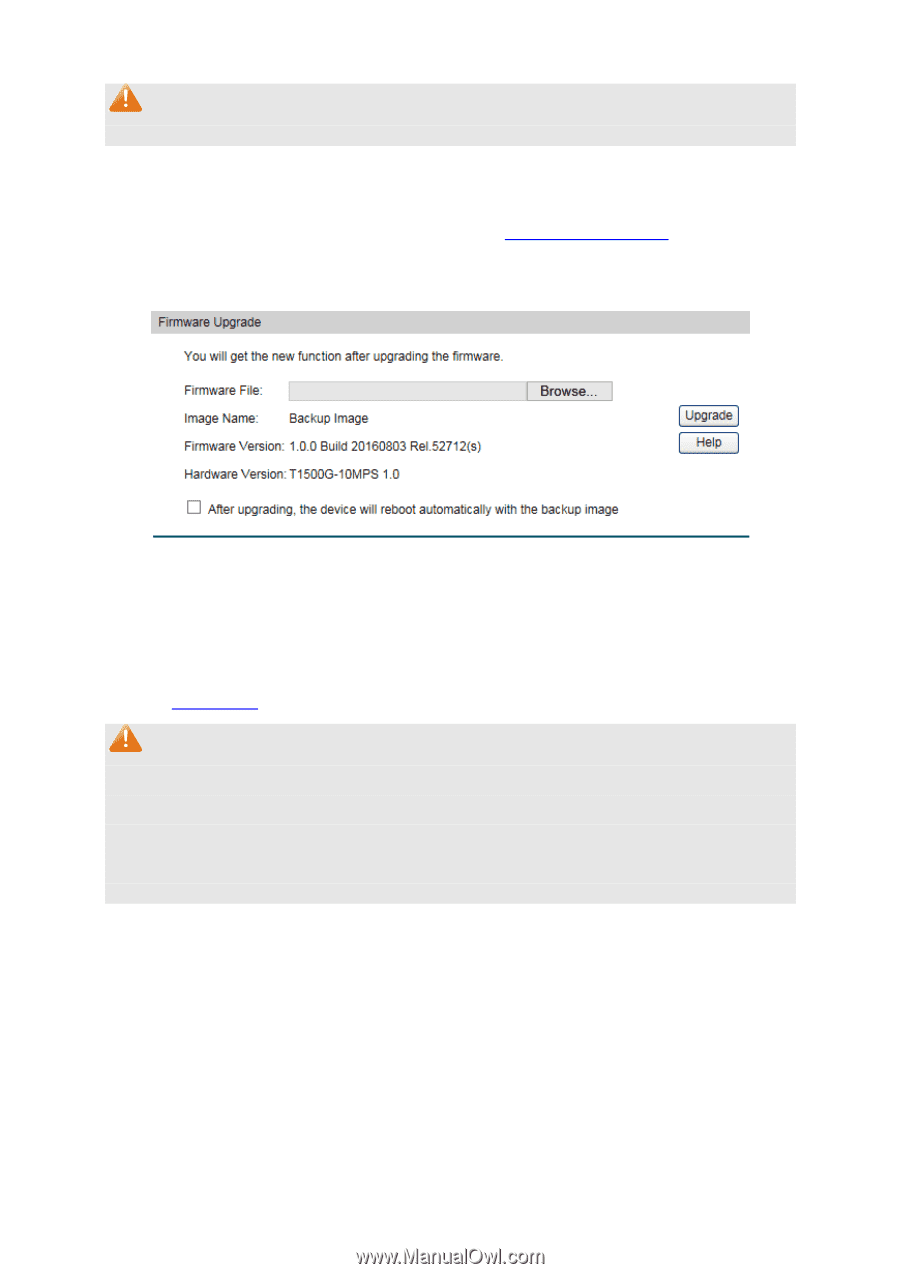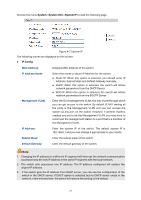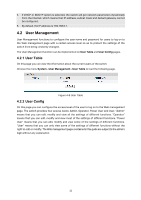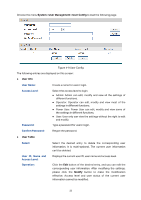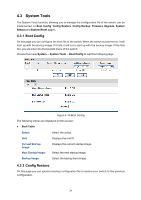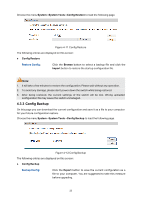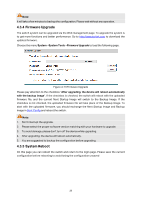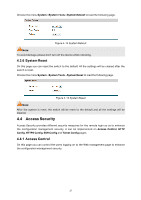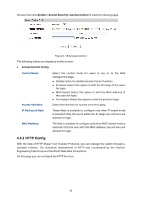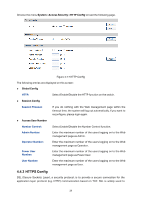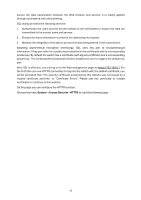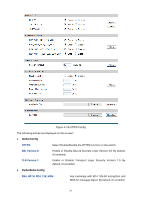TP-Link T1500G-8T T1500G-10PSUN V1 User Guide - Page 36
Firmware Upgrade, System Reboot - firmware download
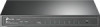 |
View all TP-Link T1500G-8T manuals
Add to My Manuals
Save this manual to your list of manuals |
Page 36 highlights
Note: It will take a few minutes to backup the configuration. Please wait without any operation. 4.3.4 Firmware Upgrade The switch system can be upgraded via the Web management page. To upgrade the system is to get more functions and better performance. Go to http://www.tp-link.com to download the updated firmware. Choose the menu System→System Tools→Firmware Upgrade to load the following page. Figure 4-13 Firmware Upgrade Please pay attention to the checkbox "After upgrading, the device will reboot automatically with the backup image". If the checkbox is checked, the switch will reboot with the uploaded firmware file, and the current Next Startup Image will switch to the Backup Image. If the checkbox is not checked, the uploaded firmware file will take place of the Backup Image. To start with the uploaded firmware, you should exchange the Next Startup Image and Backup Image in Boot Config and reboot the switch. Note: 1. Don't interrupt the upgrade. 2. Please select the proper software version matching with your hardware to upgrade. 3. To avoid damage, please don't turn off the device while upgrading. 4. After upgrading, the device will reboot automatically. 5. You are suggested to backup the configuration before upgrading. 4.3.5 System Reboot On this page you can reboot the switch and return to the login page. Please save the current configuration before rebooting to avoid losing the configuration unsaved 26