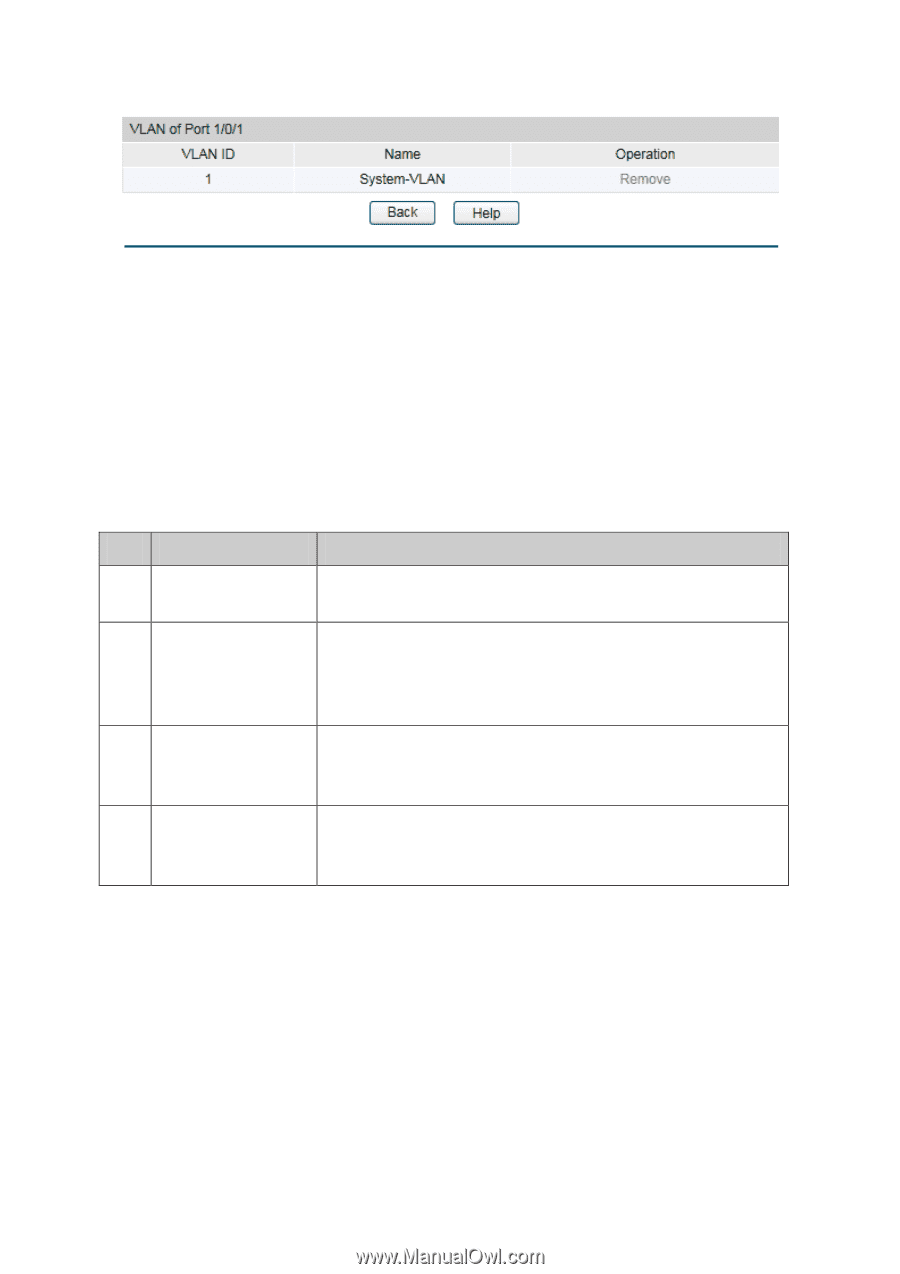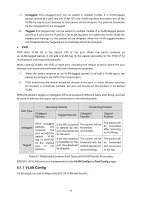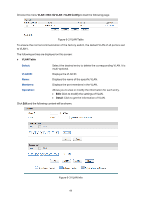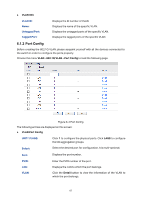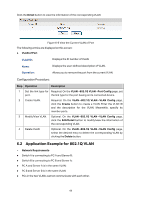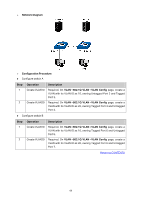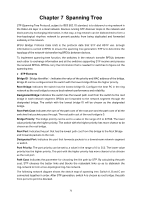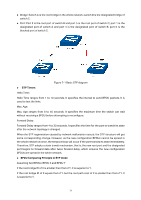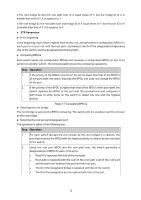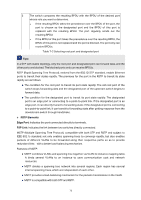TP-Link T1500G-8T T1500G-10PSUN V1 User Guide - Page 78
Application Example for 802.1Q VLAN
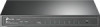 |
View all TP-Link T1500G-8T manuals
Add to My Manuals
Save this manual to your list of manuals |
Page 78 highlights
Click the Detail button to view the information of the corresponding VLAN. Figure 6-5 View the Current VLAN of Port The following entries are displayed on this screen: VLAN of Port VLAN ID: Displays the ID number of VLAN. Name: Displays the user-defined description of VLAN. Operation: Allows you to remove the port from the current VLAN. Configuration Procedure: Step Operation Description 1 Set the link type for Required. On the VLAN→802.1Q VLAN→Port Config page, set port. the link type for the port basing on its connected device. 2 Create VLAN. Required. On the VLAN→802.1Q VLAN→VLAN Config page, click the Create button to create a VLAN. Enter the VLAN ID and the description for the VLAN. Meanwhile, specify its member ports. 3 Modify/View VLAN. Optional. On the VLAN→802.1Q VLAN→VLAN Config page, click the Edit/Detail button to modify/view the information of the corresponding VLAN. 4 Delete VLAN Optional. On the VLAN→802.1Q VLAN→VLAN Config page, select the desired entry to delete the corresponding VLAN by clicking the Delete button. 6.2 Application Example for 802.1Q VLAN Network Requirements Switch A is connecting to PC A and Server B; Switch B is connecting to PC B and Server A; PC A and Server A is in the same VLAN; PC B and Server B is in the same VLAN; PCs in the two VLANs cannot communicate with each other. 68