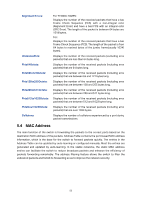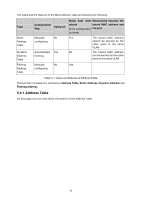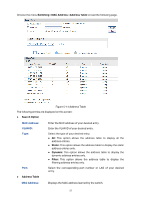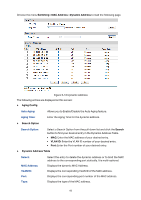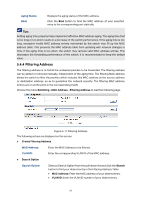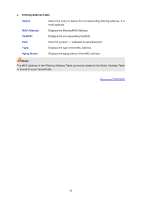TP-Link T1500G-8T T1500G-10PSUN V1 User Guide - Page 69
Dynamic Address
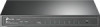 |
View all TP-Link T1500G-8T manuals
Add to My Manuals
Save this manual to your list of manuals |
Page 69 highlights
Search Option Search Option: Select a Search Option from the pull-down list and click the Search button to find your desired entry in the Static Address Table. MAC: Enter the MAC address of your desired entry. VLAN ID: Enter the VLAN ID number of your desired entry. Port: Enter the Port number of your desired entry. Static Address Table Select: MAC Address: VLAN ID: Port: Type: Aging Status: Select the entry to delete or modify the corresponding port number. It is multi-optional. Displays the static MAC Address. Displays the corresponding VLAN ID of the MAC address. Displays the corresponding port number of the MAC address. Here you can modify the port number to which the MAC address is bound. The new port should be in the same VLAN. Displays the type of the MAC address. Displays the aging status of the MAC address. Note: 1. If the corresponding port number of the MAC address is not correct, or the connected port (or the device) has been changed, the switch cannot forward the packets correctly. Please reset the static address entry appropriately. 2. If the MAC address of a device has been added to the Static Address Table, connecting the device to another port will cause its address not to be recognized dynamically by the switch. Therefore, please ensure the entries in the Static Address Table are correct and valid. 3. The MAC address in the Static Address Table cannot be added to the Filtering Address Table or bound to a port dynamically. 5.4.3 Dynamic Address The dynamic address can be generated by the auto-learning mechanism of the switch. The Dynamic Address Table can update automatically by auto-learning or the MAC address aging out mechanism. To fully utilize the MAC address table, which has a limited capacity, the switch adopts an aging mechanism for updating the table. That is, the switch removes the MAC address entries related to a network device if no packet is received from the device within the aging time. On this page, you can configure the dynamic MAC address entry. 59