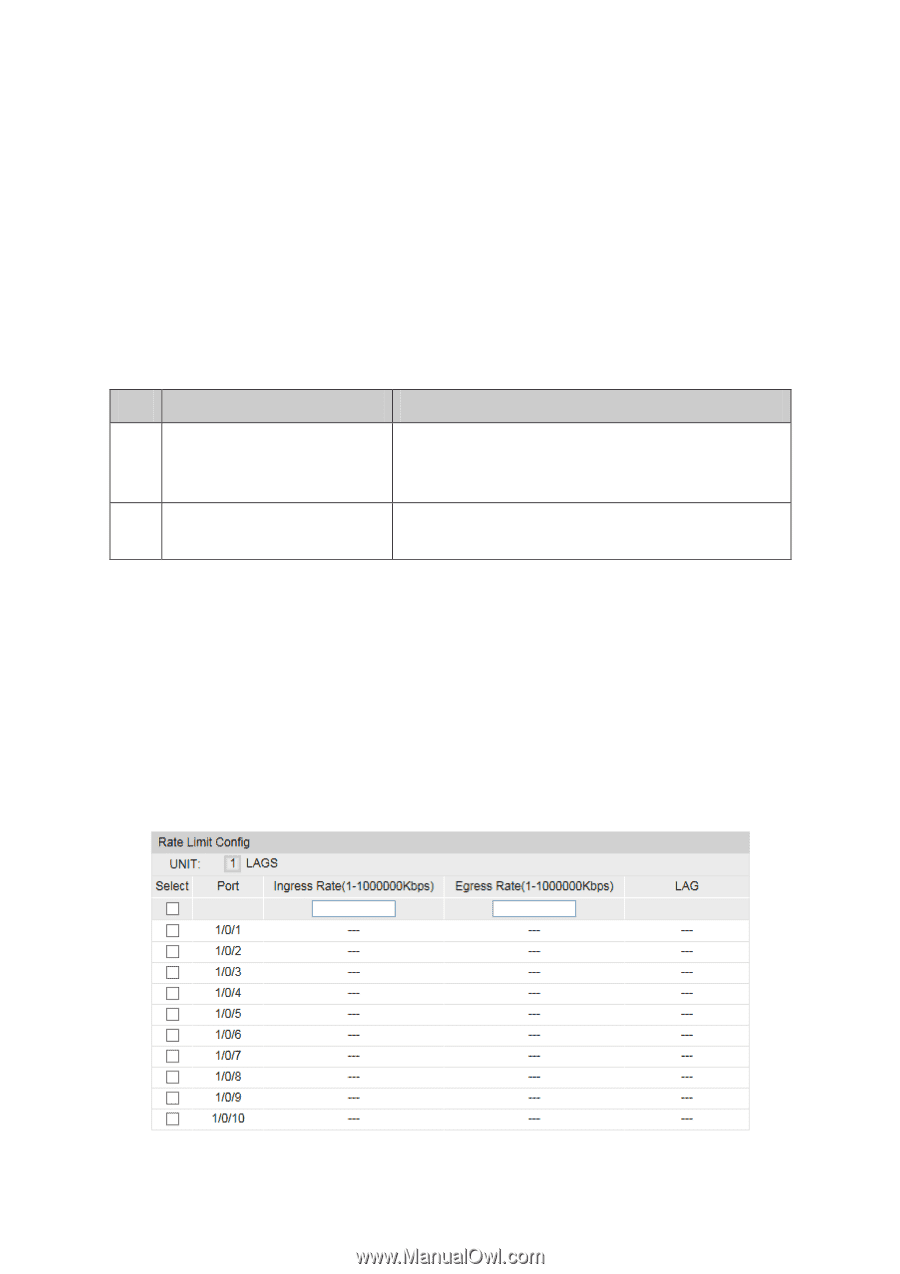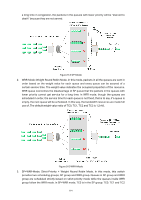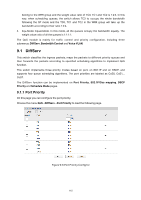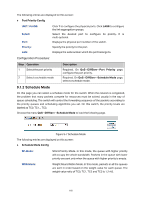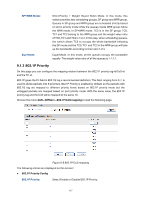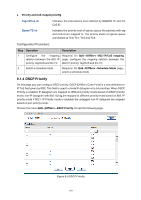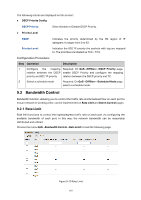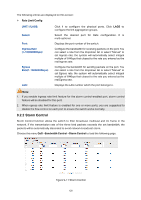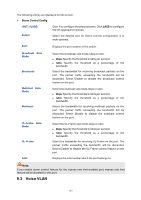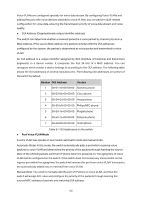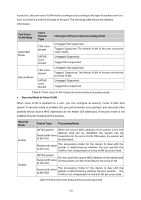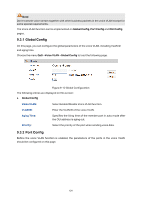TP-Link T1500G-8T T1500G-10PSUN V1 User Guide - Page 129
Bandwidth Control
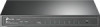 |
View all TP-Link T1500G-8T manuals
Add to My Manuals
Save this manual to your list of manuals |
Page 129 highlights
The following entries are displayed on this screen: DSCP Priority Config DSCP Priority: Select Enable or Disable DSCP Priority. Priority Level DSCP: Indicates the priority determined by the DS region of IP datagram. It ranges from 0 to 63. Priority Level: Indicates the 802.1P priority the packets with tag are mapped to. The priorities are labeled as TC0 ~ TC3. Configuration Procedure: Step Operation Description 1 Configure the mapping Required. On QoS→DiffServ→DSCP Priority page, relation between the DSCP enable DSCP Priority and configure the mapping priority and 802.1P priority relation between the DSCP priority and TC. 2 Select a schedule mode Required. On QoS→DiffServ→Schedule Mode page, select a schedule mode. 9.2 Bandwidth Control Bandwidth function, allowing you to control the traffic rate and broadcast flow on each port to ensure network in working order, can be implemented on Rate Limit and Storm Control pages. 9.2.1 Rate Limit Rate limit functions to control the ingress/egress traffic rate on each port via configuring the available bandwidth of each port. In this way, the network bandwidth can be reasonably distributed and utilized. Choose the menu QoS→Bandwidth Control→Rate Limit to load the following page. Figure 9-10 Rate Limit 119