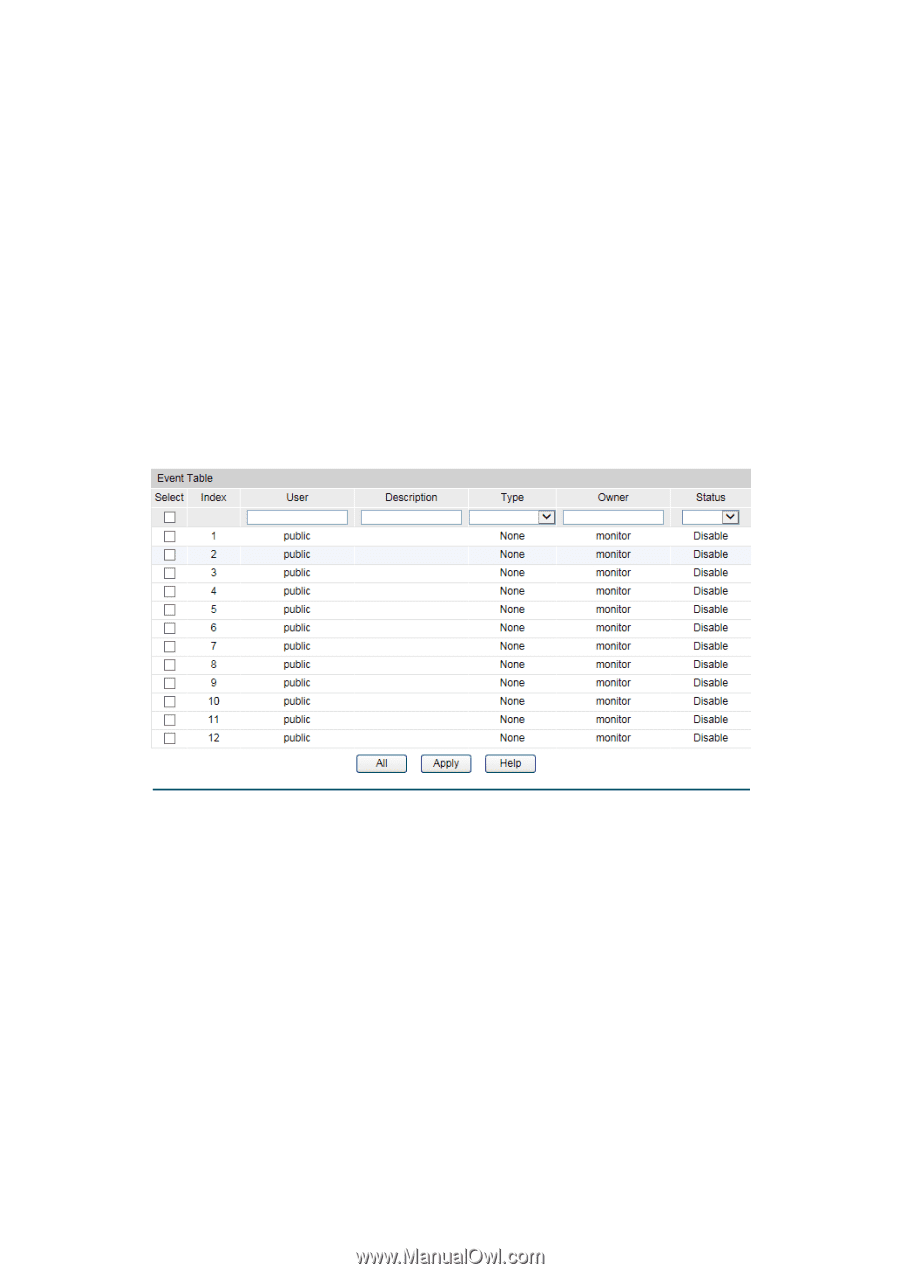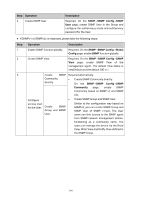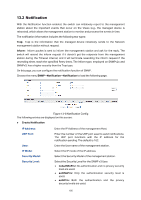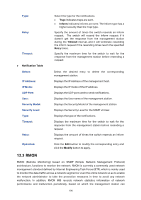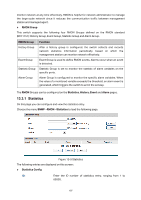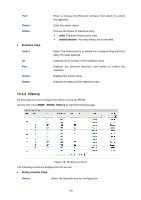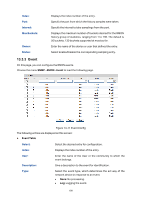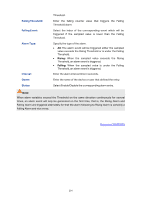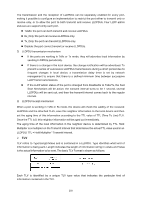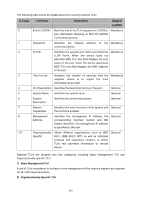TP-Link T1500G-8T T1500G-10PSUN V1 User Guide - Page 209
Event
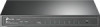 |
View all TP-Link T1500G-8T manuals
Add to My Manuals
Save this manual to your list of manuals |
Page 209 highlights
Index: Port: Interval: Max Buckets: Owner: Status: Displays the index number of the entry. Specify the port from which the history samples were taken. Specify the interval to take samplings from the port. Displays the maximum number of buckets desired for the RMON history group of statistics, ranging from 1 to 130. The default is 50 buckets. 130 buckets supported at most so far. Enter the name of the device or user that defined the entry. Select Enable/Disable the corresponding sampling entry. 13.3.3 Event On this page, you can configure the RMON events. Choose the menu SNMP→RMON→Event to load the following page. Figure 13-11 Event Config The following entries are displayed on this screen: Event Table Select: Select the desired entry for configuration. Index: Displays the index number of the entry. User: Enter the name of the User or the community to which the event belongs. Description: Give a description to the event for identification. Type: Select the event type, which determines the act way of the network device in response to an event. • None: No processing. • Log: Logging the event. 199