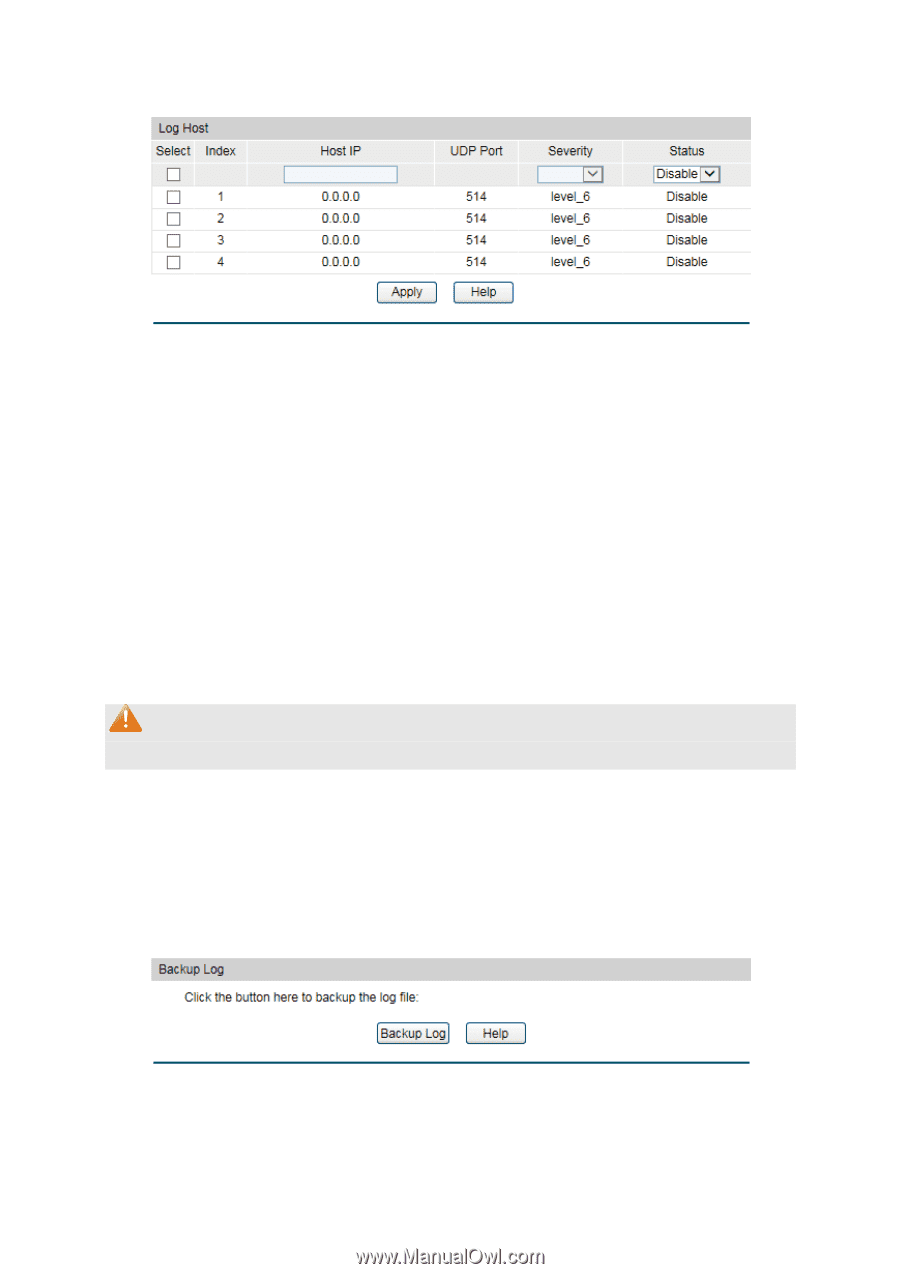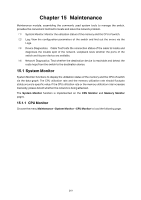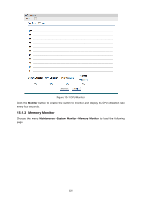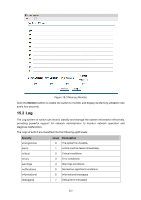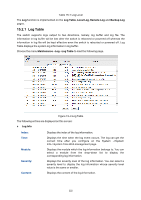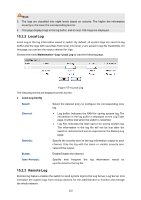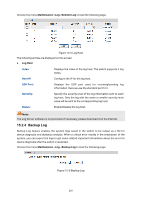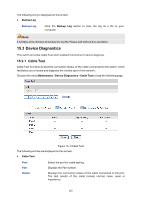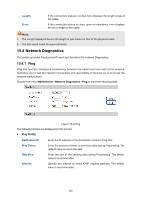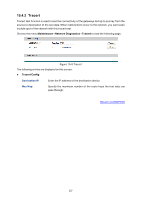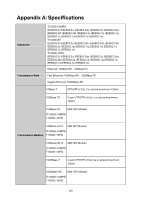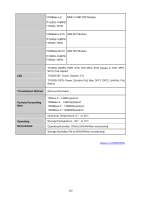TP-Link T1500G-8T T1500G-10PSUN V1 User Guide - Page 234
Backup Log
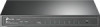 |
View all TP-Link T1500G-8T manuals
Add to My Manuals
Save this manual to your list of manuals |
Page 234 highlights
Choose the menu Maintenance→Log→Remote Log to load the following page. Figure 15-5 Log Host The following entries are displayed on this screen: Log Host Index: Displays the index of the log host. The switch supports 4 log hosts. Host IP: Configure the IP for the log host. UDP Port: Displays the UDP port used for receiving/sending log information. Here we use the standard port 514. Severity: Specify the severity level of the log information sent to each log host. Only the log with the same or smaller severity level value will be sent to the corresponding log host. Status: Enable/Disable the log host. Note: The Log Server software is not provided. If necessary, please download it on the Internet. 15.2.4 Backup Log Backup Log feature enables the system logs saved in the switch to be output as a file for device diagnosis and statistics analysis. When a critical error results in the breakdown of the system, you can export the logs to get some related important information about the error for device diagnosis after the switch is restarted. Choose the menu Maintenance→Log→Backup Log to load the following page. Figure 15-6 Backup Log 224